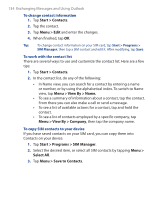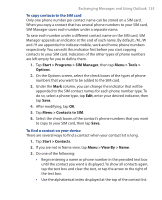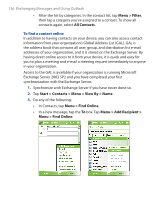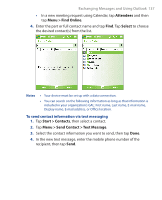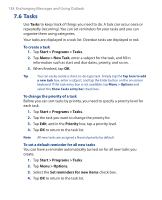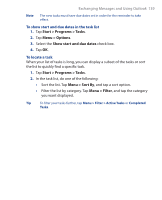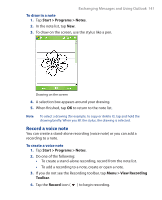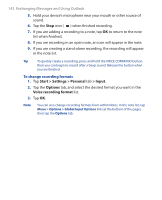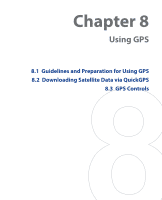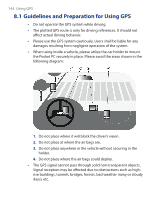HTC P3300 User Manual - Page 139
Start > Programs > Tasks, Menu > Options, Show start and due dates, Menu > Sort
 |
View all HTC P3300 manuals
Add to My Manuals
Save this manual to your list of manuals |
Page 139 highlights
Exchanging Messages and Using Outlook 139 Note The new tasks must have due dates set in order for the reminder to take effect. To show start and due dates in the task list 1. Tap Start > Programs > Tasks. 2. Tap Menu > Options. 3. Select the Show start and due dates check box. 4. Tap OK. To locate a task When your list of tasks is long, you can display a subset of the tasks or sort the list to quickly find a specific task. 1. Tap Start > Programs > Tasks. 2. In the task list, do one of the following: • Sort the list. Tap Menu > Sort By, and tap a sort option. • Filter the list by category. Tap Menu > Filter, and tap the category you want displayed. Tip To filter your tasks further, tap Menu > Filter > Active Tasks or Completed Tasks.

Exchanging Messages and Using Outlook 139
Note
The new tasks must have due dates set in order for the reminder to take
effect.
To show start and due dates in the task list
1.
Tap
Start > Programs > Tasks
.
2.
Tap
Menu > Options
.
3.
Select the
Show start and due dates
check box.
4.
Tap
OK
.
To locate a task
When your list of tasks is long, you can display a subset of the tasks or sort
the list to quickly find a specific task.
1.
Tap
Start > Programs > Tasks
.
2.
In the task list, do one of the following:
•
Sort the list. Tap
Menu > Sort By
, and tap a sort option.
•
Filter the list by category. Tap
Menu > Filter
, and tap the category
you want displayed.
Tip
To filter your tasks further, tap
Menu > Filter > Active Tasks
or
Completed
Tasks
.