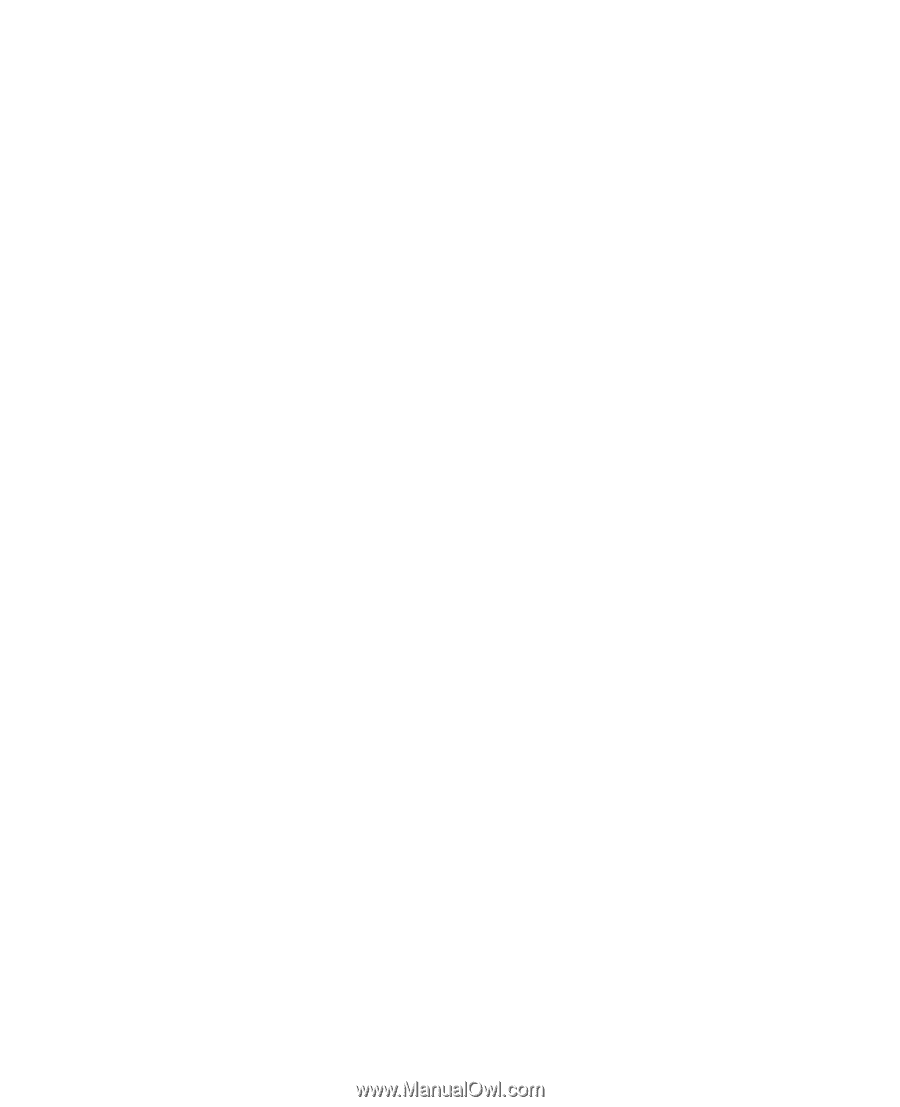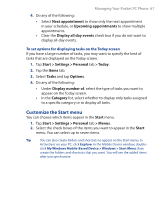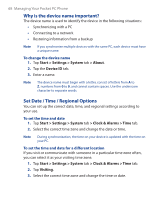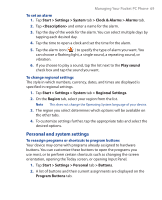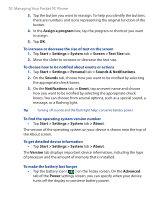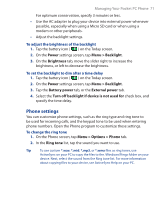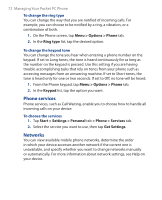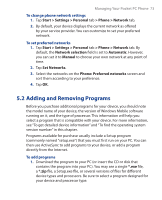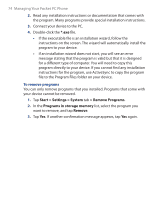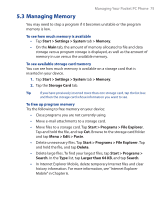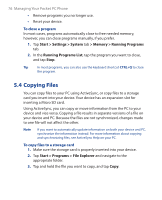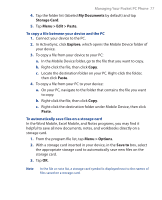HTC P3300 User Manual - Page 72
Phone services, Networks, Menu > Options > Phone, Ring type, Keypad, Start > Settings >
 |
View all HTC P3300 manuals
Add to My Manuals
Save this manual to your list of manuals |
Page 72 highlights
72 Managing Your Pocket PC Phone To change the ring type You can change the way that you are notified of incoming calls. For example, you can choose to be notified by a ring, a vibration, or a combination of both. 1. On the Phone screen, tap Menu > Options > Phone tab. 2. In the Ring type list, tap the desired option. To change the keypad tone You can change the tone you hear when entering a phone number on the keypad. If set to Long tones, the tone is heard continuously for as long as the number on the keypad is pressed. Use this setting if you are having trouble accomplishing tasks that rely on tones from your phone such as accessing messages from an answering machine. If set to Short tones, the tone is heard only for one or two seconds. If set to Off, no tone will be heard. 1. From the Phone keypad, tap Menu > Options > Phone tab. 2. In the Keypad list, tap the option you want. Phone services Phone services, such as Call Waiting, enable you to choose how to handle all incoming calls on your device. To choose the services 1. Tap Start > Settings > Personal tab > Phone > Services tab. 2. Select the service you want to use, then tap Get Settings. Networks You can view available mobile phone networks, determine the order in which your device accesses another network if the current one is unavailable, and specify whether you want to change networks manually or automatically. For more information about network settings, see Help on your device.