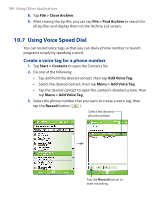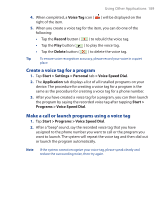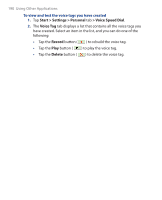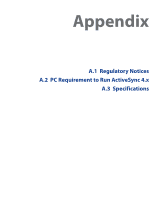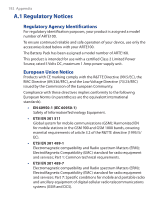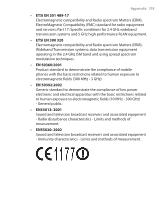HTC P3300 User Manual - Page 188
Using Voice Speed Dial, Create a voice tag for a phone number
 |
View all HTC P3300 manuals
Add to My Manuals
Save this manual to your list of manuals |
Page 188 highlights
188 Using Other Applications 8. Tap File > Close Archive. 9. After closing the zip file, you can tap File > Find Archive to search for all zip files and display them on the Archive List screen. 10.7 Using Voice Speed Dial You can record voice tags so that you can dial a phone number or launch programs simply by speaking a word. Create a voice tag for a phone number 1. Tap Start > Contacts to open the Contacts list. 2. Do one of the following: • Tap and hold the desired contact, then tap Add Voice Tag. • Select the desired contact, then tap Menu > Add Voice Tag. • Tap the desired contact to open the contact's detailed screen, then tap Menu > Add Voice Tag. 3. Select the phone number that you want to create a voice tag, then tap the Record button ( ). Select the desired phone number. Tap the Record button to start recording.