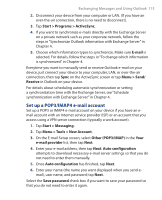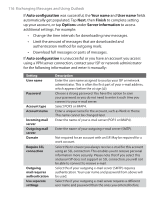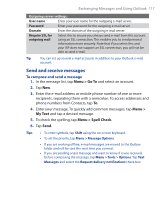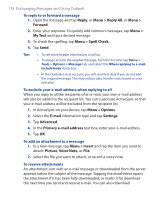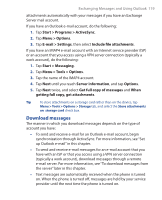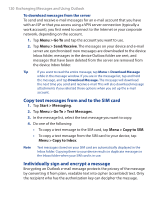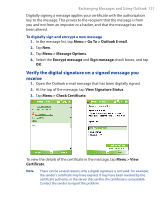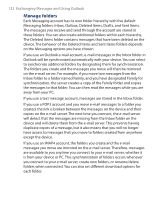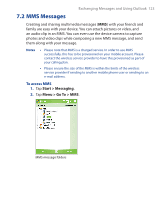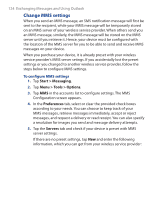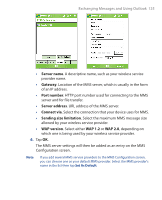HTC P3300 User Manual - Page 120
Copy text messages from and to the SIM card, Individually sign and encrypt a message, > Go
 |
View all HTC P3300 manuals
Add to My Manuals
Save this manual to your list of manuals |
Page 120 highlights
120 Exchanging Messages and Using Outlook To download messages from the server To send and receive e-mail messages for an e-mail account that you have with an ISP or that you access using a VPN server connection (typically a work account), you first need to connect to the Internet or your corporate network, depending on the account. 1. Tap Menu > Go To and tap the account you want to use. 2. Tap Menu > Send/Receive. The messages on your device and e-mail server are synchronized: new messages are downloaded to the device Inbox folder, messages in the device Outbox folder are sent, and messages that have been deleted from the server are removed from the device Inbox folder. Tip If you want to read the entire message, tap Menu > Download Message while in the message window. If you are in the message list, tap and hold the message, and tap Download Message. The message will download the next time you send and receive e-mail. This will also download message attachments if you selected those options when you set up the e-mail account. Copy text messages from and to the SIM card 1. Tap Start > Messaging. 2. Tap Menu > Go To > Text Messages. 3. In the message list, select the text message you want to copy. 4. Do one of the following: • To copy a text message to the SIM card, tap Menu > Copy to SIM. • To copy a text message from the SIM card to your device, tap Menu > Copy to Inbox. Note Text messages stored on your SIM card are automatically displayed in the Inbox folder. Copying them to your device results in duplicate messages in the Inbox folder when your SIM card is in use. Individually sign and encrypt a message Encrypting an Outlook e-mail message protects the privacy of the message by converting it from plain, readable text into cipher (scrambled) text. Only the recipient who has the authorization key can decipher the message.