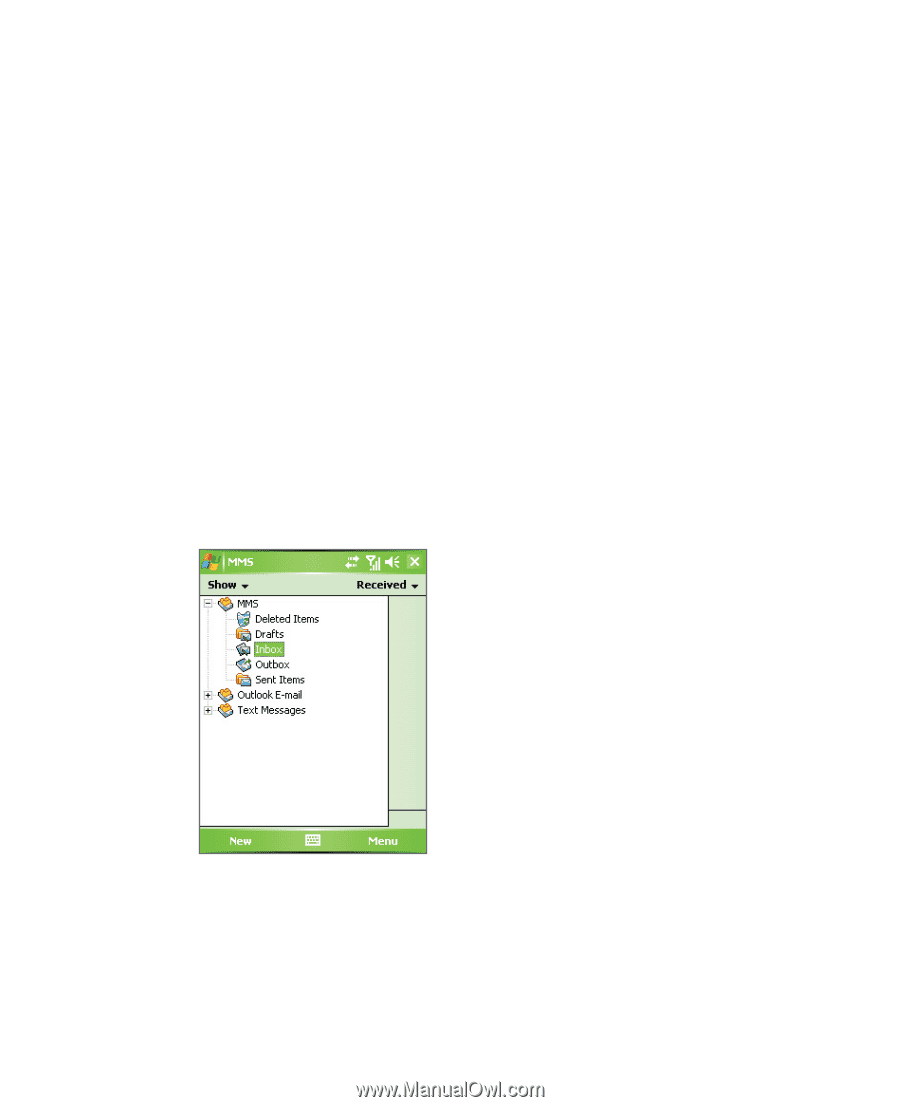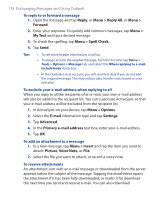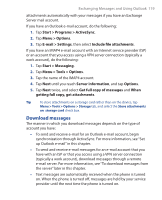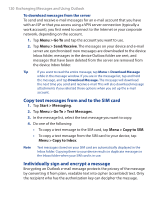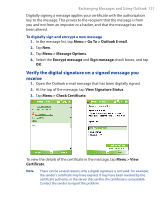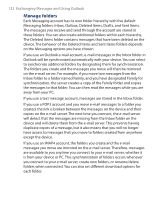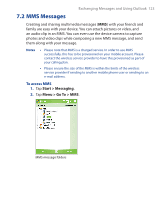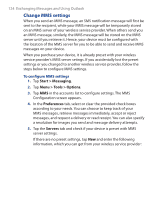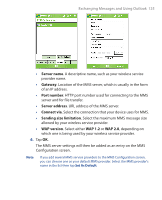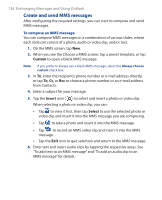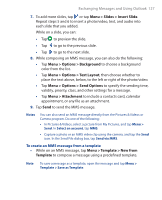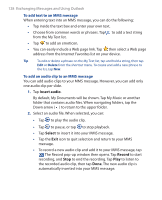HTC P3300 User Manual - Page 123
MMS Messages, Start >, Messaging, Menu >, Go
 |
View all HTC P3300 manuals
Add to My Manuals
Save this manual to your list of manuals |
Page 123 highlights
Exchanging Messages and Using Outlook 123 7.2 MMS Messages Creating and sharing multimedia messages (MMS) with your friends and family are easy with your device. You can attach pictures or video, and an audio clip in an MMS. You can even use the device camera to capture photos and video clips while composing a new MMS message, and send them along with your message. Notes • Please note that MMS is a charged service. In order to use MMS successfully, this has to be provisioned on your mobile account. Please contact the wireless service provider to have this provisioned as part of your calling plan. • Please ensure the size of the MMS is within the limits of the wireless service provider if sending to another mobile phone user or sending to an e-mail address. To access MMS 1. Tap Start > Messaging. 2. Tap Menu > Go To > MMS. MMS message folders