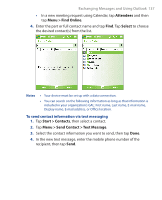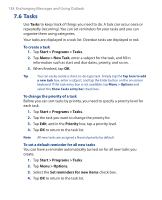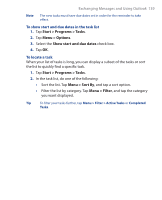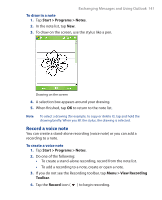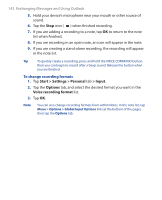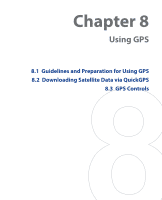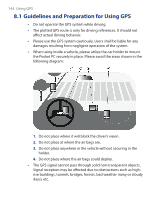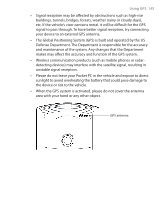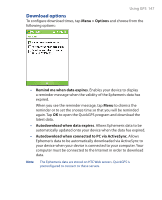HTC P3300 User Manual - Page 142
Start > Settings >, Personal, > Input, Options, Voice recording format
 |
View all HTC P3300 manuals
Add to My Manuals
Save this manual to your list of manuals |
Page 142 highlights
142 Exchanging Messages and Using Outlook 5. Hold your device's microphone near your mouth or other source of sound. 6. Tap the Stop icon ( ) when finished recording. 7. If you are adding a recording to a note, tap OK to return to the note list when finished. 8. If you are recording in an open note, an icon will appear in the note. 9. If you are creating a stand-alone recording, the recording will appear in the note list. Tip To quickly create a recording, press and hold the VOICE COMMAND button, then you can begin to record after a beep sound. Release the button when you are finished. To change recording formats 1. Tap Start > Settings > Personal tab > Input. 2. Tap the Options tab, and select the desired format you want in the Voice recording format list. 3. Tap OK. Note You can also change recording formats from within Notes. In the note list, tap Menu > Options > Global Input Options link (at the bottom of the page), then tap the Options tab.