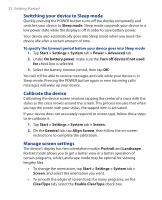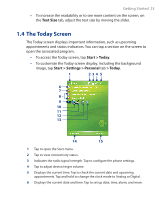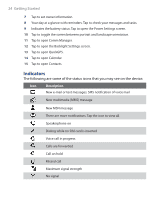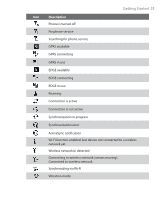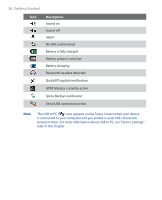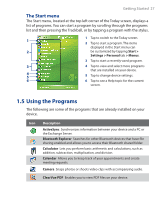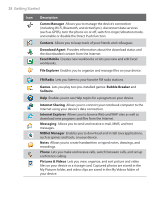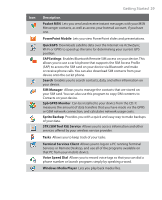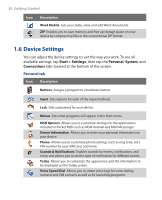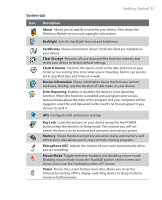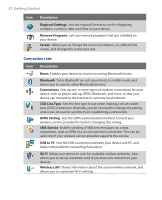HTC P3300 User Manual - Page 27
Using the Programs, The Start menu
 |
View all HTC P3300 manuals
Add to My Manuals
Save this manual to your list of manuals |
Page 27 highlights
Getting Started 27 The Start menu The Start menu, located at the top left corner of the Today screen, displays a list of programs. You can start a program by scrolling through the programs list and then pressing the Trackball, or by tapping a program with the stylus. 1 Tap to switch to the Today screen. 1 2 Tap to start a program. The items displayed in the Start menu can 2 be customized by tapping Start > Settings > Personal tab > Menus. 3 Tap to start a recently-used program. 3 4 Tap to view and select more programs that are installed on your device. 4 5 5 Tap to change device settings. 6 6 Tap to see a Help topic for the current screen. 1.5 Using the Programs The following are some of the programs that are already installed on your device. Icon Description ActiveSync Synchronizes information between your device and a PC or the Exchange Server. Bluetooth Explorer Searches for other Bluetooth devices that have file sharing enabled and allows you to access their Bluetooth shared folder. Calculator Lets you perform basic arithmetic and calculations, such as addition, subtraction, multiplication, and division. Calendar Allows you to keep track of your appointments and create meeting requests. Camera Snaps photos or shoots video clips with accompanying audio. ClearVue PDF Enables you to view PDF files on your device.