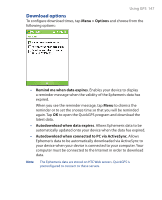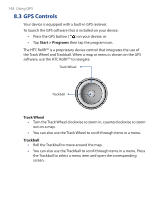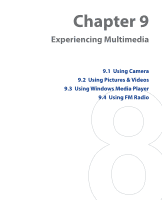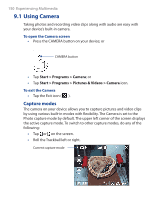HTC P3300 User Manual - Page 152
Mode Switching control, Resolution, Use the Track Wheel or Trackball for zooming
 |
View all HTC P3300 manuals
Add to My Manuals
Save this manual to your list of manuals |
Page 152 highlights
152 Experiencing Multimedia • Press the CAMERA button or press down on the Trackball each time when taking photos for a picture theme. • To take consecutive shots in Sports mode, press the CAMERA button or press down on the Trackball shortly, then move your device to follow the movement of your subject. • Press and hold the CAMERA button or the Trackball when taking consecutive shots in Burst mode. Use the Track Wheel or Trackball for zooming • Turn the Track Wheel clockwise to zoom in, counterclockwise to zoom out. • Roll the Trackball up to zoom in, down to zoom out. Note HTC RollRTM is a proprietary device control that integrates the use of the Track Wheel and Trackball. Aside from being used as a zoom control and shutter release by the Camera, the HTC RollRTM is also used for GPS navigation, scrolling, web browsing, and for mouse movement when in mouse mode. On-screen controls and indicators 1 23 4 12 5 67 Photo mode 8 9 10 11 Video mode 1 Mode Switching control. Tapping the left/right arrow ( / ) on the screen allows you to switch the capture mode. 2 Resolution. The resolution icon indicates the current resolution. Tap to toggle among the different resolutions.