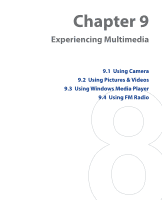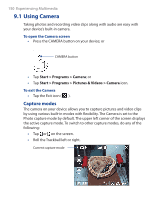HTC P3300 User Manual - Page 154
Still image capture modes, Video capture mode, Progress indicator, Template Selector icon, Photo
 |
View all HTC P3300 manuals
Add to My Manuals
Save this manual to your list of manuals |
Page 154 highlights
154 Experiencing Multimedia 13 15 14 Picture Theme mode 13 Progress indicator. In Picture Theme, Sports, and Burst modes, this shows the total number of consecutive shots. 14 Template Selector icon. In Picture Theme mode, tap to toggle among the different templates. 15 Exit. Tap the Exit icon ( ) to exit the Camera program. Still image capture modes While using Still Image capture modes, such as Photo, Contacts Picture, Picture Theme, Sports, and Burst, you can capture still image(s) by pressing the CAMERA button on the device or by pressing down on the Trackball. Still images will be saved in JPEG format. While capturing an image in the Picture Theme capture mode, you can select a preset template. To view and select from different templates, tap on the Camera screen. Depending on the chosen template, one or more photos may need to be taken for the template. Video capture mode While using the Video capture mode, you can press the CAMERA button or the Trackball to start recording a video clip (with audio if desired). To stop recording, press the CAMERA button or the Trackball again. Before you capture a video clip, you can specify the desired length of recording in terms of time or file size on the Camera Settings screen.