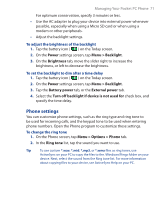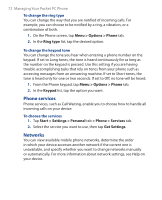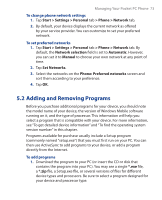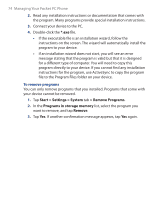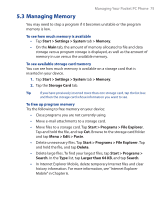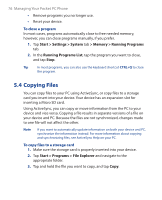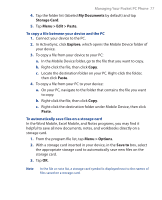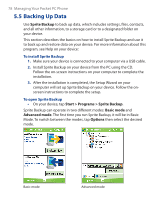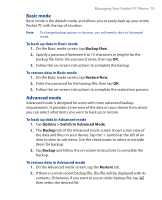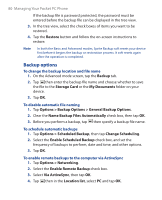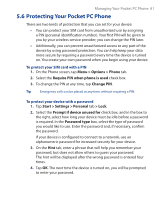HTC P3300 User Manual - Page 76
Copying Files, Start > Settings > System, > Memory > Running Programs
 |
View all HTC P3300 manuals
Add to My Manuals
Save this manual to your list of manuals |
Page 76 highlights
76 Managing Your Pocket PC Phone • Remove programs you no longer use. • Reset your device. To close a program In most cases, programs automatically close to free needed memory, however, you can close programs manually, if you prefer. 1. Tap Start > Settings > System tab > Memory > Running Programs tab. 2. In the Running Programs List, tap the program you want to close, and tap Stop. Tip In most programs, you can also use the keyboard shortcut CTRL+Q to close the program. 5.4 Copying Files You can copy files to your PC using ActiveSync, or copy files to a storage card you insert into your device. Your device has an expansion slot for inserting a Micro SD card. Using ActiveSync, you can copy or move information from the PC to your device and vice versa. Copying a file results in separate versions of a file on your device and PC. Because the files are not synchronized, changes made to one file will not affect the other. Note If you want to automatically update information on both your device and PC, synchronize the information instead. For more information about copying and synchronizing files, see ActiveSync Help on your PC. To copy files to a storage card 1. Make sure the storage card is properly inserted into your device. 2. Tap Start > Programs > File Explorer and navigate to the appropriate folder. 3. Tap and hold the file you want to copy, and tap Copy.