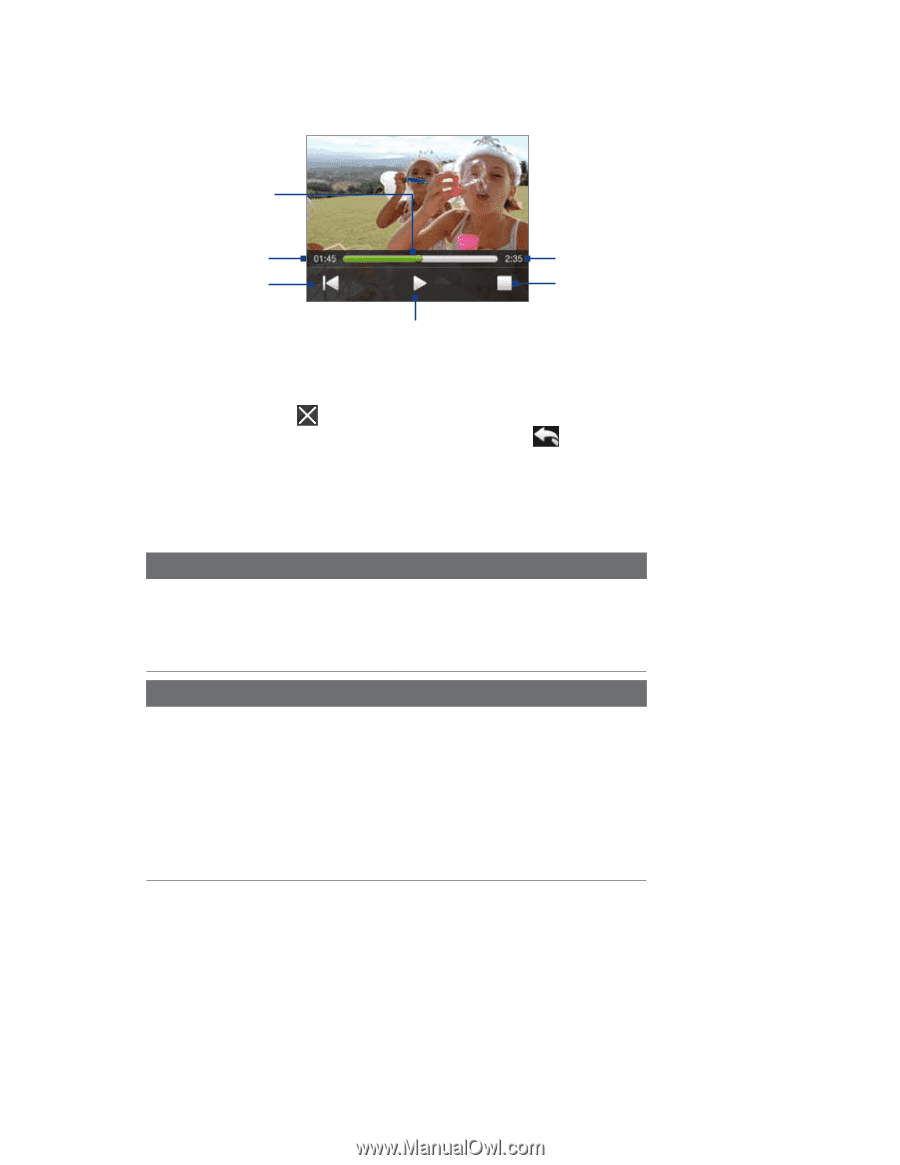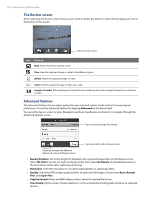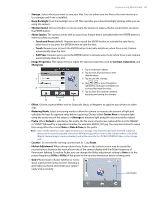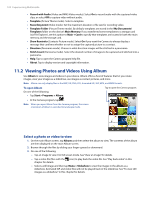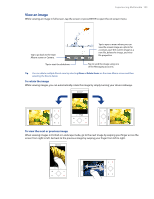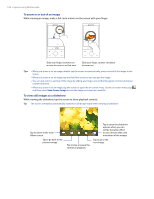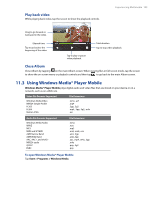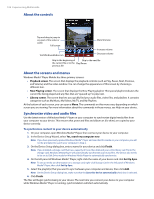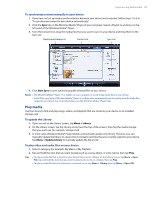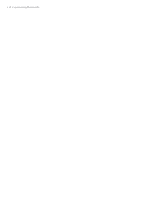HTC Touch Pro Verizon Hotfix to enhance the security mechanism of Bluetooth se - Page 105
Using Windows Media® Player Mobile
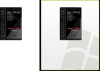 |
View all HTC Touch Pro Verizon manuals
Add to My Manuals
Save this manual to your list of manuals |
Page 105 highlights
Play back video While playing back video, tap the screen to show the playback controls. Experiencing Multimedia 105 Drag to go forward or backward in the video. Elapsed time Tap to go back to the beginning of the video. Tap to play or pause video playback. Total duration Tap to stop video playback. Close Album Close Album by tapping on the main Album screen. When viewing files in full screen mode, tap the screen to show the on-screen menu or playback controls and then tap to go back to the main Album screen. 11.3 Using Windows Media® Player Mobile Windows Media® Player Mobile plays digital audio and video files that are stored on your device or on a network, such as on a Web site. Video File Formats Supported Windows Media Video MPEG4 Simple Profile H.263 H.264 Motion JPEG File Extensions .wmv, .asf .mp4 .3gp, .3g2 .mp4, .3gp, .3g2, .m4v .avi Audio File Formats Supported Windows Media Audio WAVE MP3 MIDI and SP MIDI AMR Narrow Band AMR Wide Band AAC, AAC+, and eAAC+ MPEG4 audio QCELP EVRC File Extensions .wma .wav .mp3 .mid, .midi, .rmi .amr, .3gp .awb,.3gp .aac, .mp4, .m4a, .3gp .m4a .qcp, .3g2 .qcp To open Windows Media® Player Mobile Tap Start > Programs > Windows Media.