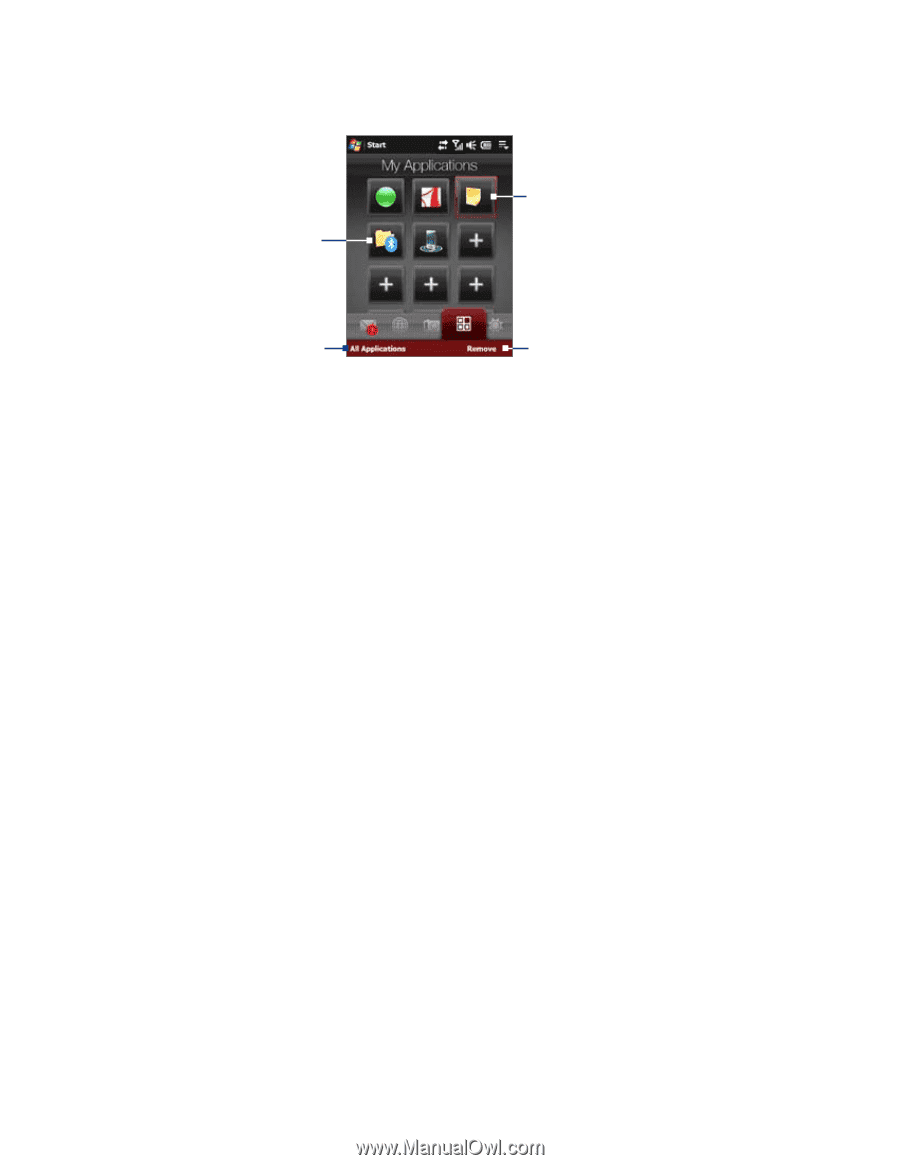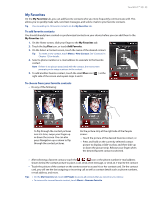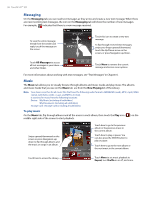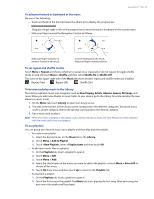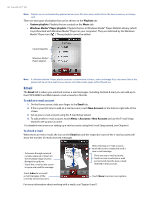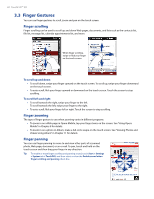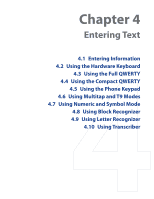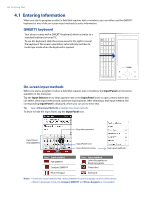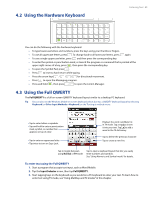HTC Touch Pro Verizon Hotfix to enhance the security mechanism of Bluetooth se - Page 40
My Applications, Weather
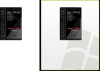 |
View all HTC Touch Pro Verizon manuals
Add to My Manuals
Save this manual to your list of manuals |
Page 40 highlights
40 TouchFLO™ 3D My Applications The My Applications tab allows you to add your favorite programs for one-touch access. Touch an empty slot to add a favorite program. Touch a program icon to open the corresponding program. Touch All Applications to access all the programs of your device. Touch Remove to choose which program to remove from the My Applications tab. When you have filled up the screen with programs, scroll down the My Applications tab to access more empty slots and add more programs. To scroll down, press and hold on the screen and then drag your finger upward. You can add up to 18 favorite programs. To scroll back up, press and hold on the screen and then drag your finger downward. Note To replace a slot with another program, you must delete the occupying program shortcut first and then add your desired program. Weather The Weather tab shows you the current weather as well as weather information for the next five days of the week. To add a city The Weather tab can display weather information of your local city and other added cities. Follow the steps below to add a city on this tab. Tip You can add up to 10 cities in the Weather tab. 1. On the Weather tab, touch Menu > Add Location. 2. The Select Country screen then appears. Flick your finger on the screen or use the Quick Scroll bar on the right of the screen to choose the country. You can also slowly scroll through the country list by dragging your finger upward on the screen. Touch the desired country to select it. 3. The Select City screen then appears. Flick your finger on the screen or use the Quick Scroll bar on the right of the screen to choose the city. You can also slowly scroll through the city list by dragging your finger upward on the screen. Touch the desired city to select it.