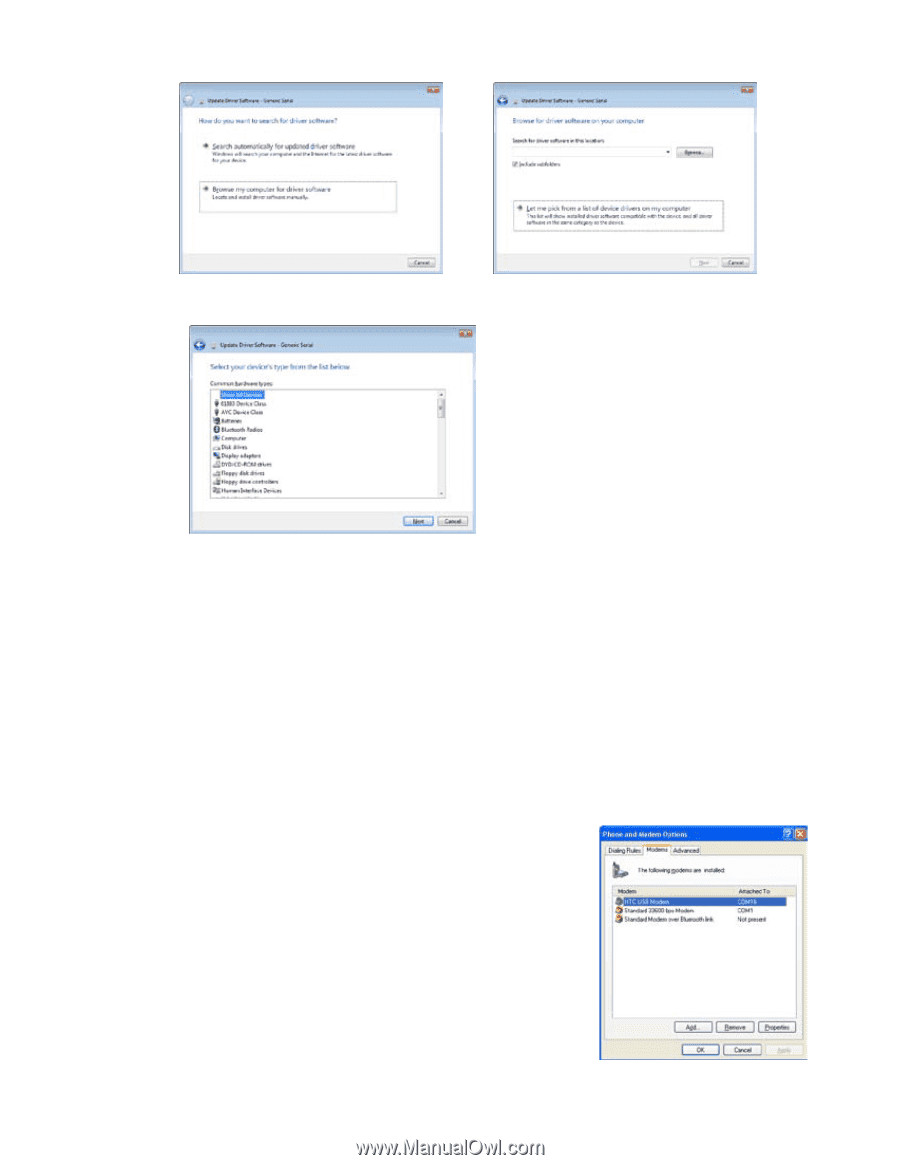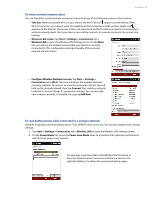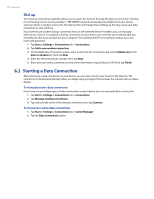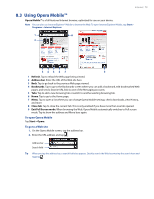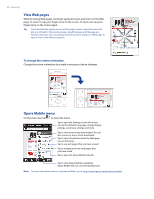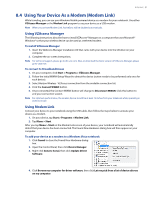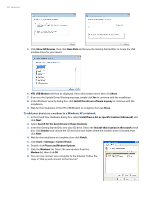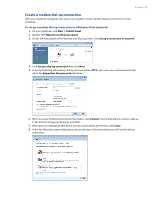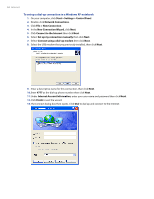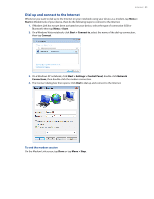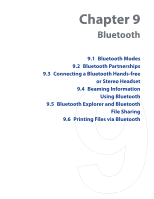HTC Touch Pro Verizon Hotfix to enhance the security mechanism of Bluetooth se - Page 82
To add your device as a modem to a Windows XP notebook
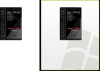 |
View all HTC Touch Pro Verizon manuals
Add to My Manuals
Save this manual to your list of manuals |
Page 82 highlights
82 Internet 5. Click Show All Devices, then click Have Disk and browse the Getting Started Disc to locate the USB modem driver for your device. 6. HTC USB Modem will then be displayed. Select this modem driver then click Next. 7. If you see the Update Driver Warning message, simply click Yes to continue with the installation. 8. In the Windows Security dialog box, click Install this driver software anyway to continue with the installation. 9. Wait for the installation of the HTC USB Modem to complete, then tap Close. To add your device as a modem to a Windows XP notebook 1. In the Found New Hardware dialog box, select Install from a list or specific location (Advanced) and click Next. 2. Select Search for the best drivers in these locations. 3. Insert the Getting Started Disc into your CD drive. Select the Include this location in the search check box. Click Browse and choose the CD drive and root folder where the modem driver is located, then click Next. 4. Wait for the installation to complete, then click Finish. 5. Click Start > Settings > Control Panel. 6. Double-click Phone and Modem Options. 7. Click the Modems tab. Select the new modem from the Modem list, then click OK. 8. You can now connect your computer to the Internet. Follow the steps in "Dial up and connect to the Internet."