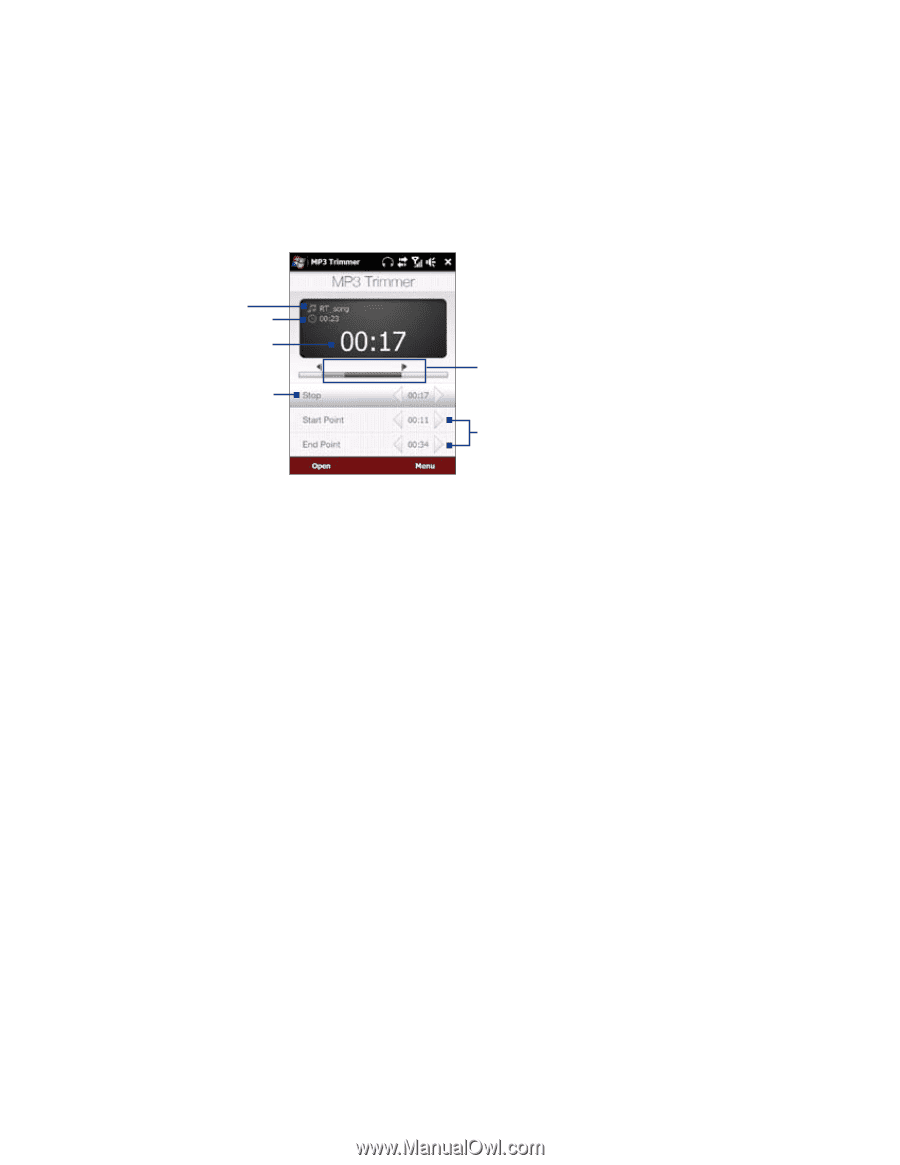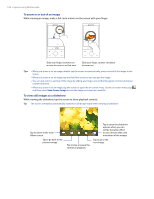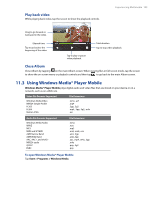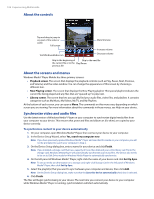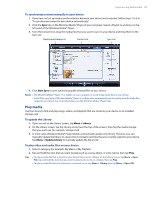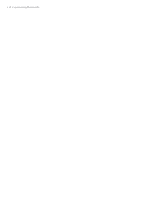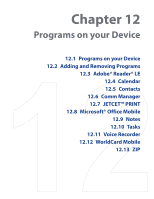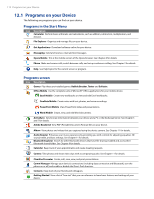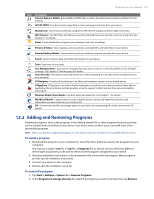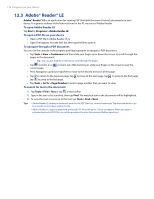HTC Touch Pro Verizon Hotfix to enhance the security mechanism of Bluetooth se - Page 109
Using MP3 Trimmer
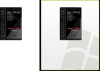 |
View all HTC Touch Pro Verizon manuals
Add to My Manuals
Save this manual to your list of manuals |
Page 109 highlights
Experiencing Multimedia 109 To delete a custom equalizer preset 1. Tap the list box then select the Equalizer preset you want to delete. 2. Tap Menu > Delete Preset. Note You can only delete custom equalizer presets. Equalizer presets that are pre-installed cannot be deleted. 11.5 Using MP3 Trimmer Use MP3 Trimmer to trim MP3 files. You can choose to save it as a new file or set it as a ring tone. Title Duration Playback time Play/Stop Start and End Points Set the part of the music that will be used as the ring tone. Drag the left handle to set the start time, then drag the right handle to set the end time. Start Point / End Point To set the start and end points more precisely, you can also tap these controls to step backward/forward one step. To trim the MP3 file 1. Tap Start > Programs > MP3 Trimmer. 2. Tap Open to find the MP3 file in the device or storage card. 3. On the MP3 Trimmer screen, use the stylus to adjust the Start Point and End Point. After you set the Start Point, the song will play back starting from the start point. After you set the End Point, the song will play back starting from 5 seconds before the end point. 4. Tap Play to play back the trimmed song. 5. Tap Menu and select to whether set the file as the default ring tone, save the file to the ring tone folder, or save it using another file name. Tip If you only want to save the song to the ring tone folder for future use, tap Save to Ring Tone Folder. Later on, you can tap Start > Settings > Personal tab > Phone to set it as your ring tone.