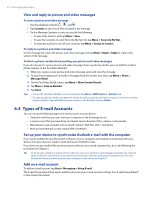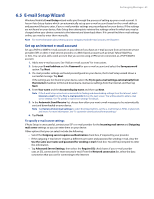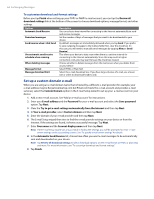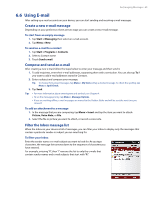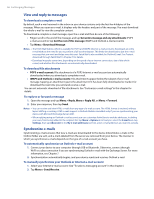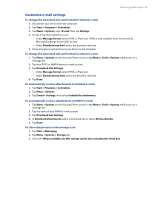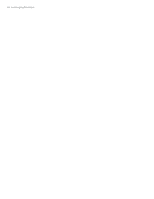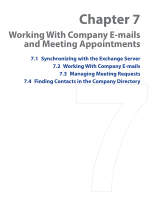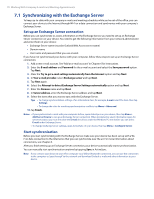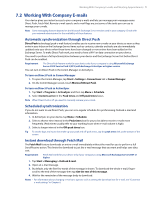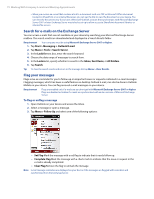HTC Touch Pro Verizon Hotfix to enhance the security mechanism of Bluetooth se - Page 67
Customize e-mail settings
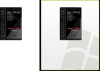 |
View all HTC Touch Pro Verizon manuals
Add to My Manuals
Save this manual to your list of manuals |
Page 67 highlights
Exchanging Messages 67 Customize e-mail settings To change the download size and format for Outlook e-mail 1. Disconnect your device from the computer. 2. Tap Start > Programs > ActiveSync. 3. Tap Menu > Options, select E-mail, then tap Settings. 4. On the E-mail Sync Options screen: • Under Message format, select HTML or Plain text. HTML is only available when connected to Microsoft Exchange Server 2007 or later. • Under Download size limit, select the desired e-mail size. 5. Close ActiveSync and reconnect your device to the computer. To change the download size and format for Internet e-mail 1. Tap Menu > Options on the Account Picker screen, or tap Menu > Tools > Options while you're in a message list. 2. Tap your POP3 or IMAP4 Internet e-mail account. 3. Tap Download Size Settings. • Under Message format, select HTML or Plain text. • Under Download size limit, select the desired e-mail size. 4. Tap Done. To automatically receive attachments on Outlook e-mails 1. Tap Start > Programs > ActiveSync. 2. Tap Menu > Options. 3. Tap E-mail > Settings, then select Include file attachments. To automatically receive attachments on IMAP4 e-mails 1. Tap Menu > Options on the Account Picker screen, or tap Menu > Tools > Options while you're in a message list. 2. Tap the name of your IMAP4 e-mail account. 3. Tap Download Size Settings. 4. In Download attachments, select a download size or select All attachments. 5. Tap Done. To store attachments on the storage card 1. Tap Start > Messaging. 2. Tap Menu > Options > Storage tab. 3. Select the When available, use this storage card to store attachments check box.