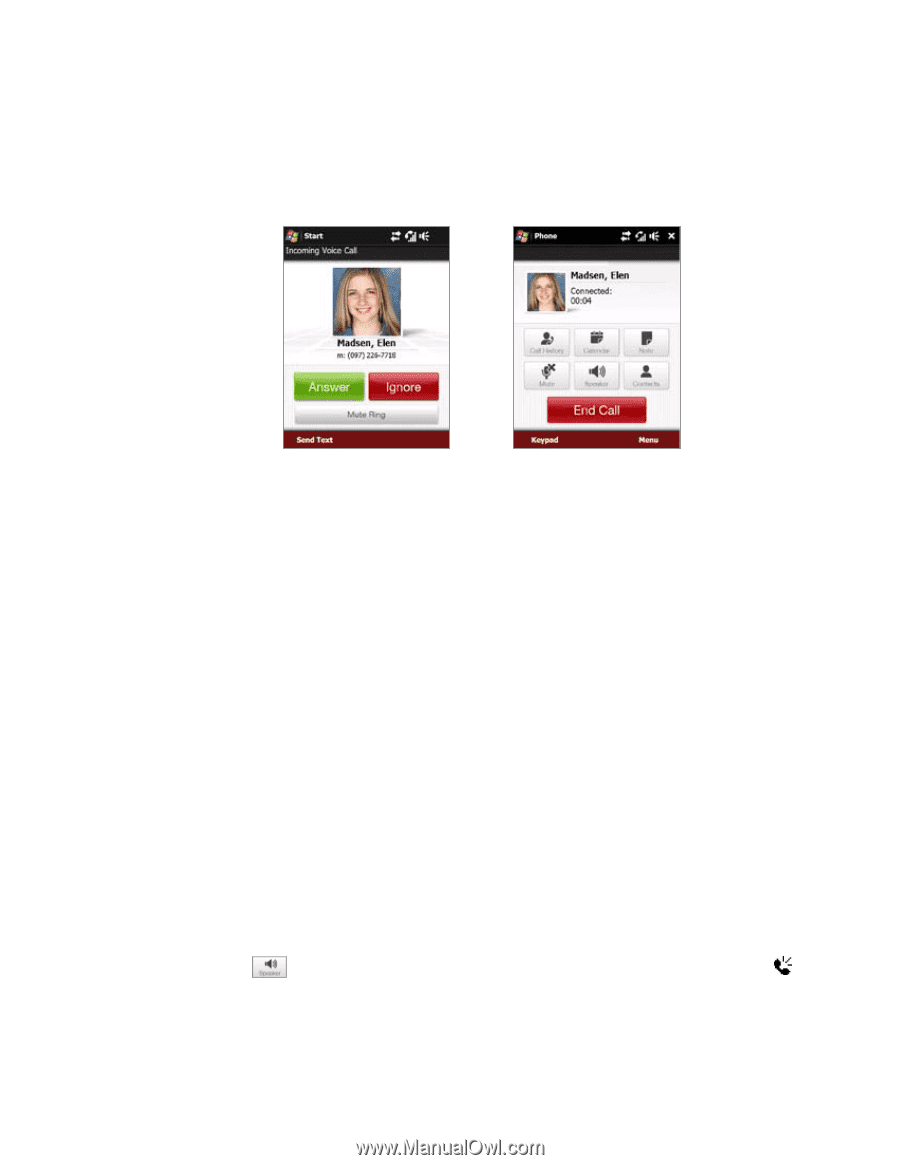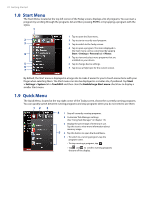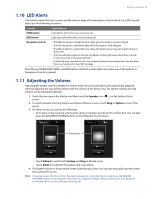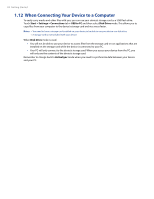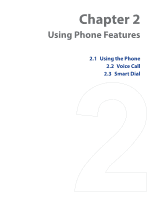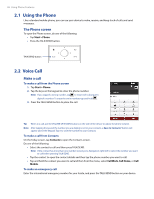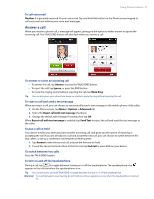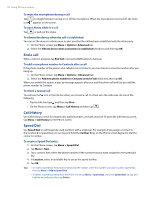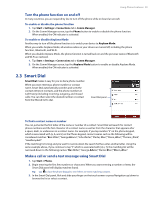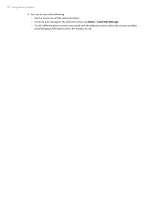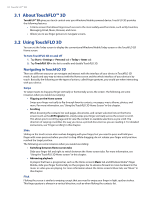HTC Touch Pro Verizon Hotfix to enhance the security mechanism of Bluetooth se - Page 27
Answer a call
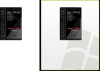 |
View all HTC Touch Pro Verizon manuals
Add to My Manuals
Save this manual to your list of manuals |
Page 27 highlights
Using Phone Features 27 To call voice mail Number 1 is generally reserved for your voice mail. Tap and hold this button on the Phone screen keypad to call voice mail and retrieve your voice mail messages. Answer a call When you receive a phone call, a message will appear, giving you the option to either answer or ignore the incoming call. The TALK/SEND button will also flash when you receive a call. To answer or reject an incoming call • To answer the call, tap Answer, or press the TALK/SEND button. • To reject the call, tap Ignore, or press the END button. • To mute the ringing sound without rejecting the call, tap Mute Ring. Tip You can also place your phone face down on a table to mute the ring without rejecting the call. To reject a call and send a text message When you reject a call, you can choose to automatically send a text message to the mobile phone of the caller. 1. On the Phone screen, tap Menu > Options > Advanced tab. 2. Select the Reject call with text message check box. 3. Change the default text message if needed, then tap OK. When Reject call with text message is enabled, tap Send Text to reject the call and send the text message to the caller. To put a call on hold Your device notifies you when you have another incoming call, and gives you the option of rejecting or accepting the call. If you are already on a call and accept the new call, you can choose to switch between the two callers, or set up a conference call between all three parties. 1. Tap Answer to take the second call, and put the first one on hold. 2. To end the second call and return to the first call, tap End Call or press END on your device. To switch between two calls Press the TALK/SEND button. To turn on and off the Speakerphone During a call, tap to toggle between turning on or off the speakerphone. The speakerphone icon appears in the title bar when the speakerphone is on. Tip You can also press and hold TALK/SEND to toggle between turning on or off the speakerphone. Warning! To avoid damage to your hearing, do not hold your device against your ear when the Speakerphone is turned on.