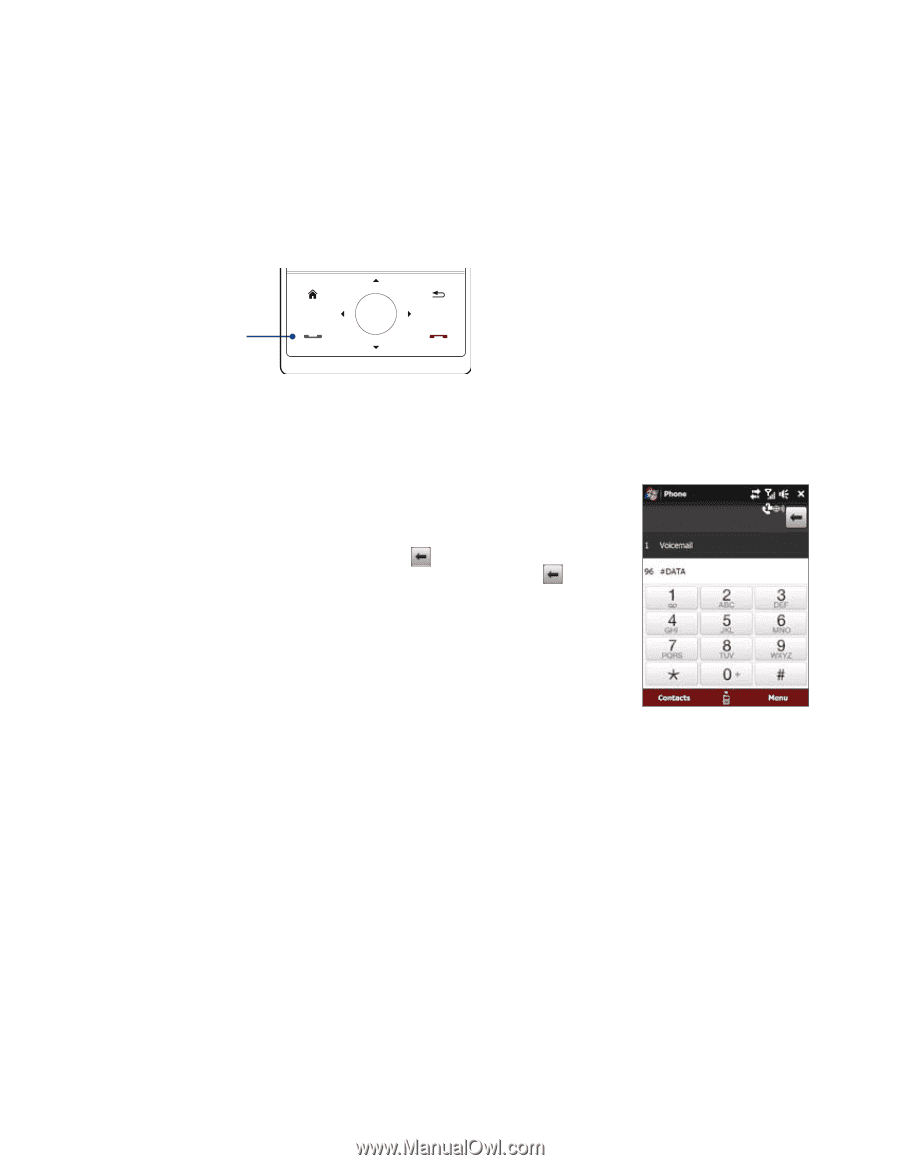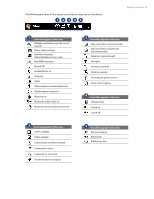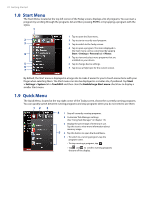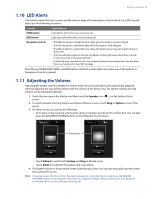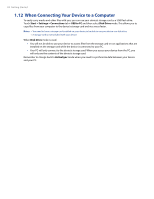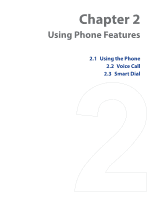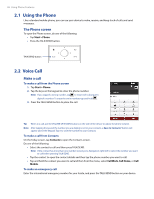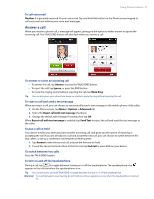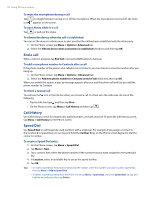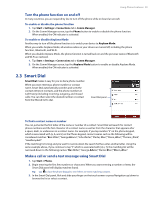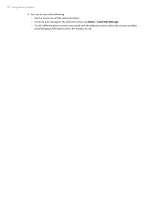HTC Touch Pro Verizon Hotfix to enhance the security mechanism of Bluetooth se - Page 26
Using the Phone, 2 Voice Call
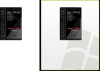 |
View all HTC Touch Pro Verizon manuals
Add to My Manuals
Save this manual to your list of manuals |
Page 26 highlights
26 Using Phone Features 2.1 Using the Phone Like a standard mobile phone, you can use your device to make, receive, and keep track of calls and send messages. The Phone screen To open the Phone screen, do one of the following: • Tap Start > Phone. • Press the TALK/SEND button. TALK/SEND button 2.2 Voice Call Make a call To make a call from the Phone screen 1. Tap Start > Phone. 2. Tap the keys on the keypad to enter the phone number. Note If you tapped a wrong number, tap to erase each subsequent digit of a number. To erase the entire number, tap and hold . 3. Press the TALK/SEND button to place the call. Tip When in a call, use the VOLUME UP/DOWN buttons on the side of the device to adjust the phone volume. Note After tapping 6 keys and the number you are dialing is not in your contacts, a Save to Contacts? button will appear above the keypad. Tap it to save the number to your Contacts. To make a call from Contacts On the Today screen, tap Contacts to open the Contacts screen. Do one of the following: • Select the contact to call and then press TALK/SEND. Note If the contact has more than one number stored, press Navigation right/left to select the number you want to call before pressing TALK/SEND. • Tap the contact to open the contact details and then tap the phone number you want to call. • Tap and hold the contact you want to call and then from the menu, select Call Work, Call Home, or Call Mobile. To make an emergency call Enter the international emergency number for your locale, and press the TALK/SEND button on your device.