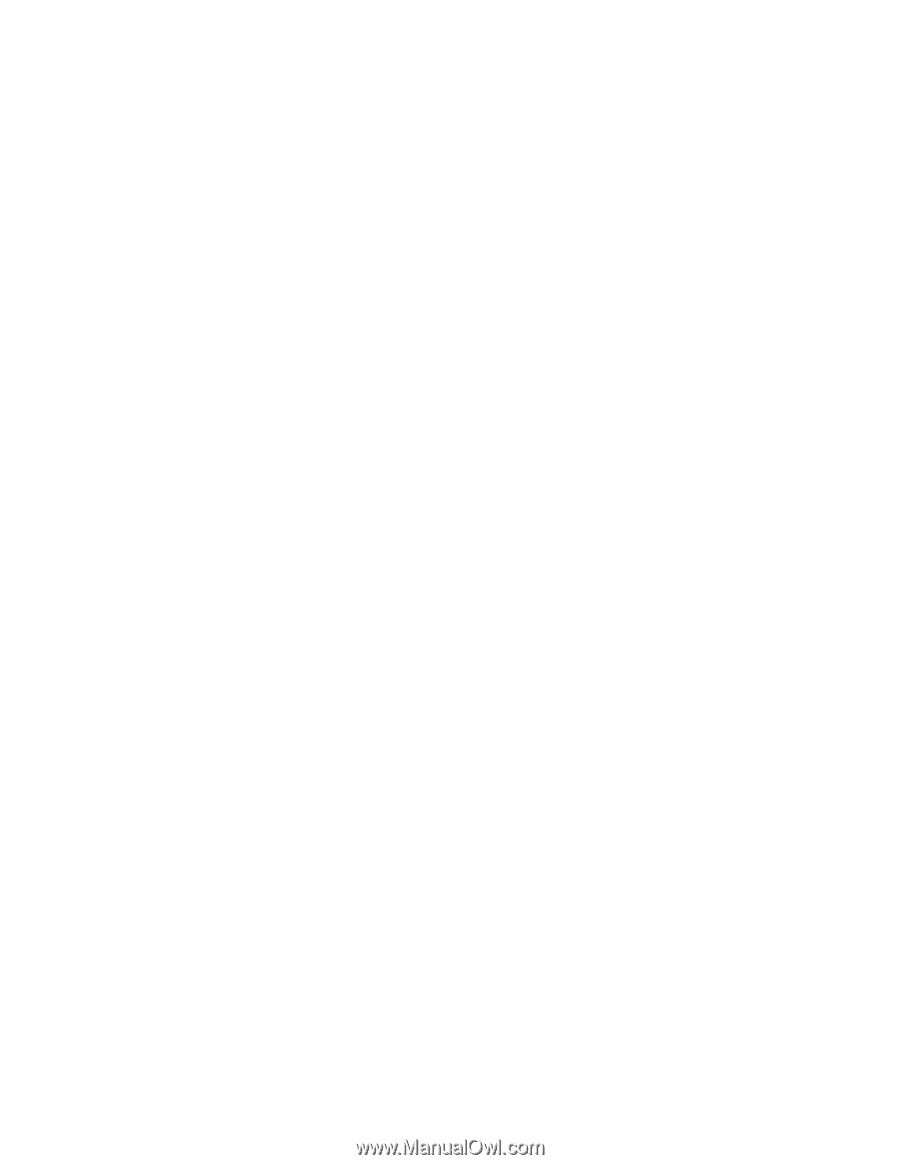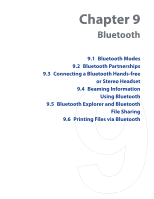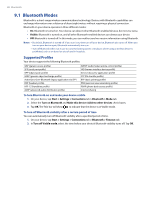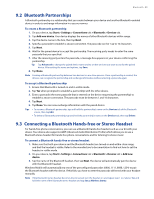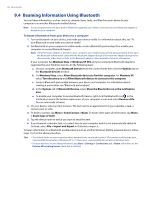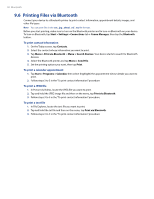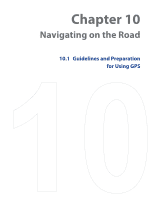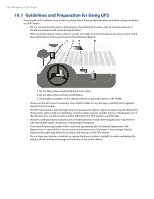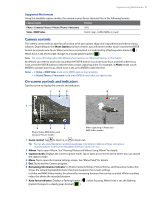HTC Touch Pro Verizon Hotfix to enhance the security mechanism of Bluetooth se - Page 92
Printing Files via Bluetooth
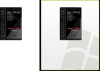 |
View all HTC Touch Pro Verizon manuals
Add to My Manuals
Save this manual to your list of manuals |
Page 92 highlights
92 Bluetooth 9.6 Printing Files via Bluetooth Connect your device to a Bluetooth printer to print contact information, appointment details, images, and other file types. Note You can print files in the .txt, .jpg, .xhtml, .vcf, .vcs file formats. Before you start printing, make sure to turn on the Bluetooth printer and to turn on Bluetooth on your device. To turn on Bluetooth, tap Start > Settings > Connections tab > Comm Manager, then tap the Bluetooth button. To print contact information 1. On the Today screen, tap Contacts. 2. Select the contact whose information you want to print. 3. Tap Menu > Print via Bluetooth > Menu > Search Devices. Your device starts to search for Bluetooth devices. 4. Select the Bluetooth printer and tap Menu > Send File. 5. Set the printing options you want, then tap Print. To print a calendar appointment 1. Tap Start > Programs > Calendar, then select (highlight) the appointment whose details you want to print. 2. Follow steps 3 to 5 in the "To print contact information" procedure. To print a JPEG file 1. In Pictures & Videos, locate the JPEG file you want to print. 2. Tap and hold the JPEG image file and then on the menu, tap Print via Bluetooth. 3. Follow steps 3 to 5 in the "To print contact information" procedure: To print a text file 1. In File Explorer, locate the text file you want to print. 2. Tap and hold the txt file and then on the menu, tap Print via Bluetooth. 3. Follow steps 3 to 5 in the "To print contact information" procedure: