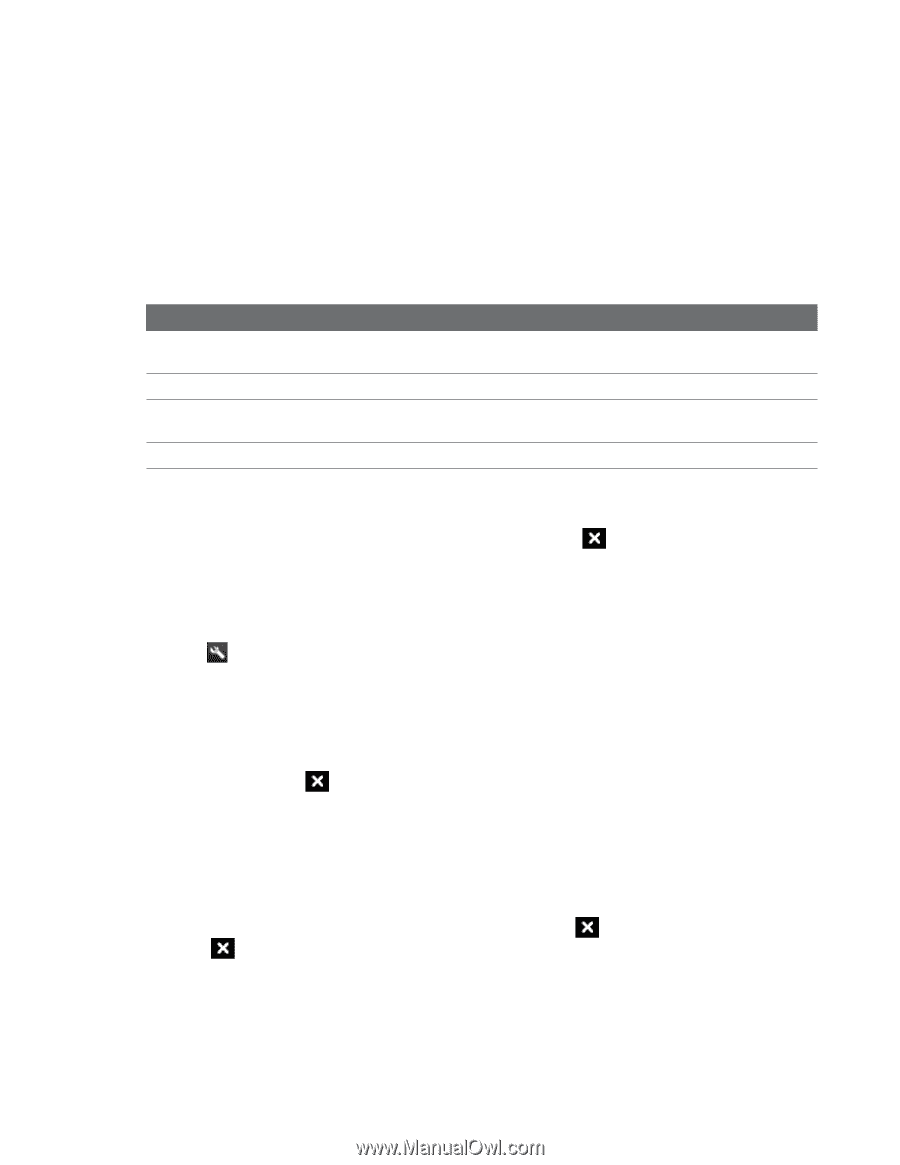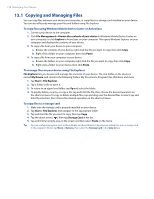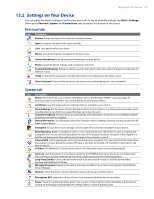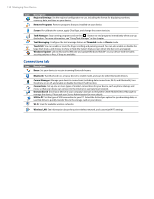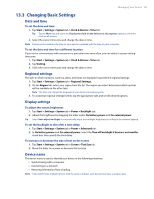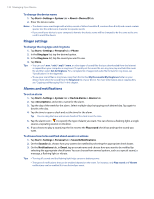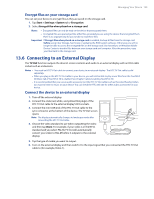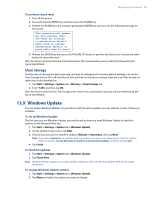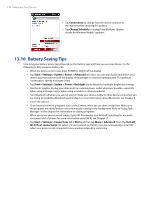HTC Touch Pro Verizon Hotfix to enhance the security mechanism of Bluetooth se - Page 133
Using Task Manager
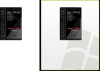 |
View all HTC Touch Pro Verizon manuals
Add to My Manuals
Save this manual to your list of manuals |
Page 133 highlights
Managing Your Device 133 Phone services Your device can directly link to the mobile phone network, and enable you to access and change the settings of various phone services for your device. Contact your wireless service provider to find out about the availability of phone services for your device. To access and change settings of phone services 1. Tap Start > Settings > Personal tab > Phone > Services tab. 2. Select the service you want to use, then tap Get Settings. 3. Choose your desired options, then tap OK. The following are some of the optional phone services that you may find on your device. For more information about customizing settings of phone services, see Help on your device. Phone Services Usage Location Setting Allow the mobile phone network to detect your current location via your device's built-in GPS chip. This is especially useful in times of emergency. Network Service Choose whether to restrict your device to phone calls from your home network only. TTY Mode Allow the use of a TTY (teletypewriter) device with the device for users who are visually or hearing impaired. Time Synchronization Choose whether or not to synchronize the time on your device with the mobile network. 13.4 Using Task Manager Task Manager lets you view and stop running programs, configure the Menu on the Today screen. button, and enable the Quick To open Task Manager Do one of the following: • Tap the Quick Menu button on the top right corner of the Today screen to open the Quick Menu, then tap . • Tap Start > Settings > System tab > Task Manager. To switch back to a running program • Tap the program name in the Quick Menu. • On the Task Manager screen, tap and hold the program name on the Running tab, then tap Activate. To configure the Exit ( ) button You can configure the Exit button to shut down running programs when the button is tapped, or to just temporarily close the program screen but keep the program running. 1. On the Task Manager screen, tap the Button tab. 2. Select the Enable the "X" button to end running programs check box. Note When the Enable the "X" button to end running programs check box is not selected, tapping the Exit button will only close a program screen. The program is not ended and continues to run in the background. 3. Choose the action for shutting down programs (by tapping the the button). 4. Tap OK. button, or by tapping and holding