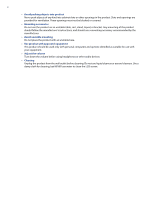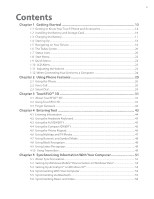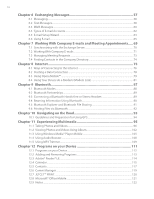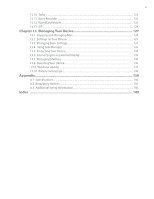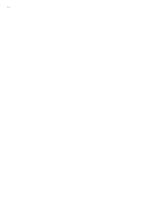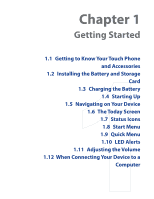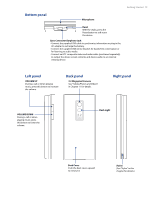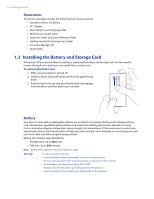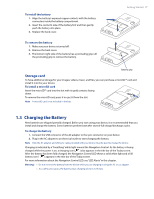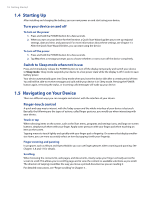HTC Touch Pro Verizon Hotfix to enhance the security mechanism of Bluetooth se - Page 13
HTC Touch Pro Verizon Manual
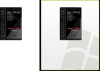 |
View all HTC Touch Pro Verizon manuals
Add to My Manuals
Save this manual to your list of manuals |
Page 13 highlights
Chapter 1 Getting Started 1.1 Getting to Know Your Touch Phone and Accessories 1.2 Installing the Battery and Storage Card 1.3 Charging the Battery 1.4 Starting Up 1.5 Navigating on Your Device 1.6 The Today Screen 1.7 Status Icons 1.8 Start Menu 1.9 Quick Menu 1.10 LED Alerts 1.11 Adjusting the Volume 1.12 When Connecting Your Device to a Computer
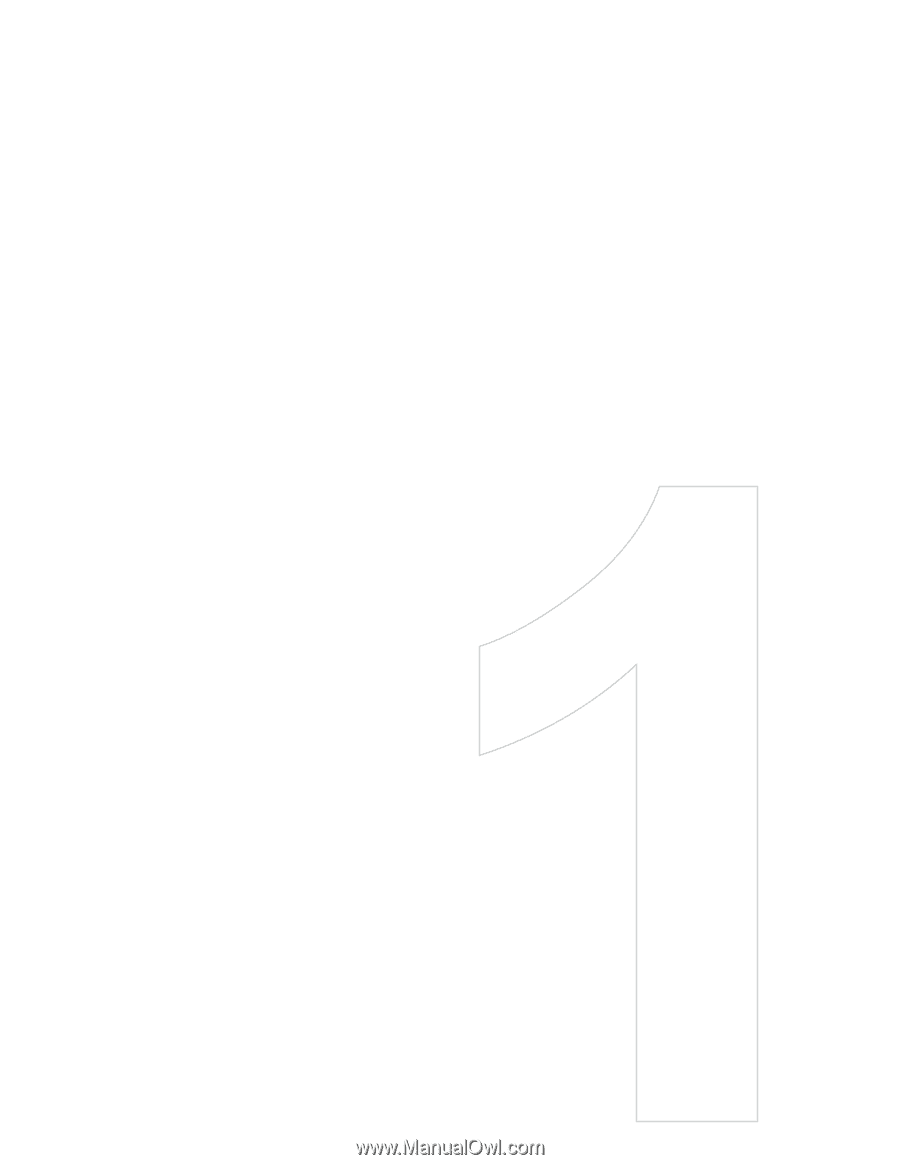
Chapter 1
Getting Started
1.1 Getting to Know Your Touch Phone
and Accessories
1.2 Installing the Battery and Storage
Card
1.3 Charging the Battery
1.4 Starting Up
1.5 Navigating on Your Device
1.6 The Today Screen
1.7 Status Icons
1.8 Start Menu
1.9 Quick Menu
1.10 LED Alerts
1.11 Adjusting the Volume
1.12
When Connecting Your Device to a
Computer