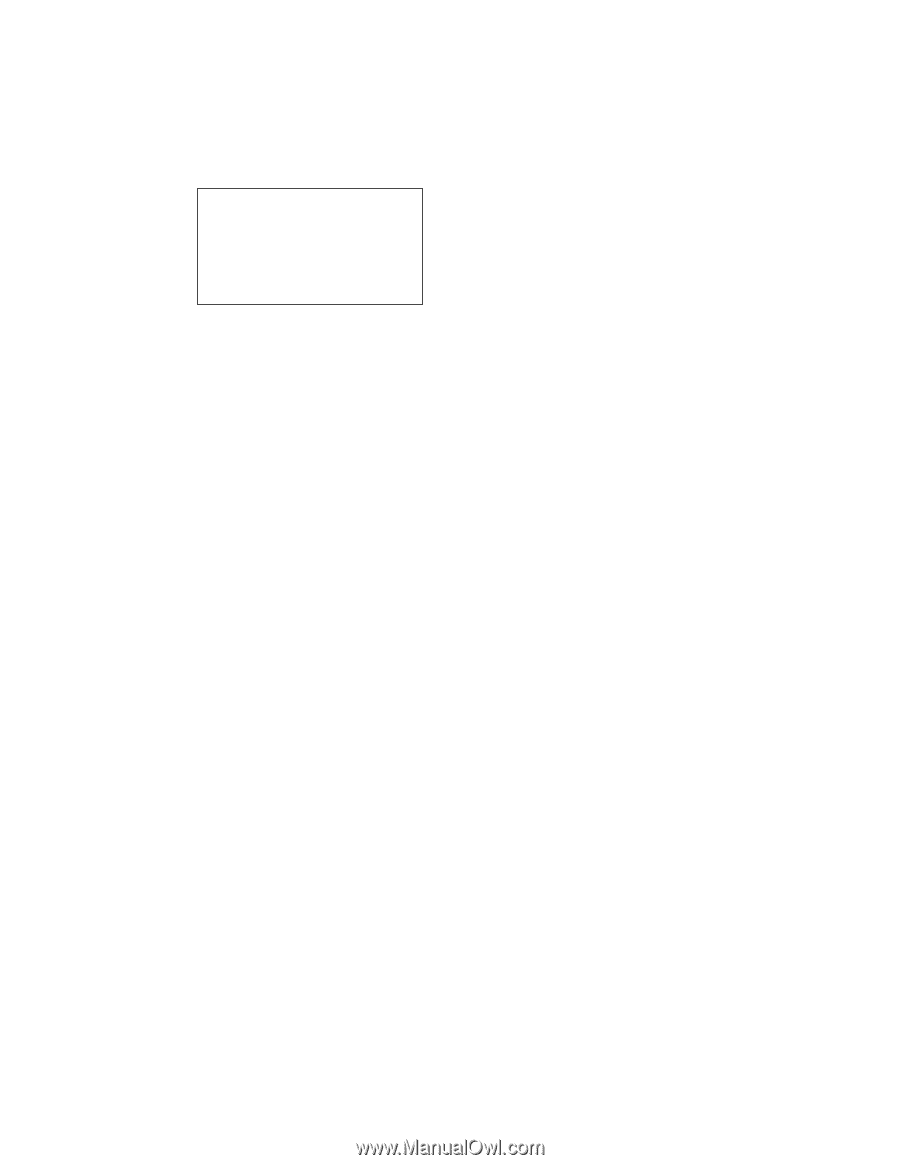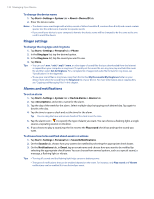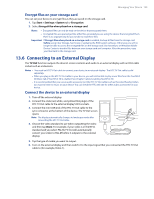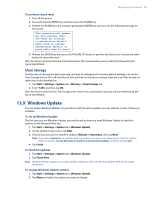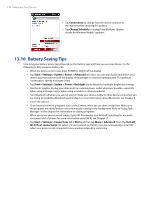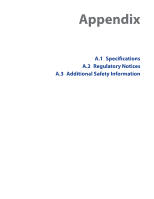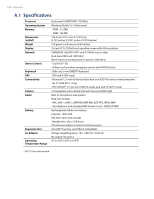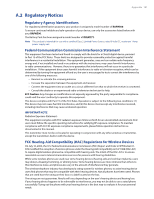HTC Touch Pro Verizon Hotfix to enhance the security mechanism of Bluetooth se - Page 137
Windows Update - data plan
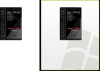 |
View all HTC Touch Pro Verizon manuals
Add to My Manuals
Save this manual to your list of manuals |
Page 137 highlights
Managing Your Device 137 To perform a hard reset 1. Turn off the power. 2. Press and hold the ENTER key, and then press the POWER key. 3. Release the POWER key, but continue pressing the ENTER key until you see the following message on the screen: This operation will delete all your personal data, and reset all settings to manufacturer default. Press VolUp to restore manufacturer default, or press other keys to cancel. 4. Release the ENTER key, then press the VOLUME UP button to perform the hard reset, or press any other button to cancel the reset. After the device performs the hard reset and restarts, the customization process will start followed by the Quick Start Wizard. Clear Storage Another way of clearing the device storage and reset all settings back to factory default settings is to use the Clear Storage feature. You will lose all your data and files on the device storage when you use Clear Storage, so make sure to do a backup first. 1. Tap Start > Settings > System tab > Memory > Clear Storage tab. 2. Enter "1234" and then tap OK. After the device performs the Clear Storage and restarts, the customization process will start followed by the Quick Start Wizard. 13.9 Windows Update You can update Windows Mobile® on your device with the latest updates, security patches or fixes, if these are available. To set up Windows Update The first time you run Windows Update, you need to set up how you want Windows Update to check for patches on the Microsoft Web site. 1. Tap Start > Settings > System tab > Windows Update. 2. On the Update Setup screen, tap Next. 3. Choose how you want to check for updates, Manual or Automatic, then tap Next. Note If you select Automatic, you will be asked if you want to use your current data plan to check for updates. Select or clear the Use my data plan to check for and download updates check box and tap Next. 4. Tap Finish. To check for updates 1. Tap Start > Settings > System tab > Windows Update. 2. Tap Check Now. Note Windows Mobile® updates may not be available at all times. Check the Windows Mobile® Web site for update information. To change Windows Update options 1. Tap Start > Settings > System tab > Windows Update. 2. Tap Menu and select the option you want to change.