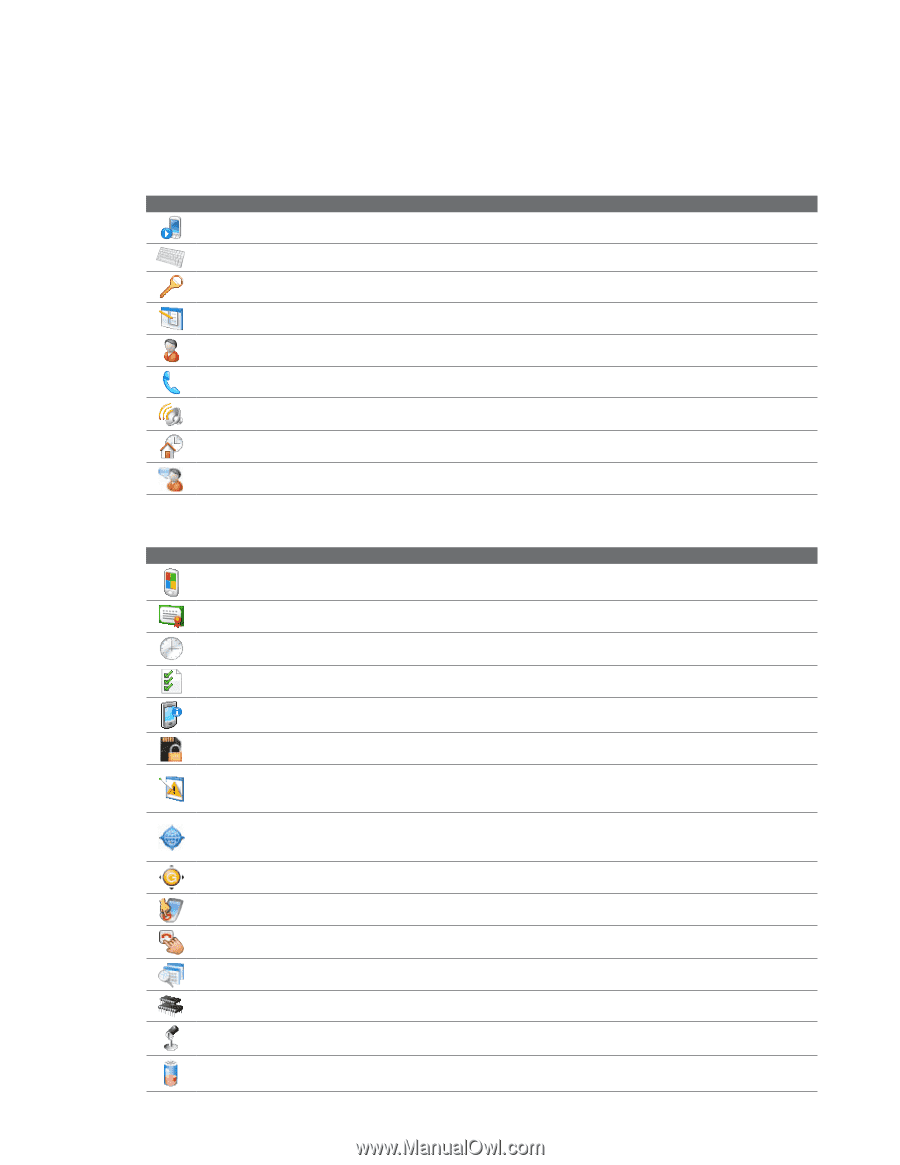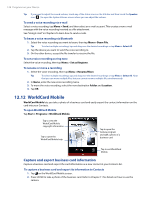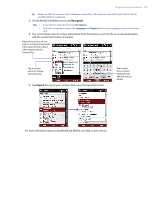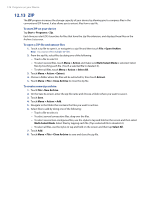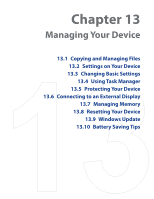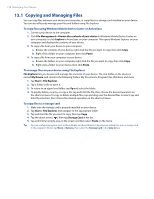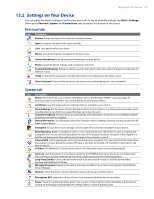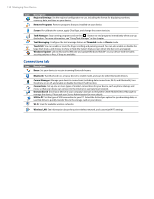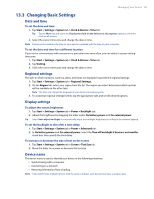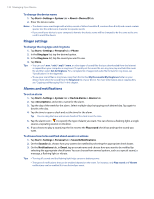HTC Touch Pro Verizon Hotfix to enhance the security mechanism of Bluetooth se - Page 129
Settings on Your Device - firmware
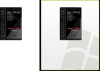 |
View all HTC Touch Pro Verizon manuals
Add to My Manuals
Save this manual to your list of manuals |
Page 129 highlights
Managing Your Device 129 13.2 Settings on Your Device You can adjust the device settings to suit the way you work. To see all available settings, tap Start > Settings, then tap the Personal, System, and Connections tabs located at the bottom of the screen. Personal tab Icon Description Buttons Assign a program or function to a hardware button. Input Set options for each of the input methods. Lock Set a password for your device. Menus Set which programs will appear in the Start menu. Owner Information Enter your personal information on your device. Phone Customize phone settings such as ring tone, and more. Sounds & Notifications Enable sounds for events, notifications, and more, and set the type of notification for different events. Today Customize the appearance and the information to be displayed on the Today screen. Voice Command Choose which functions you want to access by speaking out voice commands. System tab Icon Description About This is where you can see basic information such as the Windows Mobile® version and type of processor used on your device. You can also specify a name for your device. Certificates See information about certificates that are installed on your device. Clock & Alarms Set the device clock to the date and time of your locale or to a visiting time zone when you're traveling. Alarms can also be set at specified days and times of a week. Customer Feedback Set your device to automatically send information about how you use Windows Mobile. By default, this option is disabled. Device Information See information about the firmware version, hardware, identity, and the duration of calls made on your device. Encryption Encrypt files on your storage card. Encrypted files will only be readable on your device. Error Reporting Enable or disable the device's error reporting function. When this function is enabled and a program error occurs, technical data about the state of the program and your computer will be logged in a text file and delivered to Microsoft's technical support if you choose to send it. External GPS Set the appropriate GPS communication ports, if required. You may need to do this when there are programs on your device that access GPS data or you have connected a GPS receiver to your device. See Help for details. G-Sensor Recalibrate the G-Sensor of the device. Use when auto-rotate is not working properly. Key Lock Lock the buttons on your device except for the POWER button when the device is in Sleep mode. This ensures you will not switch the device on by accident and consume unnecessary power. Long Press End Key Choose the desired function to be executed (for instance, lock the device) when pressing and holding the END key. Managed Programs Displays the programs that were installed on your device using System Center Mobile Device Manager. Memory Check the device memory allocation status and storage card information. . Microphone AGC Adjust the volume of your voice automatically when you are recording. Power Check the remaining battery power. You can also set the brightness of the backlight and timeout for turning off the display (switching device to Sleep mode) to conserve battery power.