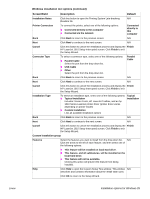HP 1012 HP LaserJet 1010/1012/1015 Printer - Software Technical Reference - Page 26
Installation options for Windows, To install the printer driver for Windows 95 - windows 7 installation instructions
 |
View all HP 1012 manuals
Add to My Manuals
Save this manual to your list of manuals |
Page 26 highlights
Installation options for Windows Note Note Note To install the printer driver for Windows 95 To install the printer driver for Windows 95 and Windows NT 4.0, you must use the Add Printer Wizard. 1 Click Start, and then point to Settings. 2 Click Printers. 3 Double-click Add Printer. 4 Select local printer, and then click Next. Windows 95 does not support USB connections. You must use a parallel connection (HP LaserJet 1015 only) to use this operating system. 5 Click Have Disk, and then click Browse. 6 On the CD-ROM, perform the following procedures to browse to the printer driver you want to install: a From the directory tree, double-click the language. b From the directory tree, double-click drivers. c From the directory tree, double-click the Win9X_ME folder. d From the directory tree, double-click the PCL 5e driver folder. e Click hp130025.inf to select the INF file. f Click OK to begin the installation. 7 Follow the on-screen instructions to complete the software installation. To install the printer driver for Windows NT 4.0 To install the printer driver for Windows NT 4.0, you must use the Add Printer Wizard. Windows NT 4.0 does not support USB connections. You must use a parallel connection (HP LaserJet 1015 only) to use this operating system. 1 Click Start, and then point to Settings. 2 Click Printers. 3 Double-click Add Printer. 4 Select My Computer, and then click Next. 5 Select the appropriate port, and click Next. For a local connection, the port is LPT1. 6 Click Have Disk. 7 Click Browse and select the appropriate letter for the CD-ROM drive. If the letter for the CD- ROM drive does not appear in the drop down list, type the correct letter followed by a colon and a forward slash. For example, type E:/. 8 Double-click the folder for your language. 9 Double-click Drivers. 26 Chapter 4 - Installing the HP LaserJet 1010 series software ENWW