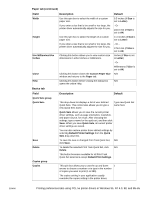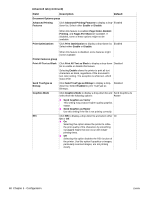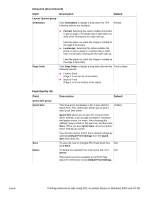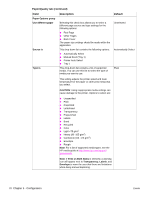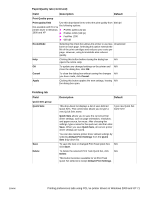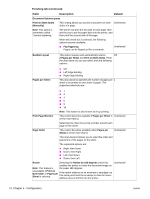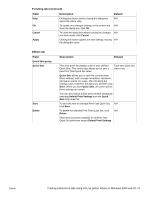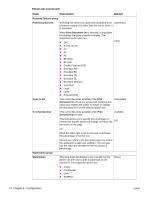HP 1012 HP LaserJet 1010/1012/1015 Printer - Software Technical Reference - Page 69
Paper/Quality tab, Field, Description, Default, Advanced tab continued, Quick Sets group
 |
View all HP 1012 manuals
Add to My Manuals
Save this manual to your list of manuals |
Page 69 highlights
Advanced tab (continued) Field Description Layout Options group Orientation Click Orientation to display a drop-down list. The following options are available: Default Portrait ! Portrait: Selecting this option enables the printer to print a page or envelope that is taller than it is wide when viewing the text right-side-up. Feed the paper as usual; the image is rotated on the page if necessary. ! Landscape: Selecting this option enables the printer to print a page or envelope that is wider than it is tall when viewing the text right-side-up. Page Order Feed the paper as usual; the image is rotated on the page if necessary. Click Page Order to display a drop-down list with the Front to Back following options: ! Front to Back (Page 1 is on the top of the stack) ! Back to Front (Page 1 is on the bottom of the stack) Paper/Quality tab Field Quick Sets group Quick Sets Save Delete Description Default This drop-down list displays a list of user-defined Quick Sets. This control also allows you to type a new Quick Sets name. Untitled Quick Sets allows you to save the current printer driver settings, such as page orientation, resolution, and paper source, for reuse. After choosing the settings, type a name for the quick set, and then click Save. When you save Quick Sets, all current printer driver settings are saved. You can also restore printer driver default settings by selecting Default Print Settings from the Quick Sets drop-down list. To save the new or changed Print Task Quick Set, N/A click Save. To delete the selected Print Task Quick Set, click N/A Delete. This button becomes available for all Print Task Quick Set selections except Default Print Settings. ENWW Printing preferences tabs using PCL 5e printer drivers in Windows 2000 and XP 69