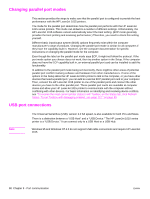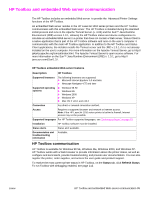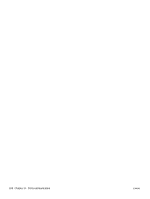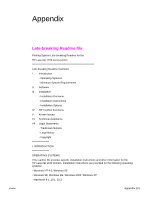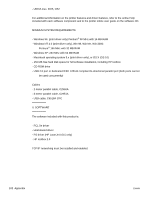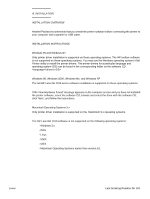HP 1012 HP LaserJet 1010/1012/1015 Printer - Software Technical Reference - Page 98
Changing parallel port modes, USB port connections, devices that need a parallel port - mac
 |
View all HP 1012 manuals
Add to My Manuals
Save this manual to your list of manuals |
Page 98 highlights
Changing parallel port modes This section provides the steps to make sure that the parallel port is configured to provide the best performance with the HP LaserJet 1015 printers. The mode for the parallel port determines how the parallel port performs with the HP LaserJet 1015 series printers. This mode can default to a number of different settings. Unfortunately, the HP LaserJet 1015 software cannot automatically select the best setting. (ECP mode generally provides the best printing and scanning performance.) Therefore, you need to check this setting yourself. Different basic input/output system (BIOS) options frequently exist within the computer manufacturer's range of products. Changing the parallel port mode is similar for all computers if they have the capability built in. However, see the computer documentation for specific instructions on changing the parallel mode for the computer. Even though the label on the parallel port mode says ECP, it might not follow the protocol. If the port mode option you choose does not work, then try another option in the Setup. If the computer does not have the ECP capability built in, an external parallel port card can be installed to add this functionality. In addition to the parallel port mode being set incorrectly, there might be other areas of potential parallel port conflict involving software and hardware from other manufacturers. If none of the options in the Setup allow the HP LaserJet 1015 printer to talk to the computer, or you have other devices that need a parallel port, you can add an external ECP parallel port card to your computer. Then, connect the HP LaserJet 1015 printer to one of the parallel ports and connect the other devices you have to the other parallel port. These parallel port cards are available at computer stores and allow your HP LaserJet 1015 printer to communicate with the computer without conflicting with other devices. For basic information on identifying and resolving device conflicts, see "To receive the most current printer status in HP Toolbox, on the Status tab, click Refresh Status. To run Toolbox with debugging enabled, see page 112." on page 99. USB port connections Note The Universal Serial Bus (USB), version 2.0 full speed, is also available for both PCs and Macs. There is a distinction between a "USB Host" and a "USB Device." The HP LaserJet 1010 series printer is a "USB Device." It can connect only to a USB Host or a USB Hub. Windows 95 and Windows NT 4.0 do not support USB cable connections and require HP LaserJet 1015. 98 Chapter 9 - Port communication ENWW