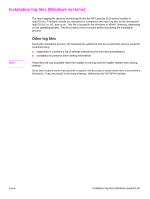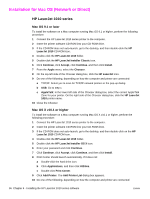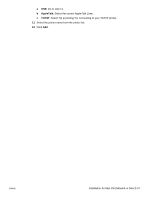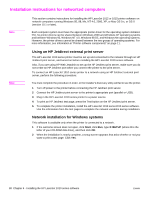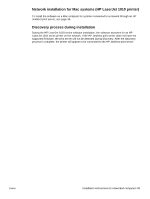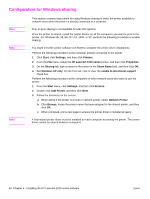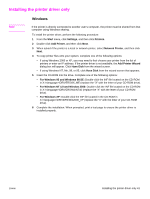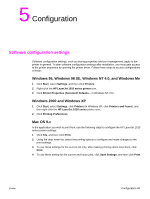HP 1012 HP LaserJet 1010/1012/1015 Printer - Software Technical Reference - Page 38
Installation instructions for networked computers, Using an HP Jetdirect external print server - laserjet mac driver
 |
View all HP 1012 manuals
Add to My Manuals
Save this manual to your list of manuals |
Page 38 highlights
Installation instructions for networked computers Note Note This section contains instructions for installing the HP LaserJet 1012 or 1015 printer software on network computers running Windows 95, 98, Me, NT 4.0, 2000, XP, or Mac OS 9.x, or OS X (version 10.1 or later). Each computer system must have the appropriate printer driver for the operating system installed. PCL 5e printer drivers can be shared between Windows 2000 and Windows XP operating systems and between Windows 95, Windows NT 4.0, Windows 98 SE, and Windows Me operating systems. However, the printer drivers cannot be shared between the two groups of operating systems. For more information, see information in "Printer software components" on page 11. Using an HP Jetdirect external print server The HP LaserJet 1010 series printer must be set up and connected to the network through an HP Jetdirect print server, and turned on before installing the HP LaserJet 1010 series software. Also, if you are using HP Web Jetadmin to set up the HP Jetdirect print server, make sure you do not create an HP Jetdirect port when you connect the printer to the print server. To connect an HP LaserJet 1010 series printer to a network using an HP Jetdirect external print server, perform the following procedure: You must complete the procedure in order, or the Installer's discovery utility will fail to see the printer. 1 Turn off power to the printer before connecting the HP Jetdirect print server. 2 Connect the HP Jetdirect print server to the printer's appropriate port (parallel or USB). 3 Plug in the HP LaserJet 1010 series printer to a power source. 4 To print an HP Jetdirect test page, press the Test button on the HP Jetdirect print server. 5 To complete the printer installation, install the HP LaserJet 1010 series1010 series software. Use the information from the test pages to complete the network variables during installation. Network installation for Windows systems This software is available only when the printer is connected to a network. 1 If the welcome screen does not open, click Start, click Run, type X:\SETUP (where X is the letter of your CD-ROM disk drive), and then click OK. 2 When the installation is nearly complete, a setup screen appears that asks whether or not you want to print a test page. Click Yes. 38 Chapter 4 - Installing the HP LaserJet 1010 series software ENWW