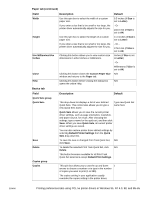HP 1012 HP LaserJet 1010/1012/1015 Printer - Software Technical Reference - Page 62
Paper tab, Field, Description, Default, Effects tab continued, Shading, Style, Cancel - driver update
 |
View all HP 1012 manuals
Add to My Manuals
Save this manual to your list of manuals |
Page 62 highlights
Effects tab (continued) Field Shading Size Style OK Cancel Help Description Clicking a setting from this drop-down list specifies how dark the selected watermark appears on the printed page. The supported shading options are: ! Lightest ! Very Light ! Light ! Medium Light ! Medium ! Medium Dark ! Dark ! Very Dark ! Darkest Use this spin box to specify the font size for the selected watermark. Clicking a setting from this drop-down list specifies the specific style for the font chosen for this watermark. The supported options available in this list depend on the fonts installed on the computer. Typical choices include: ! Regular ! Italic ! Bold ! Bold Italic To update any changed settings on the printer and close the dialog box, click OK. To close the dialog box without saving the changes you have made, click Cancel. Clicking this button before closing the dialog box opens the online Help. Default Very Light 150 Regular N/A N/A N/A Paper tab Field Quick Sets group Quick Sets Save Description Default This drop-down list displays a list of user-defined Type new Quick Set Quick Sets. This control also allows you to type a new Name here Quick Sets name. Quick Sets allows you to save the current printer driver settings, such as page orientation, resolution, and paper source, for reuse. After choosing the settings, type a name for the quick set, and then click Save. When you save Quick Sets, all current printer driver settings are saved. You can also restore printer driver default settings by selecting Default Print Settings from the Quick Sets drop-down list. To save the new or changed Print Task Quick Set, N/A click Save. 62 Chapter 5 - Configuration ENWW