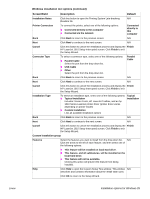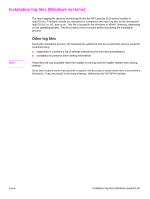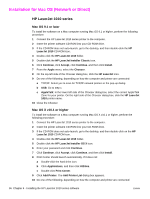HP 1012 HP LaserJet 1010/1012/1015 Printer - Software Technical Reference - Page 31
Print Driver Test Check for Web Updates - laserjet printer troubleshooting
 |
View all HP 1012 manuals
Add to My Manuals
Save this manual to your list of manuals |
Page 31 highlights
ENWW Windows installation text options (continued) Screen/Field Description Default Back Click Back to return to the previous screen. N/A Cancel Click this button to cancel the installation process and display the Finish HP LaserJet 1010 Setup Interrupted screen. Click Finish to exit the Setup Wizard. Installing HP LaserJet This window displays the status of the installation process. This N/A 1010 status window process may take several minutes. Cancel Click this button to cancel the installation process and display the Finish HP LaserJet 1010 Setup Interrupted screen. Click Finish to exit the Setup Wizard. Looking for new hardware If this window appears, connect the printer to the computer and N/A turn the printer on. Cancel Clicking this button cancels the installation process and displays Finish the HP LaserJet 1010 Setup Interrupted screen. Click Finish to exit the Setup Wizard. Finish This window displays the following options: ! Print Driver Test Page To print a test page, select this option. ! Read Release Notes To display the Late-breaking Readme file, select this option. ! Check for Web Updates To open the HP Software Update Wizard, select this option. ! Register Product To register this product, select this option. Select or clear any or all check boxes, and then click Finish. Selected Test Page This window appears if Print Driver Test Page was selected. If N/A the test page printed correctly, click OK. If the test page did not print, click Troubleshoot. The Windows Print Troubleshooter opens. HP LaserJet 1010 Installer Information This screen prompts the user to restart the computer to make the N/A configuration changes. To restart now, click Yes. To restart later, click No. customization utility Click this option to start the customization utility. N/A Customization Utility group HP LaserJet 1010 Setup To continue, click Next. To stop the installation process, click N/A Wizard Cancel. The HP LaserJet 1010 Setup Interrupted screen displays. Click Finish to exit the Setup Wizard. Language From the drop-down list, select the language. English Back Click Back to return to the previous screen. N/A Next Click Next to continue to the next screen. N/A Cancel Click this button to cancel the installation process and display the Finish HP LaserJet 1010 Setup Interrupted screen. Click Finish to exit the Setup Wizard. Printer Port To select the printer port, select one of the following options: NA ! Queue Name\Path Browse and select the printer name and path. ! Local Port ! New TCP/IP Port ! New IPX Port Installation options for Windows 31