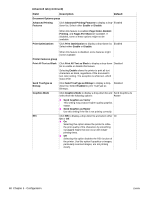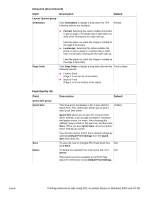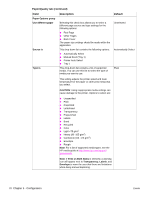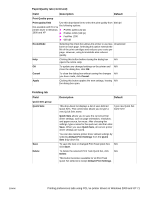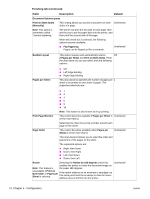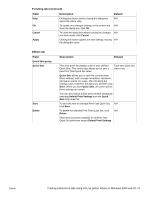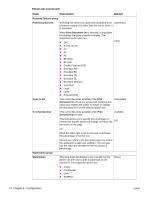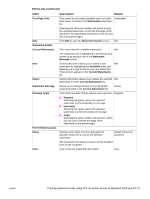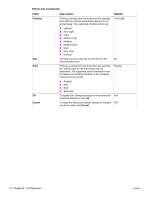HP 1012 HP LaserJet 1010/1012/1015 Printer - Software Technical Reference - Page 71
Finishing tab, Field, Description, Default, Paper/Quality tab continued, Default Print Settings
 |
View all HP 1012 manuals
Add to My Manuals
Save this manual to your list of manuals |
Page 71 highlights
Paper/Quality tab (continued) Field Description Default Print Quality group Print quality field Use this drop-down list to select the print quality from 600 dpi the following options: Not available with PCL 5e printer driver in Windows ! ProRes 1200 (141 lpi) 2000 and XP ! ProRes 1200 (180 lpi) ! FastRes 1200 ! 600 dpi EconoMode Selecting this check box allows the printer to use less Unselected toner on each page. Selecting this option extends the life of the print cartridges and reduces your costs per page. However, using EconoMode also reduces quality. Help Clicking this button before closing the dialog box N/A opens the online Help. OK To update any changed settings on the printer and N/A close the dialog box, click OK. Cancel To close the dialog box without saving the changes N/A you have made, click Cancel. Apply Clicking this button applies the new settings, leaving N/A the dialog box open. Finishing tab Field Quick Sets group Quick Sets Save Delete Description Default This drop-down list displays a list of user-defined Quick Sets. This control also allows you to type a new Quick Sets name. Type new Quick Set name here Quick Sets allows you to save the current printer driver settings, such as page orientation, resolution, and paper source, for reuse. After choosing the settings, type a name for the quick set, and then click Save. When you save Quick Sets, all current printer driver settings are saved. You can also restore printer driver default settings by selecting Default Print Settings from the Quick Sets drop-down list. To save the new or changed Print Task Quick Set, N/A click Save. To delete the selected Print Task Quick Set, click N/A Delete. This button becomes available for all Print Task Quick Set selections except Default Print Settings. ENWW Printing preferences tabs using PCL 5e printer drivers in Windows 2000 and XP 71