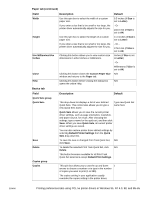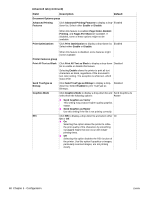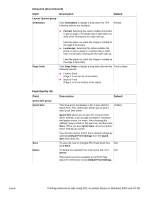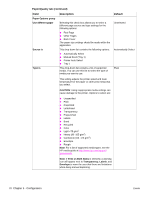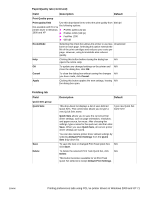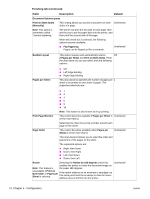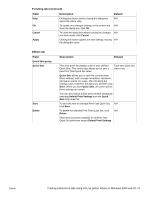HP 1012 HP LaserJet 1010/1012/1015 Printer - Software Technical Reference - Page 68
Advanced tab continued, Field, Description, Default, Print All Text as Black
 |
View all HP 1012 manuals
Add to My Manuals
Save this manual to your list of manuals |
Page 68 highlights
Advanced tab (continued) Field Description Default Document Options group Advanced Printing Features Click Advanced Printing Features to display a drop- Enabled down list. Select either Enable or Disable. Print Optimizations When this feature is enabled, Page Order, Booklet Printing, and Pages Per Sheet are available. If disabled, some of these options might not be available. Click Print Optimization to display a drop-down list. Enabled Select either Enable or Disable. When this feature is disabled, some features might not be available. Printer Features group Print All Text as Black Click Print All Text as Black to display a drop-down Disabled list to enable or disable this feature. Selecting Enable allows the printer to print all text characters as black, regardless of the document's text color setting. The exception is white text, which stays white. Send TrueType as Bitmap Click Send TrueType as Bitmap to display a drop- Disabled down list. Select Enabled to print TrueType as Bitmaps. Graphics Mode Click Graphics Mode to display a drop-down list and Send Graphics As select from the following options: Raster ! Send Graphics as Vector This setting may produce higher quality graphics output. ! Send Graphics as Raster Use this setting if the file is not printing correctly. REt Click REt to display a drop-down list and select either On On or Off. ! On Selecting this option allows the printer to refine the print quality of the characters by smoothing out jagged edges that can occur with longer printing times. ! Off Selecting this option disables the REt function of the printer. Use this option if graphics or images, particularly scanned images, are not printing clearly. 68 Chapter 5 - Configuration ENWW