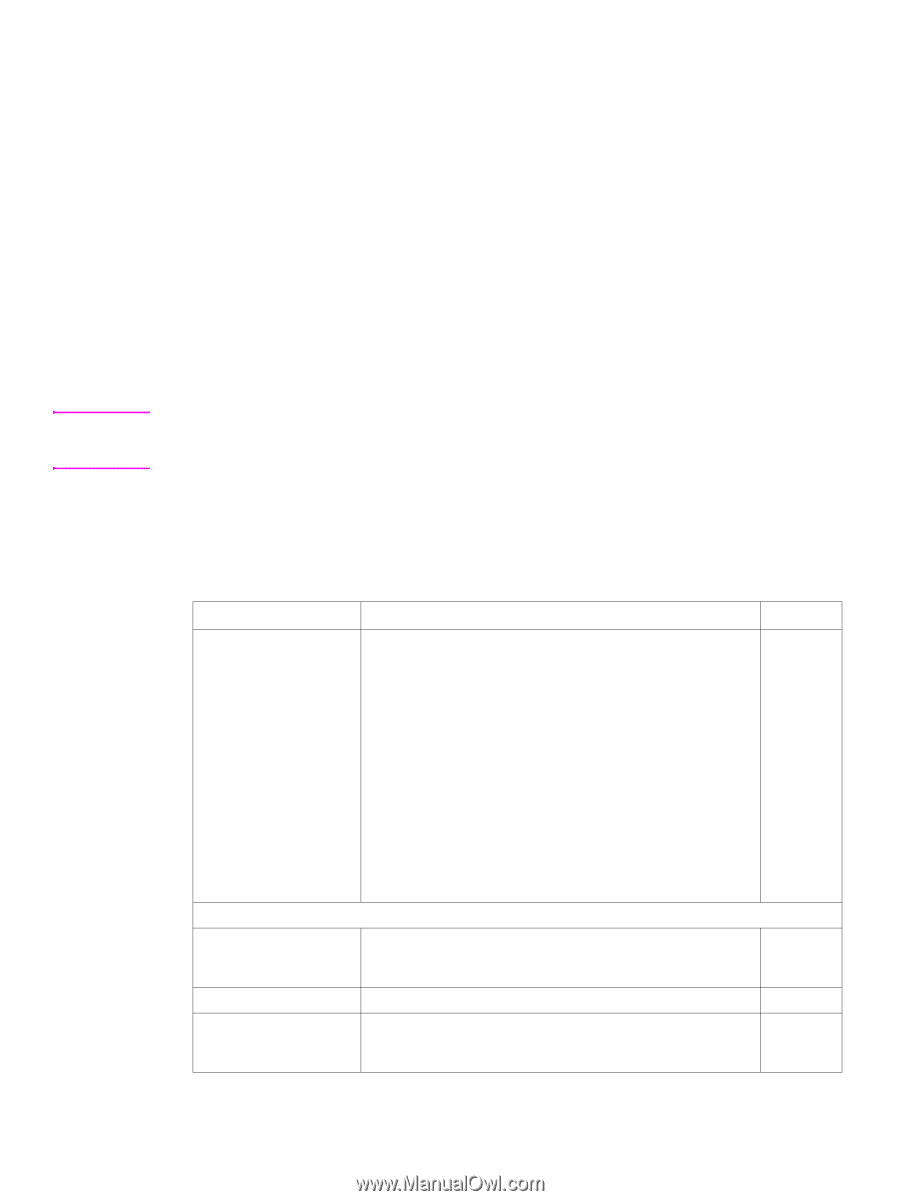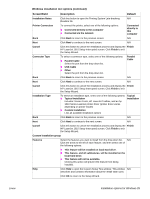HP 1012 HP LaserJet 1010/1012/1015 Printer - Software Technical Reference - Page 28
Installation text options (Windows 98 SE, Me - laserjet drivers for windows xp
 |
View all HP 1012 manuals
Add to My Manuals
Save this manual to your list of manuals |
Page 28 highlights
Note Once you have completed the registration or if you did not choose to register the printer online, and a dialog box that describes the benefits of registering the printer appears, click OK to finish. 15 You must restart the computer for the configuration changes to be made to the HP LaserJet 1010 series printer to take effect. Click Yes to restart now, or click No to restart later. For Windows XP HP recommends installing the HP LaserJet 1010 series software before connecting the printer to the computer. However, if you do connect the hardware first on Windows XP using a USB connection, it is recommended that you accept the default settings that appear in the New Hardware wizard for correct installation. For Windows 2000 HP recommends installing the HP LaserJet 1010 series software before connecting the printer to the computer. However, if you do install the hardware first on Windows 2000 using a parallel port, a warning dialog box may appear that states that the software you are installing has not passed Windows Logo testing. Click Continue Anyway, and a signed printer driver will be installed successfully. If the New Hardware Found message appears on the screen, click Cancel. Insert the software CDROM that came with the printer into the computer CD-ROM drive. Follow the on-screen installation instructions. Installation text options (Windows 98 SE, Me, 2000, and XP only) After inserting the CD-ROM, the Welcome screen appears. The following text options are available during installation in Windows operating systems. Windows installation text options Screen/Field Description Default Welcome screen Use this screen to select from the following options: N/A ! install printer Click this option to start the installation process, and open the HP LaserJet 1010 Setup Wizard. ! customization utility Click this option to start the customization utility. ! register product Click this option to register the HP LaserJet 1010 series printer software. ! view documentation Click this option to view the HP LaserJet 1010 series product documentation. ! support Click this option to access HP online support and order supplies online. HP LaserJet 1010 Series Setup Software License Agreement Click this button to view the HP Software License Agreement. N/A Click OK to accept or close the window to return to the HP LaserJet 1010 Setup window. Next Click Next to continue to the next screen. N/A Cancel Click this button to cancel the installation process and display the Finish HP LaserJet 1010 Setup Interrupted screen. Click Finish to exit the Setup Wizard. 28 Chapter 4 - Installing the HP LaserJet 1010 series software ENWW