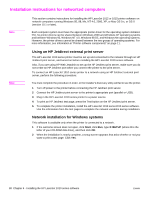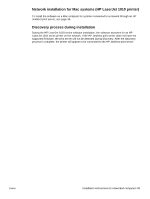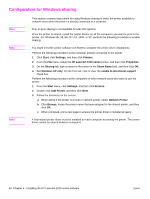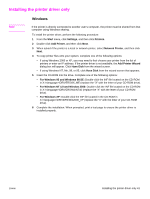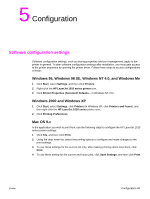HP 1012 HP LaserJet 1010/1012/1015 Printer - Software Technical Reference - Page 43
Configuration, Software configuration settings, Windows 95, Windows 98 SE, Windows NT 4.0, - laserjet driver for mac
 |
View all HP 1012 manuals
Add to My Manuals
Save this manual to your list of manuals |
Page 43 highlights
5 Configuration Software configuration settings Software configuration settings, such as sharing properties and port management, apply to the printer in general. To alter software configuration settings after installation, you must gain access to the printer properties by opening the printer driver. Follow these steps to access configurations settings: Windows 95, Windows 98 SE, Windows NT 4.0, and Windows Me 1 Click Start, select Settings, and then click Printers. 2 Right-click the HP LaserJet 1010 series printer icon. 3 Click Printer Properties (Document Defaults... in Windows NT.4.0). Windows 2000 and Windows XP 1 Click Start, select Settings, click Printers (in Windows XP, click Printers and Faxes), and then right-click the HP LaserJet 1010 series printer icon. 2 Click Printing Preferences. Mac OS 9.x In the application you wish to print from, use the following steps to configure the HP LaserJet 1010 series printer settings: 1 Click File, and then click Print. 2 Using the drop-down list, select the printing options to configure and make changes to the print settings. 3 To use these settings for the current job only, after making printing option selections, click Print. 4 To use these setting for the current and future jobs, click Save Settings, and then click Print. ENWW Configuration 43