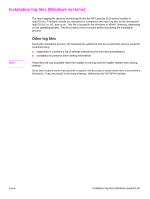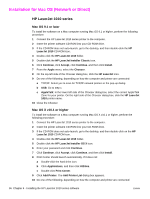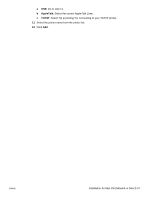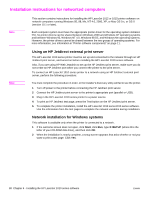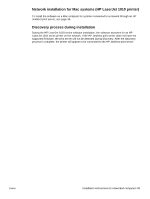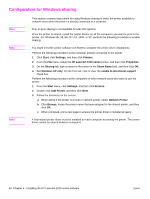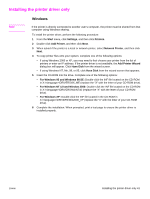HP 1012 HP LaserJet 1010/1012/1015 Printer - Software Technical Reference - Page 36
Installation for Mac OS (Network or Direct), HP LaserJet 1010 series - laserjet installation
 |
View all HP 1012 manuals
Add to My Manuals
Save this manual to your list of manuals |
Page 36 highlights
Installation for Mac OS (Network or Direct) HP LaserJet 1010 series Mac OS 9.1 or later To install the software on a Mac computer running Mac OS 9.1 or higher, perform the following procedure: 1 Connect the HP LaserJet 1010 series printer to the computer. 2 Insert the printer software CD-ROM into your CD-ROM drive. 3 If the CD-ROM does not auto-launch, go to the desktop, and then double-click the HP LaserJet 1010 CD-ROM icon. 4 Double-click the HP LaserJet 1010 folder. 5 Double-click the HP LaserJet Installer Classic icon. 6 Click Continue, click Accept, click Continue, and then click Install. 7 From the Apple menu, select the Chooser. 8 On the top-left side of the Chooser dialog box, click the HP LaserJet icon. 9 Do one of the following, depending on how the computer and printer are connected: a TCP/IP: Select yes to scan for TCP/IP network printers in the pop-up dialog. b USB: Go to step c. c AppleTalk: In the lower left side of the Chooser dialog box, select the correct AppleTalk Zone for your printer. On the right side of the Chooser dialog box, click the HP LaserJet 1010 printer name. 10 Close the Chooser. Mac OS X v10.1 or higher To install the software on a Mac computer running Mac OS X v10.1 or higher, perform the following procedure: 1 Connect the HP LaserJet 1010 series printer to the computer. 2 Insert the printer software CD-ROM into your CD-ROM drive. 3 If the CD-ROM does not auto-launch, go to the desktop, and then double-click on the HP LaserJet 1010 CD-ROM icon. 4 Double-click the HP LaserJet 1010 folder. 5 Double-click the HP LaserJet Installer OS X icon. 6 Enter your password and click Continue. 7 Click Continue, click Accept, click Continue, and then click Install. 8 Print Center should launch automatically. If it does not: a Double-click the hard drive icon. b Click Applications, and then click Utilities. c Double-click Print Center. 9 Click Add Printer. The Add Printer List dialog box appears. 10 Do one of the following, depending on how the computer and printer are connected: 36 Chapter 4 - Installing the HP LaserJet 1010 series software ENWW