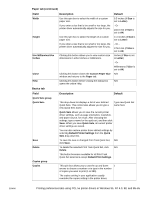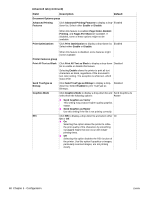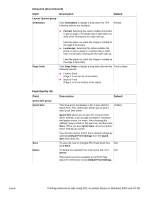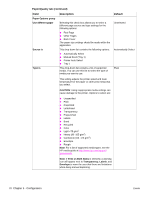HP 1012 HP LaserJet 1010/1012/1015 Printer - Software Technical Reference - Page 65
Basics tab, Field, Description, Default, Paper tab continued, Custom Paper Size
 |
View all HP 1012 manuals
Add to My Manuals
Save this manual to your list of manuals |
Page 65 highlights
ENWW Paper tab (continued) Field Description Default Width Height Use Millimeters/Use Inches Close Help Use this spin box to select the width of a custom paper size. If you enter a size that is too small or too large, the printer driver automatically adjusts the size for you. Use this spin box to select the length of a custom paper size. If you enter a size that is too small or too large, the printer driver automatically adjusts the size for you. Clicking this button allows you to view custom-size dimensions in either inches or millimeters. Clicking this button closes the Custom Paper Size window and returns to the Paper tab. Clicking this button before closing the dialog box opens the online Help. 8.5 inches (if Size is set to Letter) - Or 216.0 mm (if Size is set to A4) 11.0 inches (if Size is set to Letter) - Or 279.0 mm (if Size is set to A4) Inches (if Size is set to Letter) - Or Millimeters (if Size is set to A4) N/A N/A Basics tab Field Description Default Quick Sets group Quick Sets Save Delete Copies group Copies This drop-down list displays a list of user-defined Quick Sets. This control also allows you to type a new Quick Sets name. Type new Quick Set name here Quick Sets allows you to save the current printer driver settings, such as page orientation, resolution, and paper source, for reuse. After choosing the settings, type a name for the quick set, and then click Save. When you save Quick Sets, all current printer driver settings are saved. You can also restore printer driver default settings by selecting Default Printer Settings from the Quick Sets drop-down list. To save the new or changed Print Task Quick Set, N/A click Save. To delete the selected Print Task Quick Set, click N/A Delete. This button becomes available for all Print Task Quick Set selections except Default Print Settings. This spin box allows you to use the up and down 1 arrows to choose a number or to type in the number of copies you want to print (1 to 999). The copies setting in your application usually overrides the copies setting in the printer driver. Printing preferences tabs using PCL 5e printer drivers in Windows 95, NT 4.0, 98, and Me 65