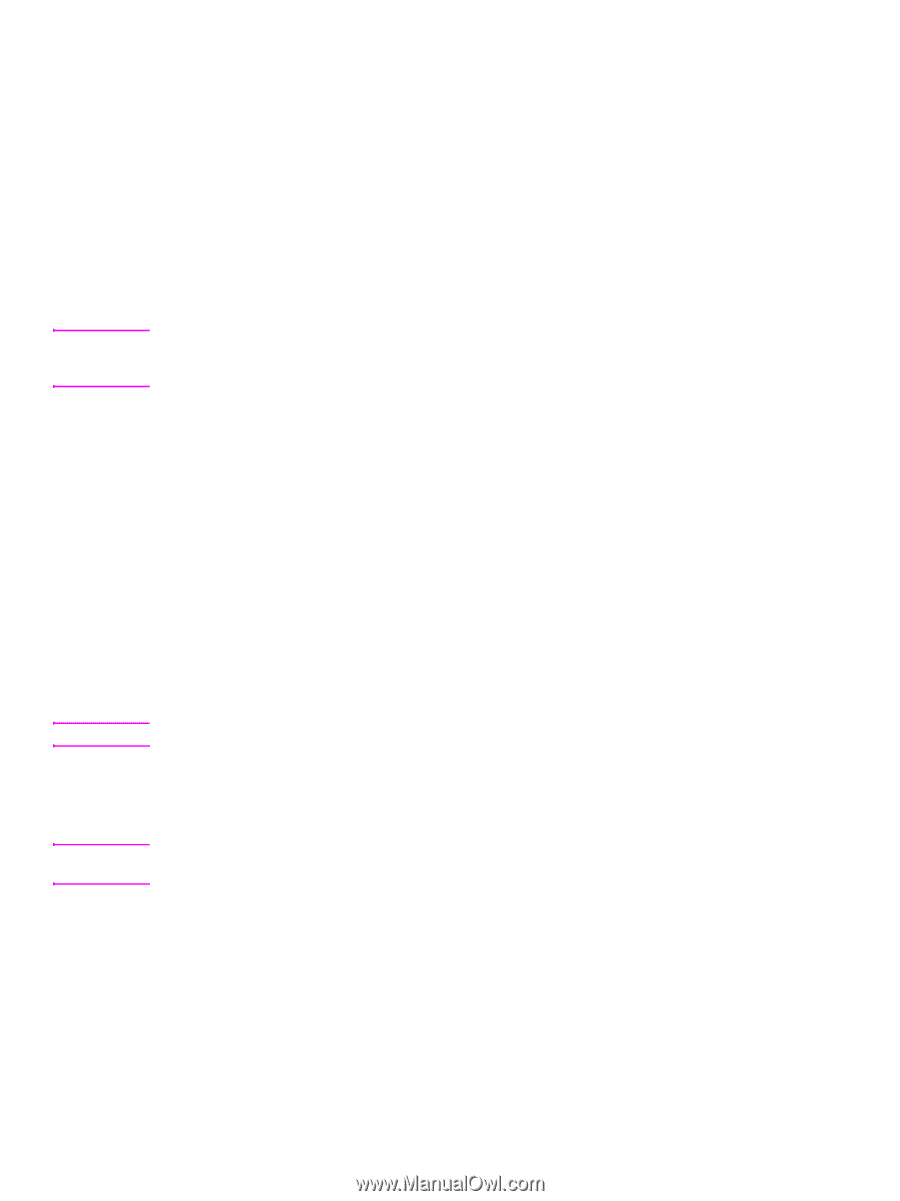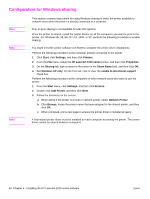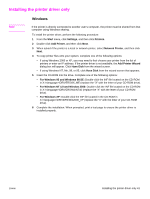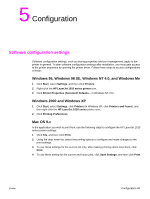HP 1012 HP LaserJet 1010/1012/1015 Printer - Software Technical Reference - Page 45
Printing preferences, Gaining access to printing preferences through the current software application - laserjet drivers for windows 7
 |
View all HP 1012 manuals
Add to My Manuals
Save this manual to your list of manuals |
Page 45 highlights
Printing preferences Note Note Note Printing preferences are a subset of the software configuration settings. These settings control specific instructions for each print job such as media size and type, resolution, and watermarks. You can gain access to printing preferences through the software application you are using or through the printer driver. Gaining access to printing preferences through the current software application This changes the settings only for the current software application. Follow these steps to gain access to printing preferences through the software application: The steps for gaining access to printer preferences can vary among software applications. The following steps cover the most common methods for applications running on Windows 95, Windows 98 SE, Windows Me, Windows NT 4.0, Windows 2000, and Windows XP. 1 From the File menu in the software application, click Print. 2 On the print dialog box, verify that the HP LaserJet 1010 series printer is the selected printer. If it is not, click the drop-down arrow, and click the printer name to select it. 3 Click Properties. Gaining access to printing preferences through the printer driver Windows 95, Windows 98 SE, and Windows Me 1 Click Start, select Settings, click Printers, and then right-click the HP LaserJet 1010 series printer icon. 2 Click Printer Properties to open the printer driver dialog box. Windows NT 4.0 In Windows NT 4.0, this feature is called "Document Defaults" rather than "Printing Preferences". 1 Click Start, select Settings, click Printers, and then right-click the HP LaserJet 1010 series printer icon. 2 Click Document Defaults to open the printer driver dialog box. To access the Configure tab, right-click the HP LaserJet 1010 series printer icon, and then click Properties. Windows 2000 and Windows XP 1 Click Start, select Settings, click Printers (in Windows XP, click Printers and Faxes), and then right-click the HP LaserJet 1010 series printer icon. 2 Click Printing Preferences. ENWW Printing preferences 45