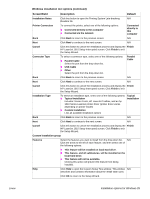HP 1012 HP LaserJet 1010/1012/1015 Printer - Software Technical Reference - Page 29
Windows installation text options continued, Screen/Field, Description, Default - laserjet windows 7 drivers
 |
View all HP 1012 manuals
Add to My Manuals
Save this manual to your list of manuals |
Page 29 highlights
ENWW Windows installation text options (continued) Screen/Field Description Default Installation Notes Click this button to open the Printing System Late-breaking N/A Readme file. Printer Connection To connect the printer, select one of the following options: ! Connected directly to this computer ! Connected via the network Connected directly to this computer Back Click Back to return to the previous screen. N/A Next Click Next to continue to the next screen. N/A Cancel Click this button to cancel the installation process and display the Finish HP LaserJet 1010 Setup Interrupted screen. Click Finish to exit the Setup Wizard. Connector Type To select a connector type, select one of the following options: ! Parallel Cable Select the port from the drop-down list. ! USB Cable ! Other Select the port from the drop-down list. Parallel Cable Back Click Back to return to the previous screen. N/A Next Click Next to continue to the next screen. N/A Cancel Click this button to cancel the installation process and display the Finish HP LaserJet 1010 Setup Interrupted screen. Click Finish to exit the Setup Wizard. Installation Type To select an installation type, select one of the following options: Typical ! Typical Installation Installation Includes: Screen Fonts, HP LaserJet Toolbox, and an hp 1010 Series LaserJet printer driver (printer driver varies depending on printer model) ! Custom Installation Lists all available installation options Back Click Back to return to the previous screen. N/A Next Click Next to continue to the next screen. N/A Cancel Click this button to cancel the installation process and display the Finish HP LaserJet 1010 Setup Interrupted screen. Click Finish to exit the Setup Wizard. Custom Installation group Features Select the features you want to install from the drop-down list. N/A Click the arrow to the left of each feature, and then select one of the following options: ! This feature will be installed on local hard drive. ! This feature, and all subfeatures, will be installed on the local hard drive. ! This feature will not be available. Clicking this option will prevent the feature from being installed. Help Click Help to open the Custom Setup Tips window. This window N/A describes and contains information about the install state icons. Click OK to return to the Setup Wizard. Installation options for Windows 29