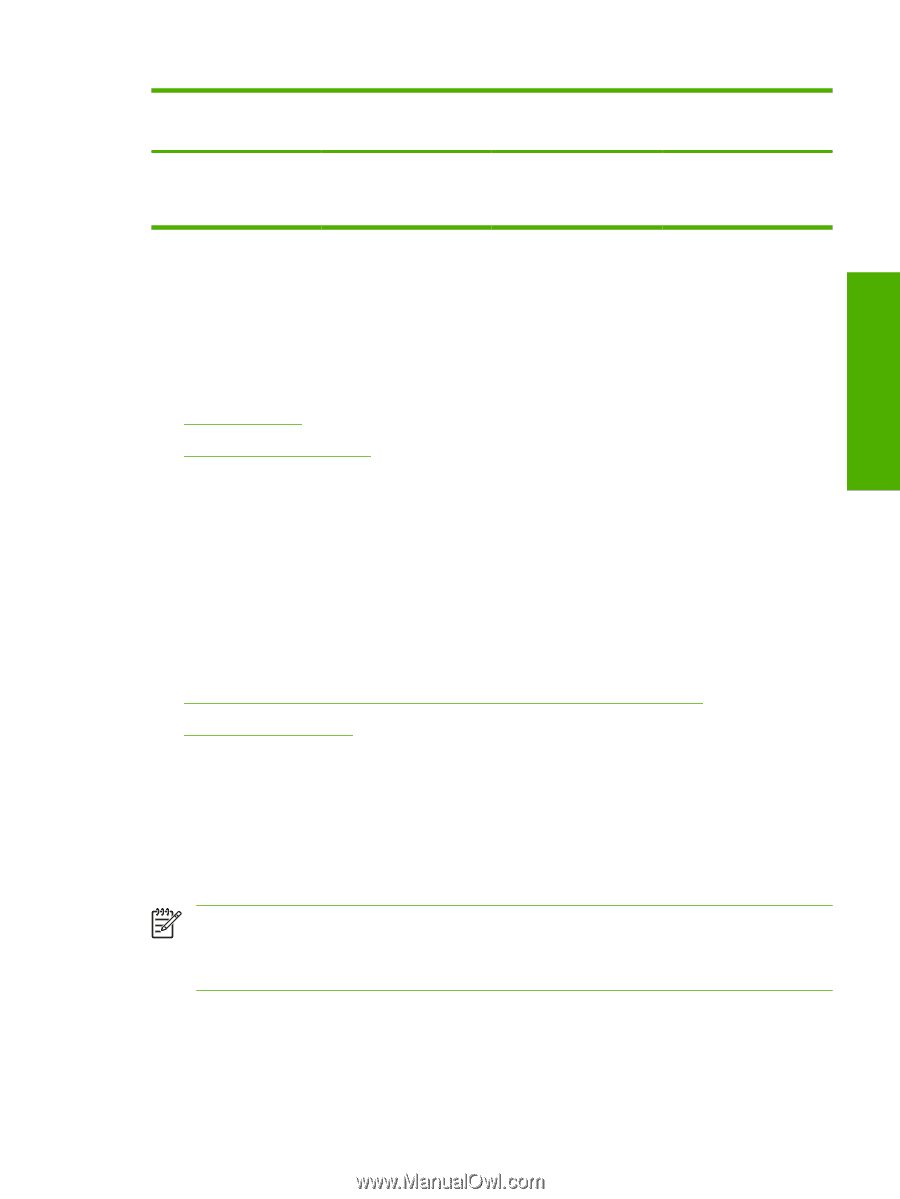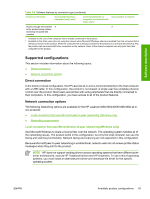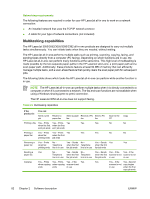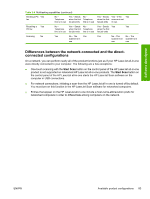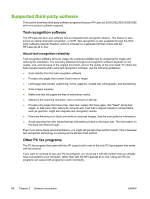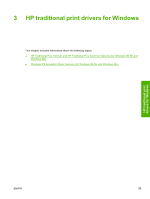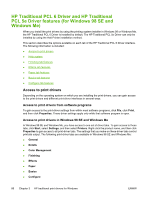HP 3050 HP LaserJet 3050/3052/3055/3390/3392 All-in-One - Software Technical R - Page 103
Supported configurations, Direct connection, Network connection options - laserjet printer download
 |
UPC - 882780147096
View all HP 3050 manuals
Add to My Manuals
Save this manual to your list of manuals |
Page 103 highlights
Software description Table 2-8 Software features by connection type (continued) Feature or Function Connected directly to computer (local user)1 Connected directly to computer, but shared with other users2 Connected to a network Access through the software X X to the product setup options and setup for speed-dial numbers 1 Available to the user of the computer that is directly connected to the product. 2 Available to the other users who are using the network when Microsoft Windows sharing is enabled from the computer that is directly connected to the product. When the computer that is directly connected to the product is on a local area network (LAN), the product can be shared with other computers on the network. Users of the shared computers can only print from their computers to the product. Supported configurations This section includes information about the following topics: ● Direct connection ● Network connection options Direct connection In the direct (or local) configuration, the HP LaserJet all-in-one is connected directly to the host computer with a USB cable. In this configuration, the product is not shared. A single user has complete physical control over the product. Most users are familiar with using peripherals that are directly connected to their computers. In this configuration, you have access to all of the product features. Network connection options The following networking options are available for the HP LaserJet 3050/3052/3055/3390/3392 all-inone products: ● Local connection that uses Microsoft peer-to-peer networking (Windows only) ● Networking requirements Local connection that uses Microsoft peer-to-peer networking (Windows only) Use Microsoft Windows to share a local printer over the network. The operating system handles all of the networking issues. The product prints in this configuration, but only the local computer can use the faxing and scanning functionality. Network faxing and scanning are not supported in this configuration. Because Microsoft peer-to-peer networking is unidirectional, network users do not receive printer-status messages when they print to the product. NOTE HP does not support vending drivers across operating systems that have different printdriver architectures, such as HP Traditional drivers and HP Unidrivers. To use a mix of operating systems, you must install an alternate print driver and download the driver for the specific operating system. ENWW Available product configurations 81