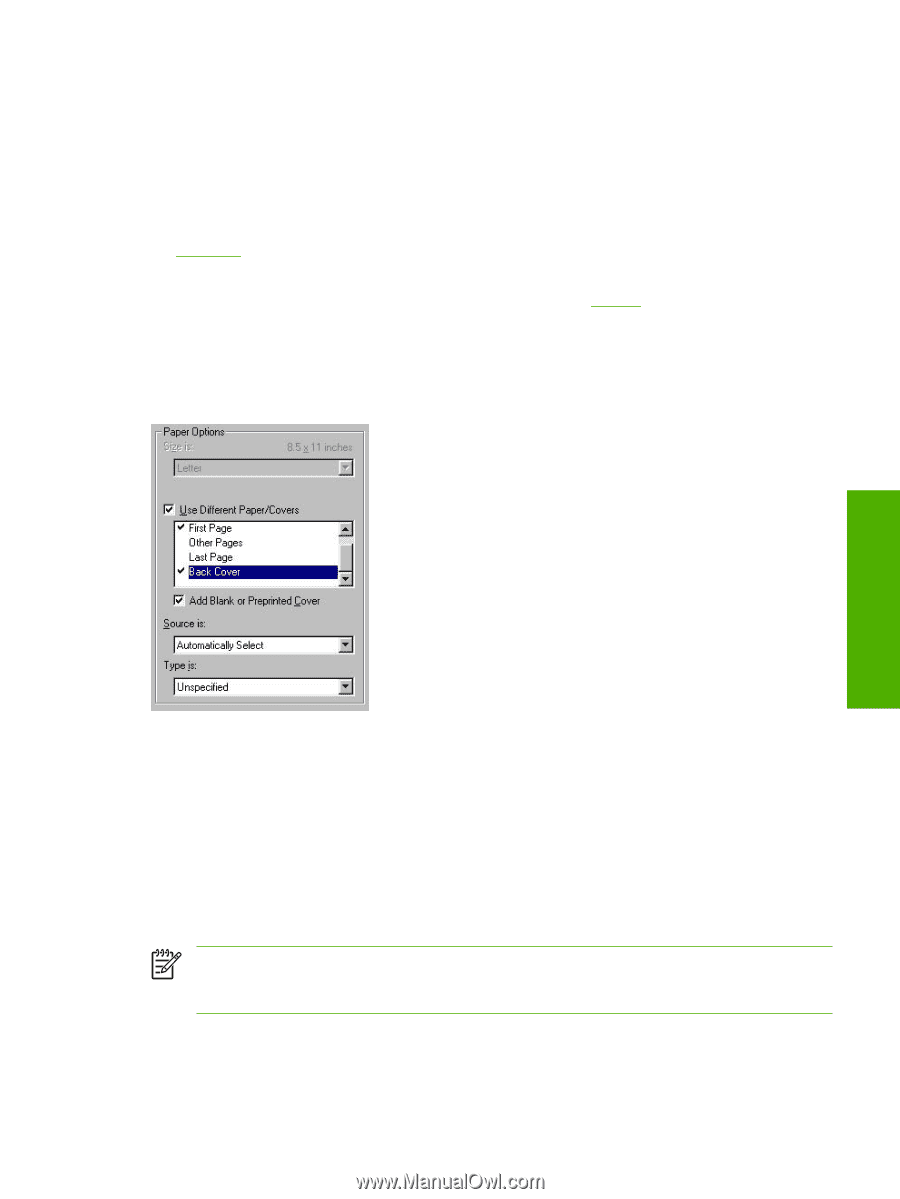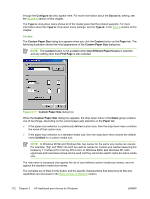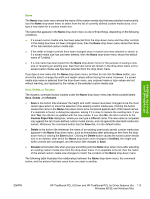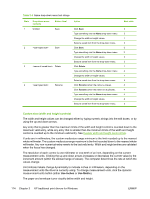HP 3050 HP LaserJet 3050/3052/3055/3390/3392 All-in-One - Software Technical R - Page 133
Back Cover, HP Traditional PCL 6 Driver and HP Traditional PCL 5e Driver features
 |
UPC - 882780147096
View all HP 3050 manuals
Add to My Manuals
Save this manual to your list of manuals |
Page 133 highlights
The following are the Last Page options: ● Source is: drop-down menu ● Type is: drop-down menu The Source is: setting specifies the source tray to use for printing the last page of the document. The list of source trays depends on the product accessories. Any optional media trays that are installed through the Configure tab also appear here. For more information about the Source is: setting, see the Source Is section of this chapter. The Type is: drop-down menu shows all of the media types that the product supports. For more information about the Type is: drop-down menu settings, see the Type is section of this chapter. Back Cover Use the Back Cover options to include a blank or preprinted back cover on a document. The following illustration shows the Back Cover setting and options. HP traditional print drivers for Windows Figure 3-16 Back Cover setting The following are the Back Cover options: ● Add a Blank or Preprinted Cover check box ● Source is: drop-down menu ● Type is: drop-down menu When you select Back Cover, you must also select the Add a Blank or Preprinted Cover check box to enable the setting. When you select this check box, the Source is: and Type is: drop-down menus become available and a check mark appears next to the Back Cover option. NOTE The Back Cover options are not available when the Booklet Printing Layout setting is enabled on the Finishing tab. The back cover setting is unavailable, because this page would otherwise be printed in the middle of a booklet. The Source is: setting specifies the source tray to use for adding a back cover to the document. The list of source trays depends on the product accessories. Any optional media trays that are installed ENWW HP Traditional PCL 6 Driver and HP Traditional PCL 5e Driver features (for 111 Windows 98 SE and Windows Me)