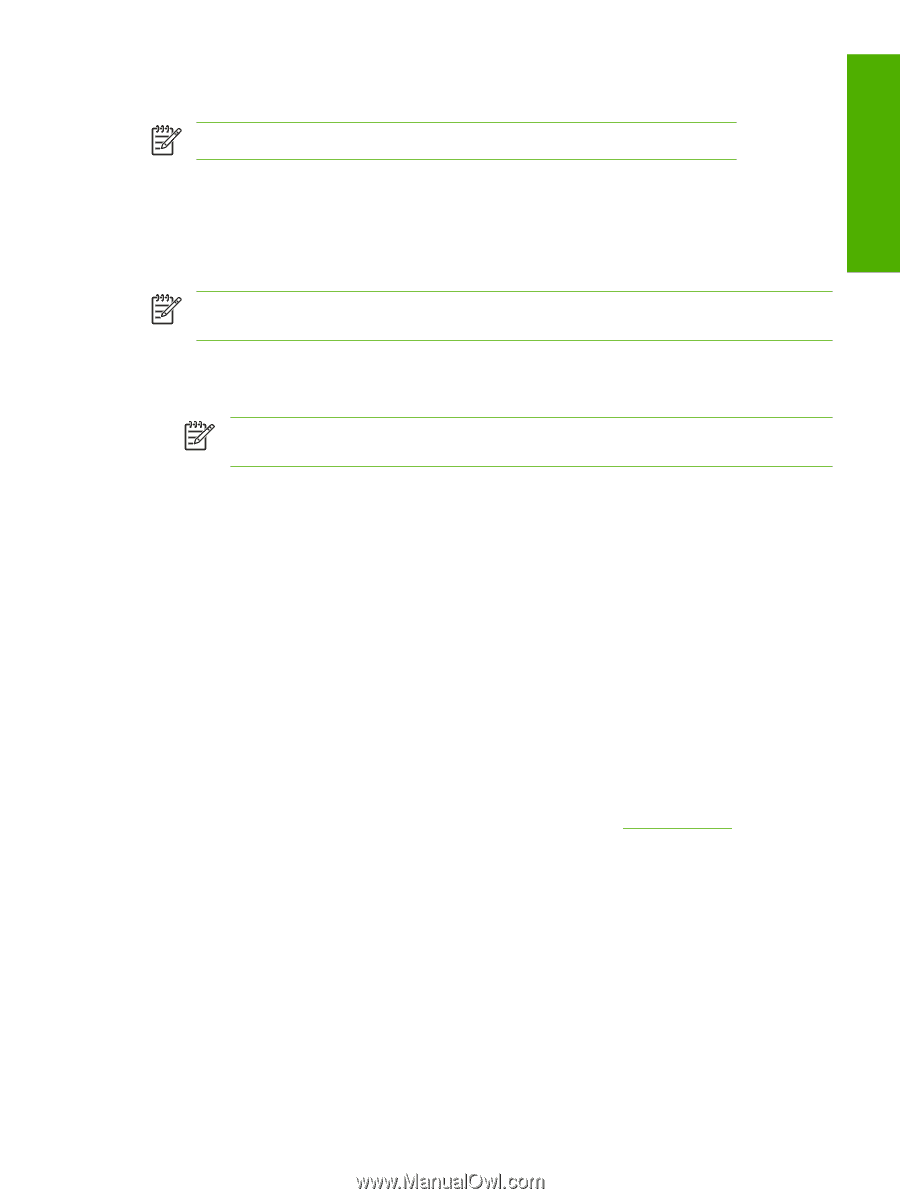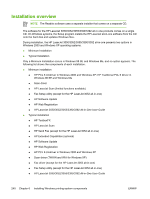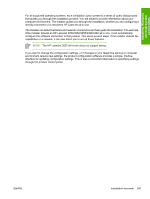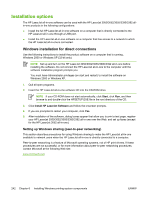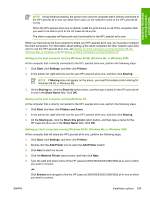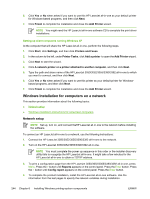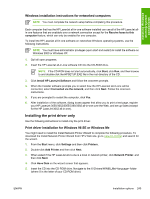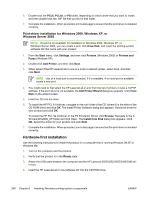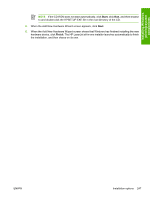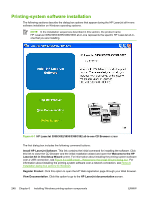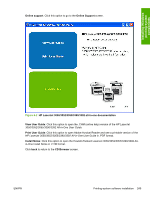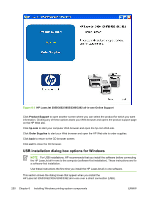HP 3050 HP LaserJet 3050/3052/3055/3390/3392 All-in-One - Software Technical R - Page 267
Windows installation instructions for networked computers, Installing the print driver only - laserjet driver download windows 7
 |
UPC - 882780147096
View all HP 3050 manuals
Add to My Manuals
Save this manual to your list of manuals |
Page 267 highlights
Installing Windows printing-system components Windows installation instructions for networked computers NOTE You must complete the network setup before completing this procedure. Each computer that has the HP LaserJet all-in-one software installed can use all of the HP LaserJet allin-one features that are available over a network connection except for the Receive faxes to this computer feature, which can only be enabled for one computer. To install the HP LaserJet all-in-one software on networked Windows operating systems, use the following instructions: NOTE You must have administrator privileges (upon start and restart) to install the software on Windows 2000 or Windows XP. 1. Quit all open programs. 2. Insert the HP LaserJet all-in-one software CD into the CD-ROM drive. NOTE If the CD-ROM does not start automatically, click Start, click Run, and then browse to and double-click the HPSETUP.EXE file in the root directory of the CD. 3. Click Install HP LaserJet Software and follow the onscreen prompts. 4. When the Installer software prompts you to select how the HP LaserJet all-in-one will be connected, select Connected via the network, and then click Next. Follow the onscreen instructions. 5. If you are prompted to restart the computer, click Yes. 6. After installation of the software, dialog boxes appear that allow you to print a test page, register your HP LaserJet 3050/3052/3055/3390/3392 all-in-one over the Web, and set up faxes (except for the HP LaserJet 3052 all-in-one). Installing the print driver only Use the following instructions to install only the print driver. Print driver installation for Windows 98 SE or Windows Me You might need to install the Install Network Printer Wizard to complete the following procedure. To download the Install Network Printer Wizard from HP's Web site, go to www.hp.com/go and search for the wizard. 1. From the Start menu, click Settings and then click Printers. 2. Double-click Add Printer and then click Next. 3. When asked if the HP LaserJet all-in-one is a local or network printer, click Network Printer, and then click Next. 4. Click Have Disk on the wizard screen that appears. 5. Insert the CD into the CD-ROM drive. Navigate to the X:\Drivers\WIN98_Me/ folder (where X is the letter of your CD-ROM drive). ENWW Installation options 245