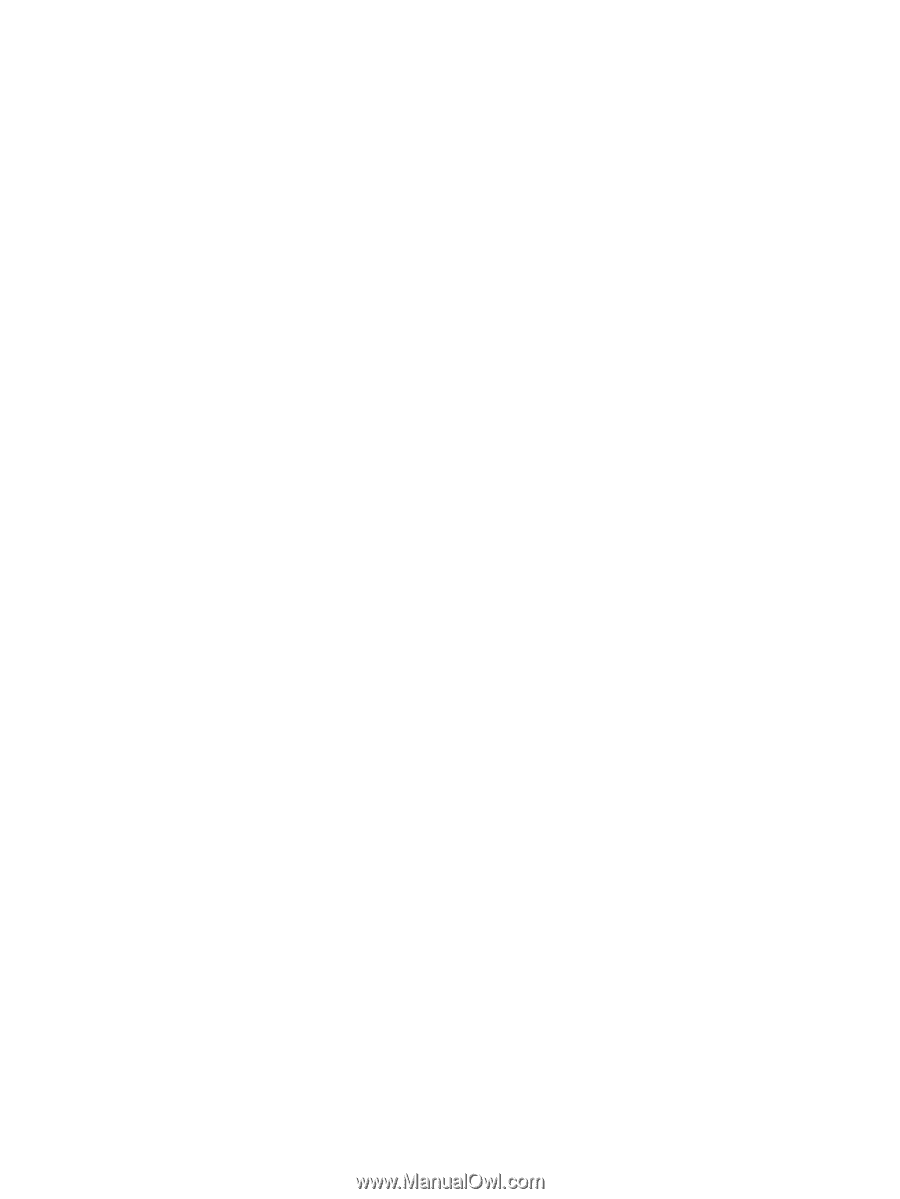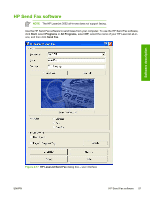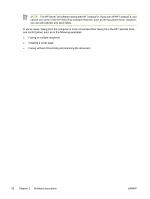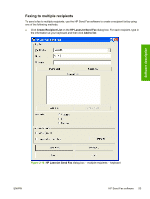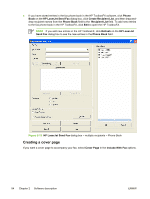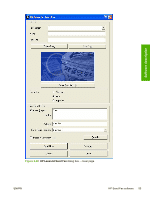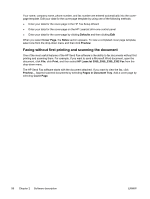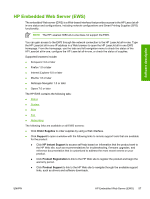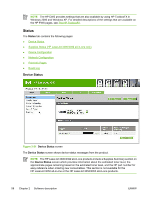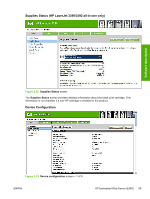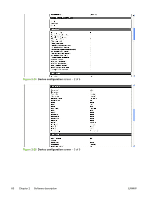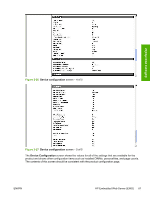HP 3050 HP LaserJet 3050/3052/3055/3390/3392 All-in-One - Software Technical R - Page 78
Faxing without first printing and scanning the document, Defaults, Cover Notes, Preview, Print - laserjet setup
 |
UPC - 882780147096
View all HP 3050 manuals
Add to My Manuals
Save this manual to your list of manuals |
Page 78 highlights
Your name, company name, phone number, and fax number are entered automatically into the coverpage template. Edit your data for the cover-page template by using one of the following methods: ● Enter your data for the cover-page in the HP Fax Setup Wizard ● Enter your data for the cover-page on the HP LaserJet all-in-one control panel ● Enter your data for the cover-page by clicking Defaults and then clicking Edit When you select Cover Page, the Notes section appears. To view a completed cover page template, select one from the drop-down menu and then click Preview. Faxing without first printing and scanning the document One of the most useful features of the HP Send Fax software is the ability to fax documents without first printing and scanning them. For example, if you want to send a Microsoft Word document, open the document, click File, click Print, and then select HP LaserJet 3050_3055_3390_3392 Fax from the drop-down menu. The HP Send Fax software starts with the document attached. If you want to view the fax, click Preview.... Append scanned documents by selecting Pages in Document Tray. Add a cover page by selecting Cover Page. 56 Chapter 2 Software description ENWW