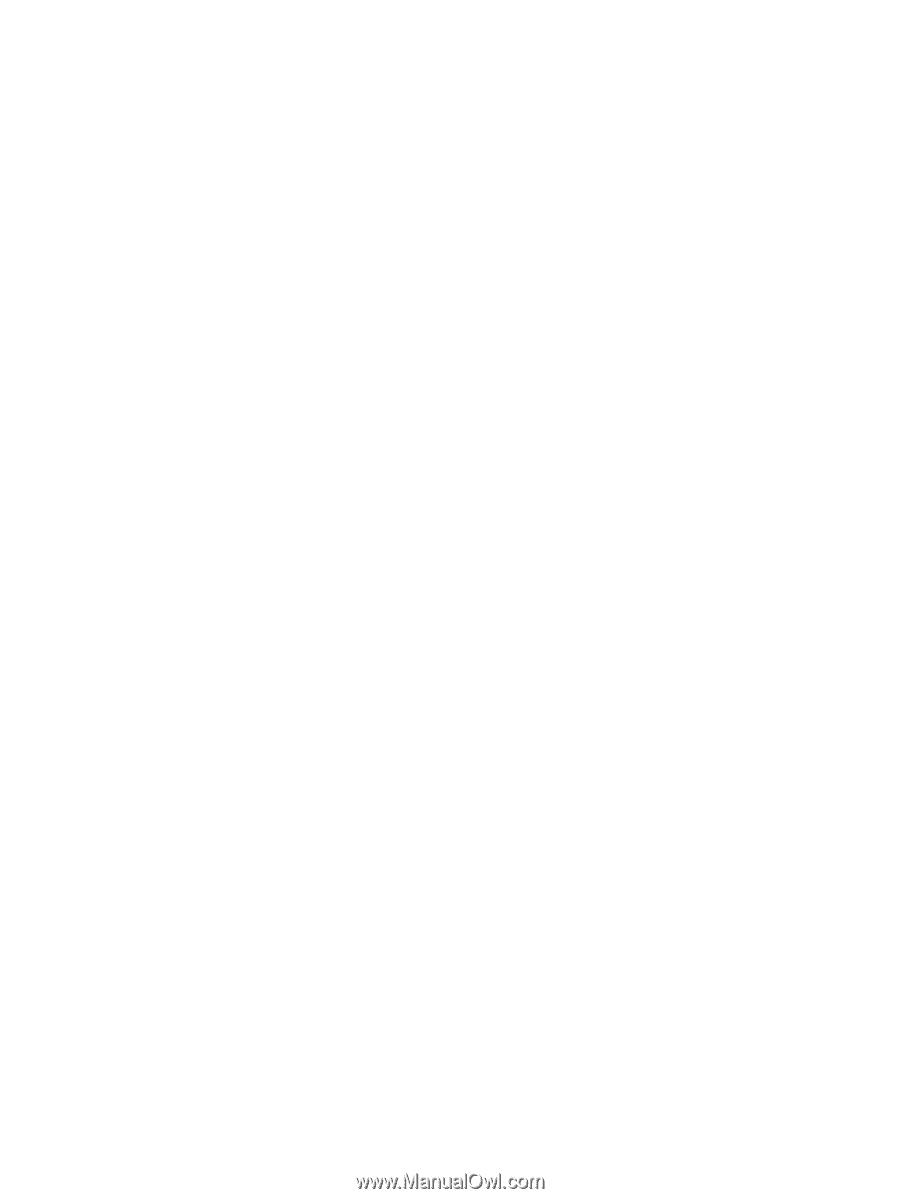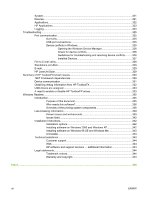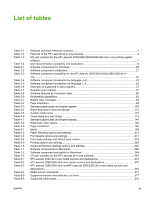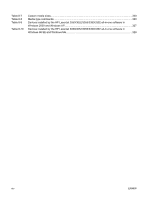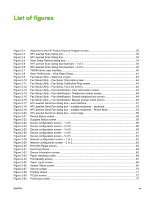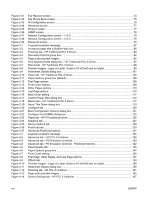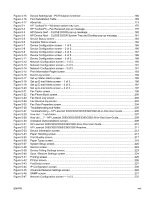Figure 4-15
Device Settings tab - PS Emulation Unidriver
.............................................................................
168
Figure 4-16
Font Substitution Table
...............................................................................................................
169
Figure 4-17
About tab
.....................................................................................................................................
173
Figure 5-1
HP ToolboxFX – Windows system tray icon
...............................................................................
176
Figure 5-2
HP ToolboxFX – Fax Received pop-up message
.......................................................................
179
Figure 5-3
HP Device Alert – CLOSE DOOR pop-up message
...................................................................
180
Figure 5-4
HP Device Alert – CLOSE DOOR System Tray and Desktop pop-up message
.........................
181
Figure 5-5
Device Status screen
..................................................................................................................
183
Figure 5-6
Supplies Status screen
...............................................................................................................
184
Figure 5-7
Device Configuration screen – 1 of 5
..........................................................................................
185
Figure 5-8
Device Configuration screen – 2 of 5
..........................................................................................
186
Figure 5-9
Device Configuration screen – 3 of 5
..........................................................................................
187
Figure 5-10
Device Configuration screen – 4 of 5
..........................................................................................
188
Figure 5-11
Device Configuration screen – 5 of 5
..........................................................................................
189
Figure 5-12
Network Configuration screen – 1 of 3
........................................................................................
190
Figure 5-13
Network Configuration screen – 2 of 3
........................................................................................
191
Figure 5-14
Network Configuration screen – 3 of 3
........................................................................................
191
Figure 5-15
Print Information Pages screen
...................................................................................................
193
Figure 5-16
Event Log screen
........................................................................................................................
194
Figure 5-17
Set up Status Alerts screen
.........................................................................................................
195
Figure 5-18
Set up E-mail Alerts screen – 1 of 3
............................................................................................
196
Figure 5-19
Set up E-mail Alerts screen – 2 of 3
............................................................................................
197
Figure 5-20
Set up E-mail Alerts screen – 3 of 3
............................................................................................
197
Figure 5-21
Fax Tasks screen
........................................................................................................................
199
Figure 5-22
Fax Phone Book screen
..............................................................................................................
200
Figure 5-23
Fax Send Log screen
..................................................................................................................
202
Figure 5-24
Fax Receive log screen
...............................................................................................................
203
Figure 5-25
Fax Data Properties screen
........................................................................................................
204
Figure 5-26
Troubleshooting sub-folder
.........................................................................................................
205
Figure 5-27
Troubleshooting – HP LaserJet 3050/3052/3055/3390/3392 All-in-One User Guide
.................
206
Figure 5-28
How do I...? sub-folder
................................................................................................................
207
Figure 5-29
How do I... ? – HP LaserJet 3050/3052/3055/3390/3392 All-in-One User Guide
.......................
208
Figure 5-30
Animated Demonstrations screen
...............................................................................................
209
Figure 5-31
HP LaserJet 3050/3052/3055/3390/3392 All-in-One User Guide
...............................................
210
Figure 5-32
HP LaserJet 3050/3052/3055/3390/3392 Readme
.....................................................................
211
Figure 5-33
Device Information screen
..........................................................................................................
212
Figure 5-34
Paper Handling screen
................................................................................................................
213
Figure 5-35
Print Quality screen
.....................................................................................................................
217
Figure 5-36
Paper Types screen
....................................................................................................................
218
Figure 5-37
System Setup screen
..................................................................................................................
220
Figure 5-38
Service screen
............................................................................................................................
222
Figure 5-39
Device Polling Settings screen
....................................................................................................
223
Figure 5-40
Save / Restore Settings screen
...................................................................................................
224
Figure 5-41
Printing screen
............................................................................................................................
225
Figure 5-42
PCL5e screen
.............................................................................................................................
226
Figure 5-43
PostScript screen
........................................................................................................................
227
Figure 5-44
IP Configuration screen
...............................................................................................................
228
Figure 5-45
Advanced Network Settings screen
............................................................................................
229
Figure 5-46
SNMP screen
..............................................................................................................................
231
Figure 5-47
Network Configuration screen – 1 of 3
........................................................................................
232
ENWW
xvii