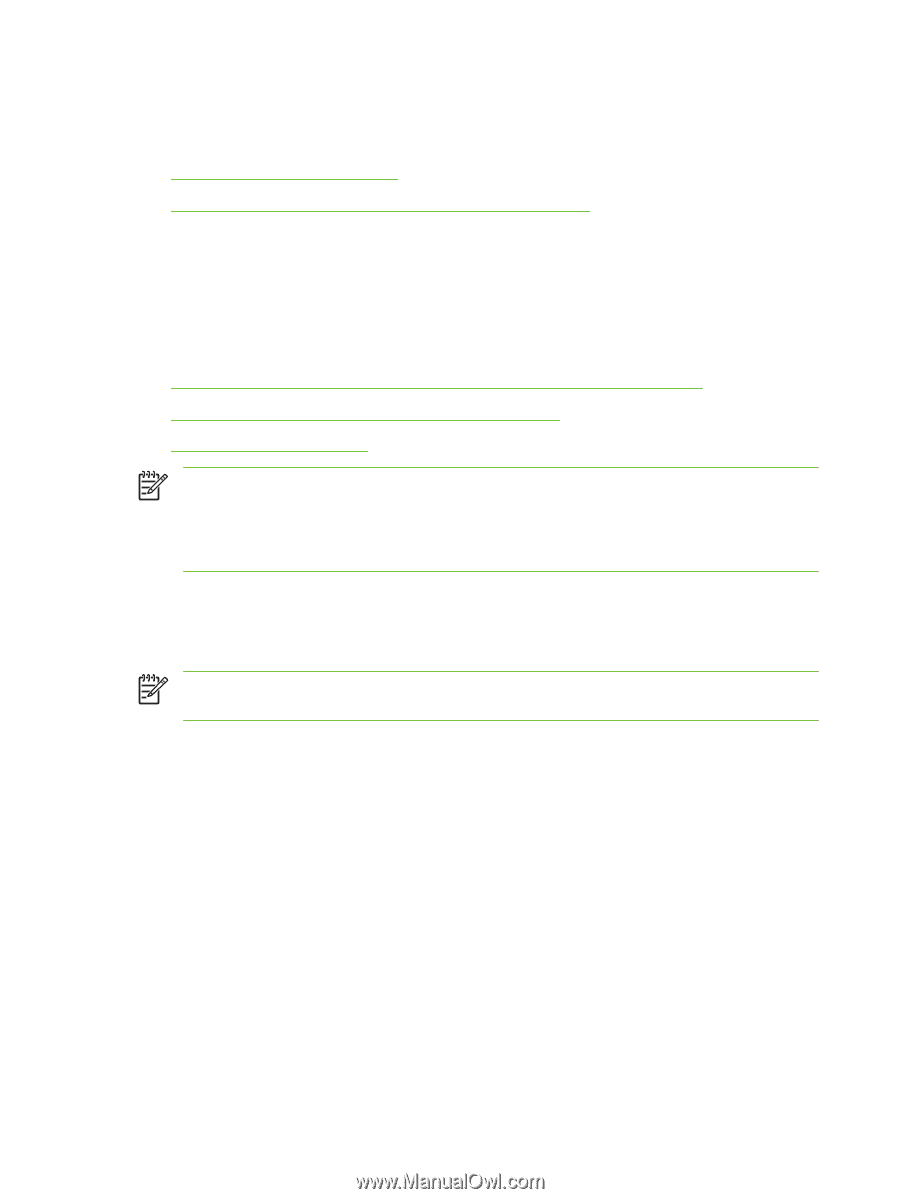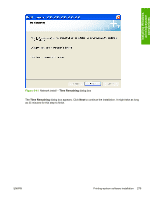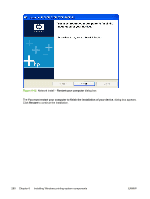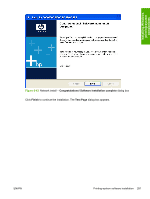HP 3050 HP LaserJet 3050/3052/3055/3390/3392 All-in-One - Software Technical R - Page 306
Uninstall, Uninstall instructions for Windows, Uninstalling a Typical or Minimum installation
 |
UPC - 882780147096
View all HP 3050 manuals
Add to My Manuals
Save this manual to your list of manuals |
Page 306 highlights
Uninstall This section provides information about the following topics: ● Uninstall instructions for Windows ● Files and folders not removed and manual uninstall (Windows) Uninstall instructions for Windows The uninstall procedures vary according to the type of installation that you used. Uninstalling a Typical or Minimum installation The following methods can be used to uninstall a Typical or Minimum installation. ● Using the HP LaserJet all-in-one software Uninstall component (recommended) ● Using the Windows Add or Remove Programs component ● Using the printing-system CD NOTE If you uninstall the software for troubleshooting purposes, try uninstalling only specific HP LaserJet 3050/3052/3055/3390/3392 all-in-one print, scan, or fax drivers. The shared software programs might not uninstall successfully, and are unlikely to be the cause of productspecific problems. These shared software programs should not need to be uninstalled, especially if they are being used by another HP product. Using the HP LaserJet all-in-one software Uninstall component (recommended) Follow these steps to uninstall a Typical or Minimum installation of the HP LaserJet all-in-one software by using the Uninstall component. NOTE To uninstall the software from Windows 2000 or Windows XP, you must log on with administrator privileges. 1. Quit all open programs. 2. Click Start, select Programs or All Programs, select HP, select HP LaserJet 3050, 3052, 3055, 3390, 3392, and then click Uninstall. 3. The Important Uninstall Information dialog box appears. Click Continue. 4. The Cleanup progress dialog box appears. The progress bar reflects the status of the uninstall process. 5. When the uninstall process is completed, the Restart dialog box appears. Click Restart to restart your computer and finish the uninstall process. Using the Windows Add or Remove Programs component Follow these steps to uninstall a Typical or Minimum installation of theHP LaserJet all-in-one software by using the WindowsAdd/Remove programs component. 284 Chapter 6 Installing Windows printing-system components ENWW