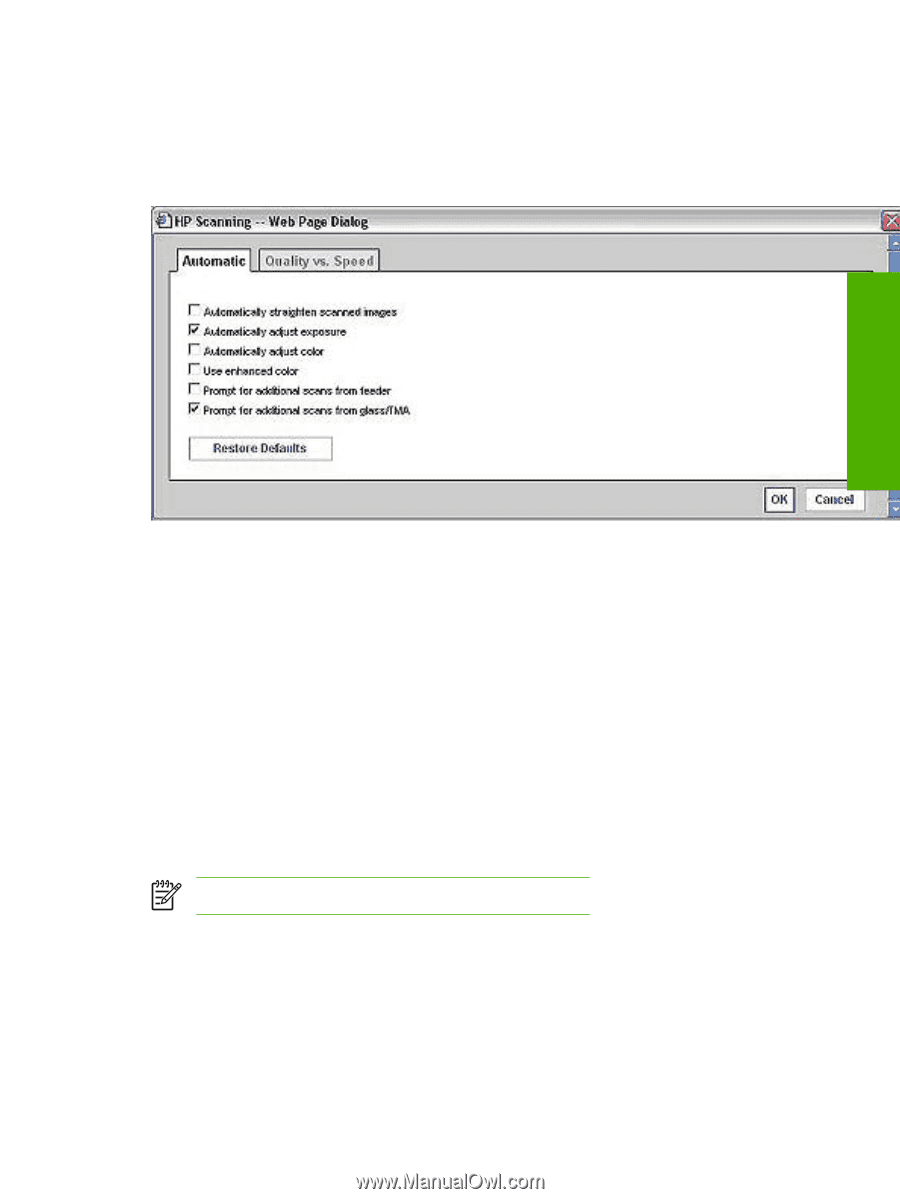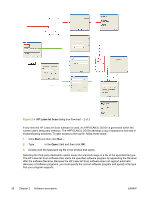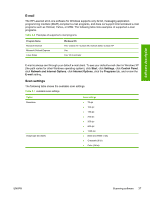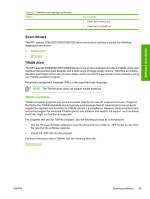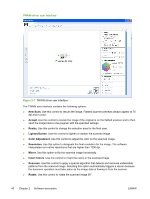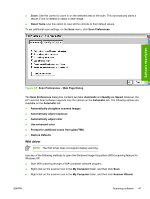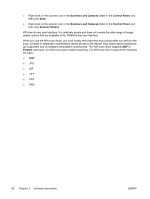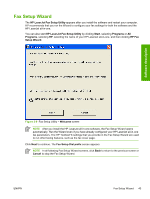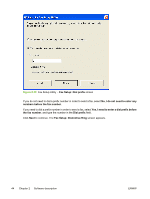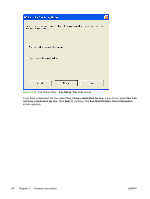HP 3050 HP LaserJet 3050/3052/3055/3390/3392 All-in-One - Software Technical R - Page 63
WIA driver, Scan Preferences - Web Dialog - laserjet scanner software
 |
UPC - 882780147096
View all HP 3050 manuals
Add to My Manuals
Save this manual to your list of manuals |
Page 63 highlights
● Zoom. Use this control to zoom in on the selected area of the scan. This automatically starts a rescan if one is needed to obtain a clear image. ● Reset Tools. Use this option to reset all the controls to their default values. To set additional scan settings, on the Scan menu, click Scan Preferences. Software description Figure 2-8 Scan Preferences - Web Page Dialog The Scan Preferences dialog box contains two tabs: Automatic and Quality vs. Speed. However, the HP LaserJet Scan software supports only the options on the Automatic tab. The following options are available on the Automatic tab. ● Automatically straighten scanned images ● Automatically adjust exposure ● Automatically adjust color ● Use enhanced color ● Prompt for additional scans from glass/TMA. ● Restore Defaults WIA driver NOTE The WIA driver does not support duplex scanning. Use any of the following methods to open the Windows Image Acquisition (WIA) scanning feature for Windows XP: ● Start WIA scanning through a WIA-compliant software program. ● Right-click on the scanner icon in the My Computer folder, and then click Scan. ● Right-click on the scanner icon in the My Computer folder, and then click Scanner Wizard. ENWW Scanning software 41