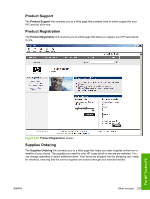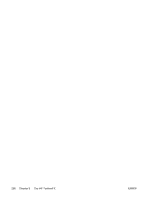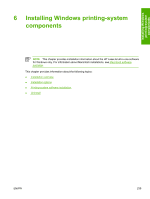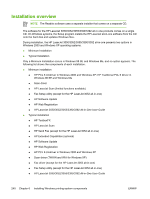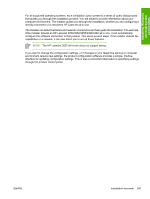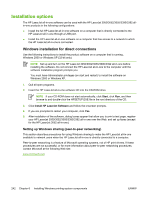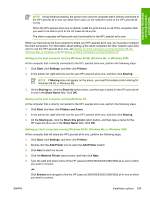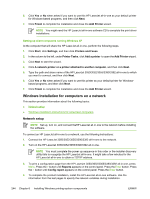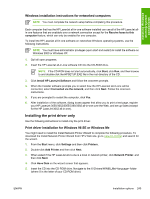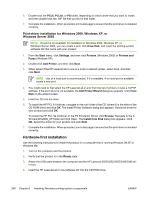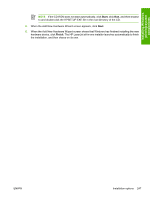HP 3050 HP LaserJet 3050/3052/3055/3390/3392 All-in-One - Software Technical R - Page 264
Installation options, Windows installation for direct connections - laserjet driver for windows 7 32 bit
 |
UPC - 882780147096
View all HP 3050 manuals
Add to My Manuals
Save this manual to your list of manuals |
Page 264 highlights
Installation options The HP LaserJet all-in-one software can be used with the HP LaserJet 3050/3052/3055/3390/3392 allin-one products in the following configurations: ● Install the full HP LaserJet all-in-one software on a computer that is directly connected to the HP LaserJet all-in-one through a USB port. ● Install the HP LaserJet all-in-one software on a computer that has access to a network to which the HP LaserJet all-in-one is connected. Windows installation for direct connections Use the following instructions to install the product software on a computer that is running , Windows 2000 or Windows XP (32-bit only). NOTE Set up and turn on the HP LaserJet 3050/3052/3055/3390/3392 all-in-one before installing the software. Do not connect the HP LaserJet all-in-one to the computer until the software installation program prompts you. You must have Administrator privileges (on start and restart) to install the software on Windows 2000 or Windows XP. 1. Quit all open programs. 2. Insert the HP LaserJet all-in-one software CD into the CD-ROM drive. NOTE If your CD-ROM does not start automatically, click Start, click Run, and then browse to and double-click the HPSETUP.EXE file in the root directory of the CD. 3. Click Install HP LaserJet Software and follow the onscreen prompts. 4. If you are prompted to restart your computer, click Yes. 5. After installation of the software, dialog boxes appear that allow you to print a test page, register your HP LaserJet 3050/3052/3055/3390/3392 all-in-one over the Web, and set up faxes (except for the HP LaserJet 3052 all-in-one). Setting up Windows sharing (peer-to-peer networking) This section describes procedures for using Windows sharing to make the HP LaserJet all-in-one available to network users when the HP LaserJet all-in-one is directly connected to a computer. Peer-to-peer networking is a feature of Microsoft operating systems, not of HP print drivers. If these procedures are not successful, or for more information about peer-to-peer networking procedures, contact Microsoft at the following Web site: www.microsoft.com 242 Chapter 6 Installing Windows printing-system components ENWW