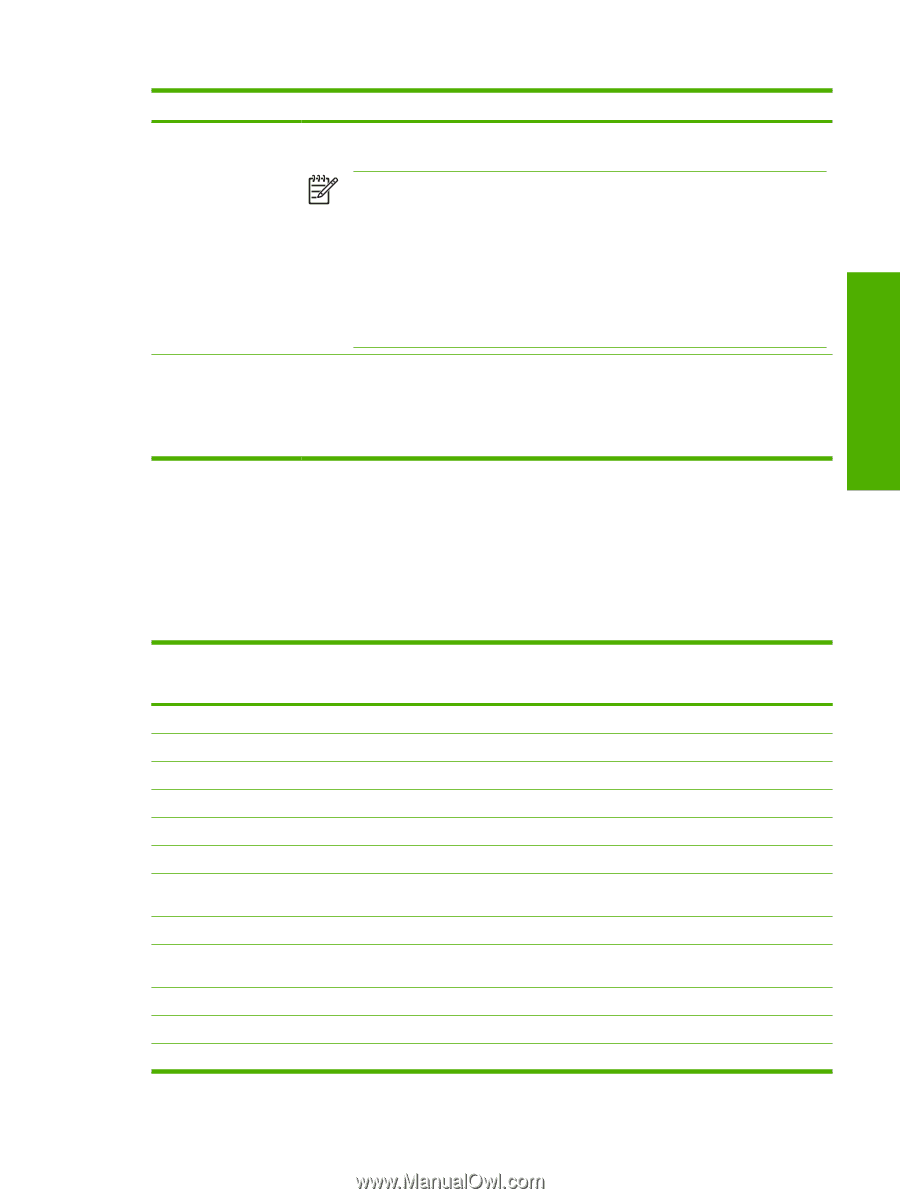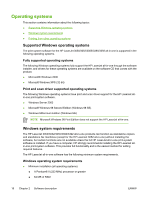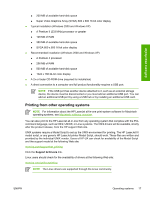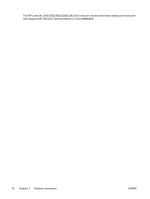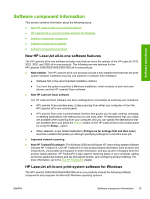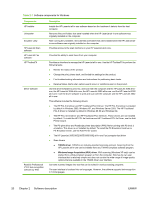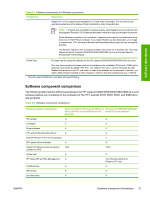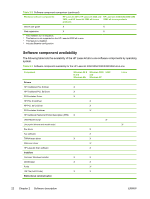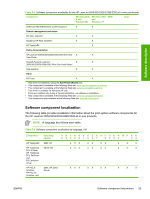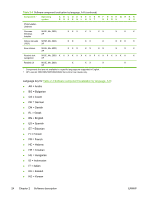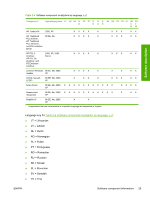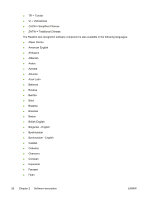HP 3050 HP LaserJet 3050/3052/3055/3390/3392 All-in-One - Software Technical R - Page 43
Software component comparison, Table 2-2 - laserjet scan to pdf
 |
UPC - 882780147096
View all HP 3050 manuals
Add to My Manuals
Save this manual to your list of manuals |
Page 43 highlights
Software description Table 2-1 Software components for Windows (continued) Components Description Readiris Pro V10.0 supports text recognition in 2-byte Asian characters. You must have your operating system set up to display 2-byte characters in order to see the text. NOTE For better text-recognition scanning results, start Readiris and scan directly into the program. Readiris V10.0 automatically starts a wizard to help you through this process. When Readiris is installed on the computer, it appears as an option in the destination dropdown box in the HP Scan software. If you select Readiris as the destination, your image is scanned into .TIFF format and Readiris starts automatically to begin the text-recognition process. The Readiris software uses a separate installer that comes on a separate CD. The initial release of the HP LaserJet 3050/3052/3055/3390/3392 all-in-one includes Readiris Professional V10.0 software. Online Help Provides help for using the software for the HP LaserJet 3050/3052/3055/3390/3392 all-in-one. The user documentation for these products is included on the installation CD as both .CHM (online help) files and Adobe Acrobat® .PDF files. The software CD uses a version of Adobe Acrobat Reader that remains on the CD and does not need to be installed on the computer. However, you need a Web browser installed on the computer in order to view the contents from any .CHM file. 1 The HP LaserJet 3052 all-in-one does not support faxing. Software component comparison The following table lists the differences between the HP LaserJet 3050/3052/3055/3390/3392 all-in-one software feature set compared to the software for the HP LaserJet 3015, 3020, 3030, and 3380 all-inone products. Table 2-2 Software component comparison Windows software components HP LaserJet 3015, HP LaserJet 3020 and HP LaserJet 3050/3052/3055/3390 3030, and HP LaserJet 3380 all-in-one /3392 all-in-one products products HP installer X X1 Uninstaller X X Driver software X X HP LaserJet Send Fax/Fax Driver X X2 Network Receive to PC fax functionality x3 HP LaserJet Scan software X X4 Readiris Professional text-recognition software by IRIS V8.0 V10.0 Online Help X X HP ToolboxFX and Fax Management X X (in Windows 2000 and Windows XP only) TWAIN drivers X X WIA drivers X X Scrubber utility X X ENWW Software component information 21