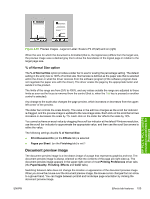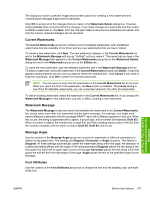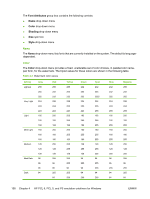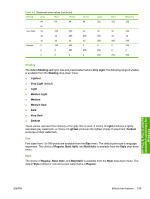HP 3050 HP LaserJet 3050/3052/3055/3390/3392 All-in-One - Software Technical R - Page 176
Print Task Quick Sets, Resizing Options group box, Actual Size setting, Print Document On setting
 |
UPC - 882780147096
View all HP 3050 manuals
Add to My Manuals
Save this manual to your list of manuals |
Page 176 highlights
Print Task Quick Sets Use the Print Task Quick Sets control to store the current combination of driver settings that are found on all other Printing Preferences driver tabs. Print task quick sets are either preset or user-defined printing specifications, such as paper size and pages per sheet. For more information, see Print Task Quick Sets in the Paper/Quality tab section of this STR. Resizing Options group box The Resizing Options group box contains the following controls: ● Actual Size (default) ● Print Document On setting ● Scale to Fit option ● % of Normal Size setting Actual Size setting Actual Size is the default setting. It prints the document without changing the document size. Print Document On setting Select the Print Document On option button to format the document for one paper size and then print the document on a different paper size, with or without scaling the image to fit the new paper size. The Print Document On control is disabled by either of the following conditions: ● The % of Normal Size value is not 100. ● The Pages per Sheet value (on the Finishing tab) is not 1. When Print Document On is selected, the drop-down menu shows the media sizes on which you can print. The list contains all of the standard media sizes that are supported by the selected media source and any custom sizes that you have created. When Print Document On is selected, Scale to Fit is automatically selected. Scale to Fit option The Scale to Fit option box specifies whether each formatted document page image is scaled to fit the target paper size. By default, Scale to Fit is selected when Print Document On is selected. If the setting is turned off, then the document page images will not be scaled, and are instead centered at full size on the target paper. If the document size is larger than the target paper size, then the document image is clipped. If it is smaller, then it is centered within the target paper. The following illustration shows preview images for a document that is formatted for legal-size paper and where the Print Document On check box is selected, and the target size is specified as Letter. 154 Chapter 4 HP PCL 6, PCL 5, and PS emulation unidrivers for Windows ENWW