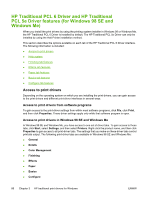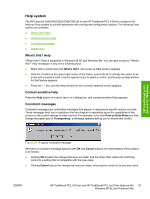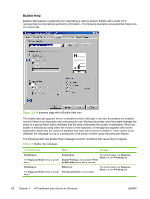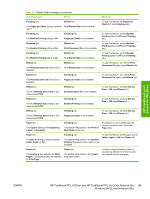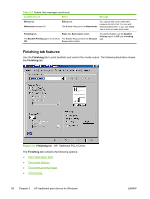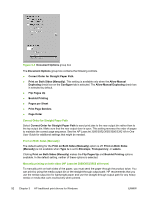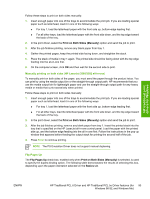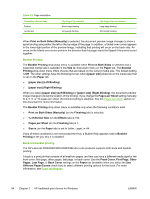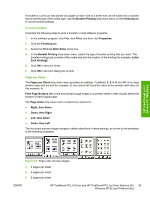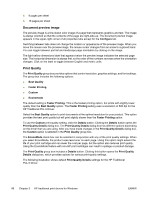HP 3050 HP LaserJet 3050/3052/3055/3390/3392 All-in-One - Software Technical R - Page 113
Print Task Quick Sets, Default Print Settings, User Guide Print Settings, Document Options - laserjet specifications
 |
UPC - 882780147096
View all HP 3050 manuals
Add to My Manuals
Save this manual to your list of manuals |
Page 113 highlights
Print Task Quick Sets This group box appears on each of the print driver tabs. Print Task Quick Sets are either preset or user-defined printing specifications (such as paper size, pages per sheet, and so on). Default Print Settings The default setting is Default Print Settings. Other settings are User Guide Print Settings and Type new Quick Set name here. When Defaults is selected, nearly all settings are restored to the combination that existed after the driver was installed. However, if the attribute combinations that are associated with watermark definitions, custom paper sizes, or the User Guide Print Settings quick set have been changed or deleted, the original settings are not restored. Default Print Settings appears automatically if no other driver settings have been changed since the driver was installed, or if all driver settings match the original settings. Otherwise, the setting in the Print Task Quick Sets menu will be the same label that appeared when you last closed the printing Properties dialog box by clicking OK. User Guide Print Settings This setting provides a quick set for optimal printing of the HP LaserJet 3050/3052/3055/3390/3392 Allin-One User Guide. Custom Print Task Quick Sets When you change any of the default settings on the Finishing tab or any of the other tabs, the name in the Print Task Quick Set drop-down menu dynamically changes to Type new Quick Set name here. If you want to save this configuration as a quick set, highlight the word Type new Quick Set name here, type the name you want for your new quick set, and then click Save. Print Task Quick Sets are saved in the system registry. To delete a quick set, select it from the drop-down menu and click Delete. You can store a maximum of ten user-defined Print Task Quick Sets on a particular system. If you attempt to save too many, a message box appears: There are too many Print Task Quick Sets defined. Please delete some before adding new ones. NOTE Do not save more than 10 Print Task Quit Sets. The print driver, when closed and reopened, might not retain any of the new Print Task Quick Sets that you saved. Document Options Use the Document Options group box, shown in the following illustration, to select options for printing on both sides and for changing the number of pages that are printed on each sheet. HP traditional print drivers for Windows ENWW HP Traditional PCL 6 Driver and HP Traditional PCL 5e Driver features (for 91 Windows 98 SE and Windows Me)