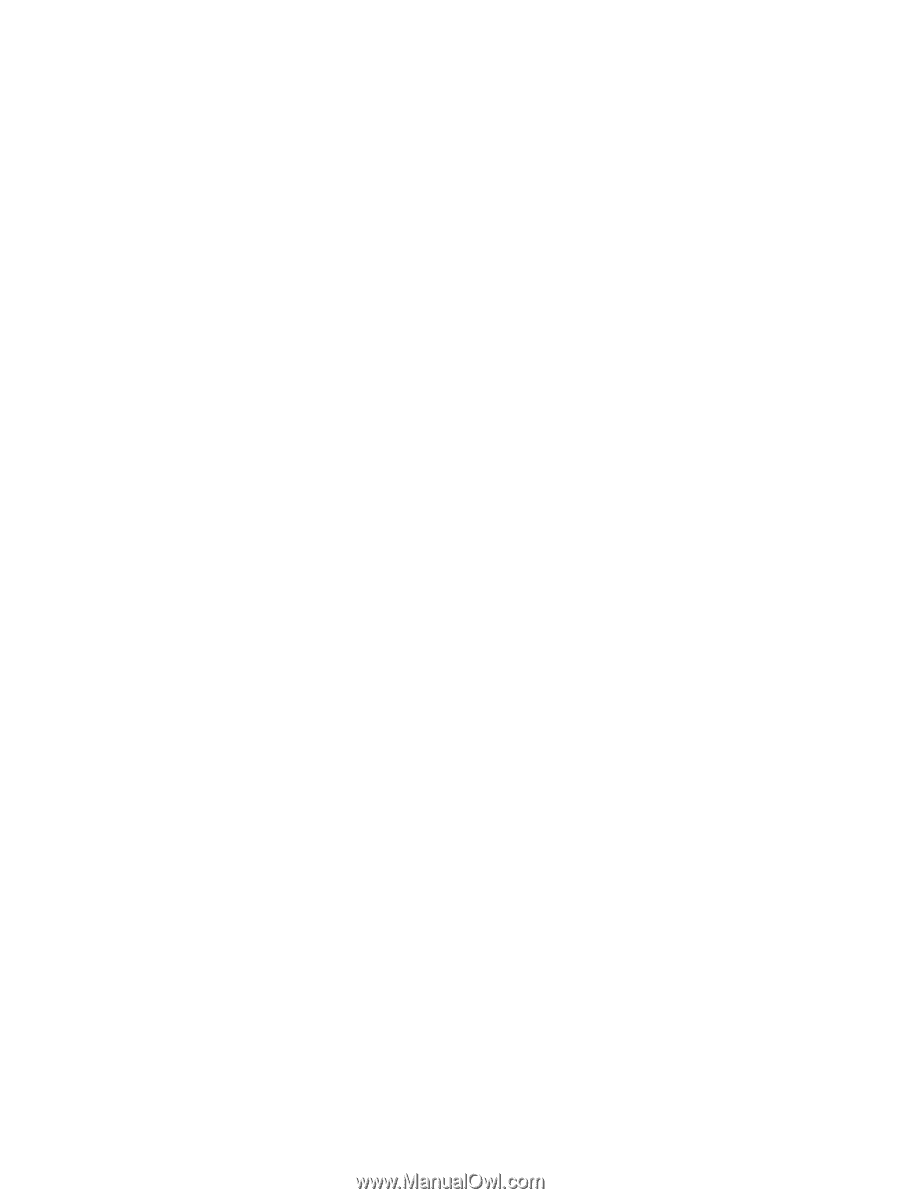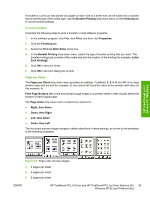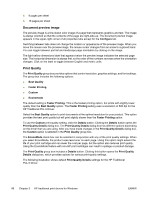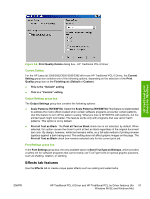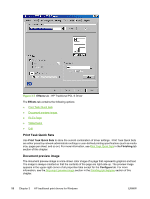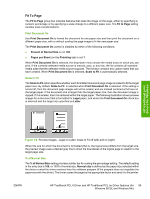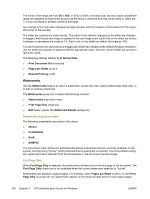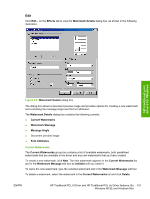HP 3050 HP LaserJet 3050/3052/3055/3390/3392 All-in-One - Software Technical R - Page 122
Watermarks, Watermarks drop-down menu, First Only, s per Sheet
 |
UPC - 882780147096
View all HP 3050 manuals
Add to My Manuals
Save this manual to your list of manuals |
Page 122 highlights
The limits of the range are from 25 to 400, or 25% to 400% of normal size, and any values outside the range are adjusted to those limits as soon as the focus is removed from the control (that is, when the Tab key is pressed or another control is selected). Any change to the scale also changes the page preview, which increases or decreases from the upperleft corner of the preview. The slider bar controls the scale directly. The value in the edit box changes as the slider bar indicator is dragged, and the preview image is updated to the new image scale. Each click on the slider bar arrows increases or decreases the scale by 1%. Each click on the slider bar affects the scale by 10%. You cannot achieve an exact value by dragging the slider bar indicator at the default Windows resolution; use the slider bar indicator to approximate the appropriate value, and then use the slider bar arrows to refine the value. The following settings disable % of Normal Size: ● Print Document On is selected ● Pages per Sheet is not 1 ● Booklet Printing is ON Watermarks Use the Watermarks feature to select a watermark, create your own custom watermarks (text only), or to edit an existing watermark. The Watermarks group box contains the following controls: ● Watermarks drop-down menu ● First Page Only check box ● Edit button (opens the Watermark Details dialog box) Watermarks drop-down menu The following watermarks are preset in the driver: ● (None) ● Confidential ● Draft ● SAMPLE The drop-down menu shows the alphabetically-sorted watermarks that are currently available on the system, plus the string "(none)", which indicates that no watermark is selected. This is the default setting. Any watermark that is selected from this list appears in the document preview image. First Page Only When First Page Only is selected, the watermark is printed only on the first page of the document. The First Page Only check box is not available when the current watermark selection is "(none)". Watermarks are applied to logical pages. For example, when Pages per Sheet is set to "4" and First Page Only is turned off, four watermarks appear on the physical page (one on each logical page). 100 Chapter 3 HP traditional print drivers for Windows ENWW