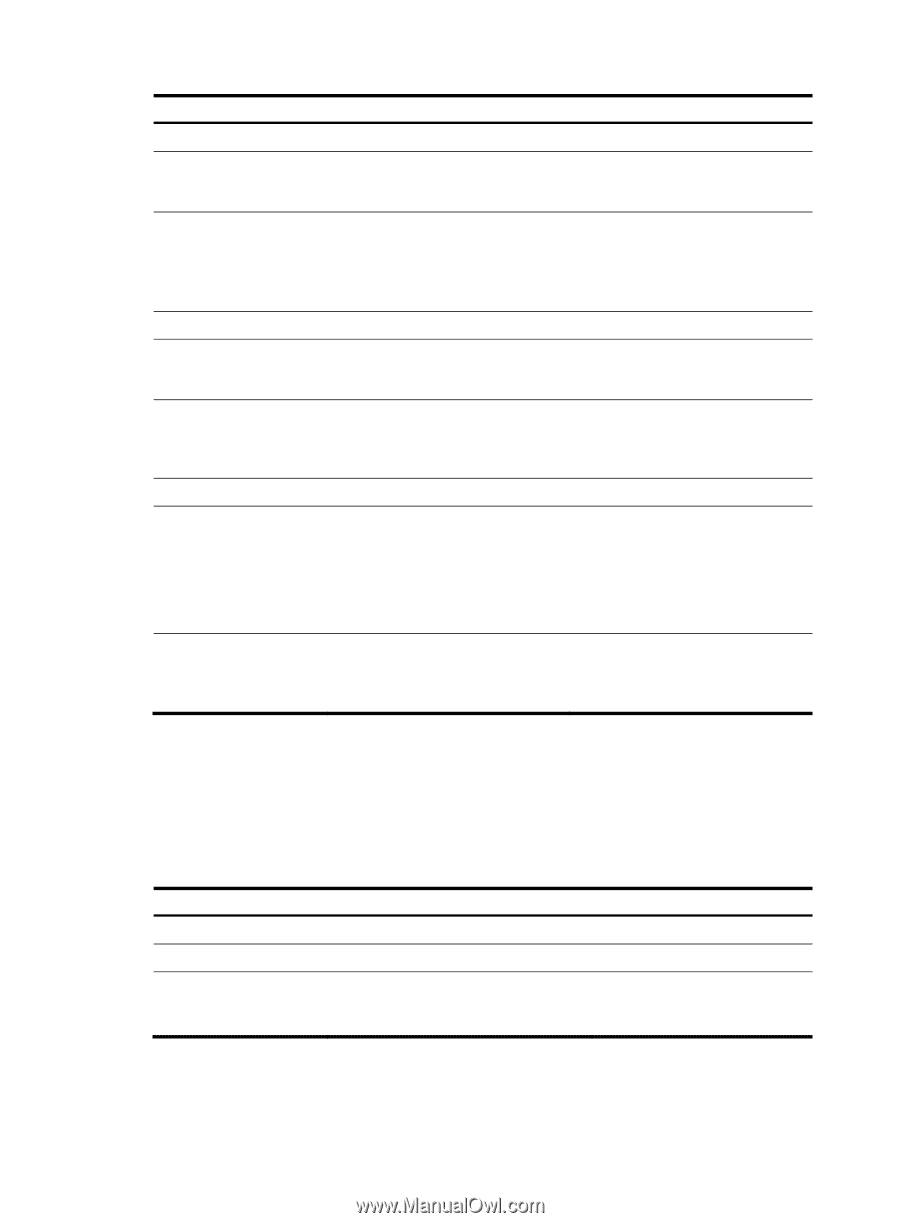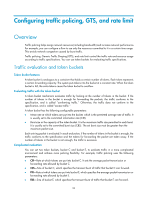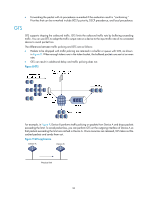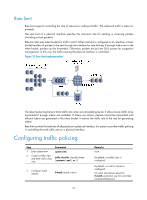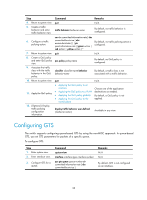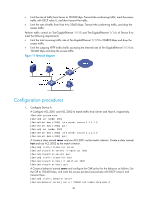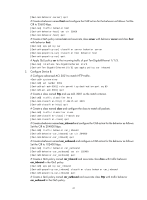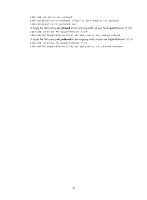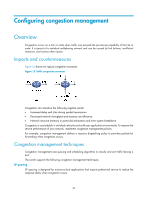HP 6125XLG R2306-HP 6125XLG Blade Switch ACL and QoS Configuration Guide - Page 44
Configuring GTS
 |
View all HP 6125XLG manuals
Add to My Manuals
Save this manual to your list of manuals |
Page 44 highlights
Step 4. Return to system view. 5. Create a traffic behavior and enter traffic behavior view. Command quit traffic behavior behavior-name Remarks N/A By default, no traffic behavior is configured. 6. Configure a traffic policing action. car cir committed-information-rate [ cbs committed-burst-size [ ebs excess-burst-size ] ] [ pir peak-information-rate ] [ green action | red action | yellow action ] * By default, no traffic policing action is configured. 7. Return to system view. quit 8. Create a QoS policy and enter QoS policy qos policy policy-name view. 9. Associate the traffic class with the traffic behavior in the QoS policy. classifier classifier-name behavior behavior-name N/A By default, no QoS policy is configured. By default, a traffic class is not associated with a traffic behavior. 10. Return to system view. 11. Apply the QoS policy. 12. (Optional.) Display traffic policing configuration information. quit • Applying the QoS policy to an interface • Applying the QoS policy to a VLAN • Applying the QoS policy globally • Applying the QoS policy to the control plane display traffic behavior user-defined [ behavior-name ] N/A Choose one of the application destinations as needed. By default, a QoS policy is not applied. Available in any view. Configuring GTS The switch supports configuring queue-based GTS by using the non-MQC approach. In queue-based GTS, you set GTS parameters for packets of a specific queue. To configure GTS: Step 1. Enter system view. 2. Enter interface view. 3. Configure GTS for a queue. Command system-view interface interface-type interface-number qos gts queue queue-number cir committed-information-rate [ cbs committed-burst-size ] Remarks N/A N/A By default, GTS is not configured on an interface. 38