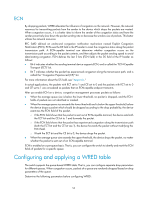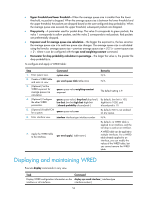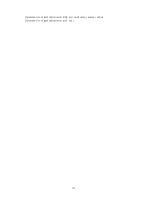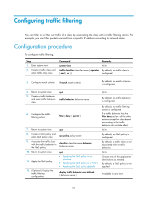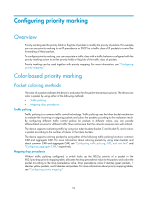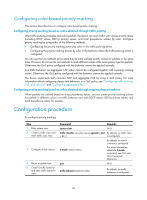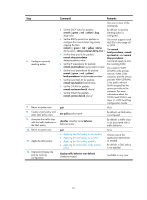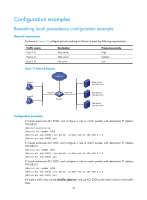HP 6125XLG R2306-HP 6125XLG Blade Switch ACL and QoS Configuration Guide - Page 63
Configuring traffic filtering, Configuration procedure
 |
View all HP 6125XLG manuals
Add to My Manuals
Save this manual to your list of manuals |
Page 63 highlights
Configuring traffic filtering You can filter in or filter out traffic of a class by associating the class with a traffic filtering action. For example, you can filter packets sourced from a specific IP address according to network status. Configuration procedure To configure traffic filtering: Step 1. Enter system view. 2. Create a traffic class and enter traffic class view. Command Remarks system-view N/A traffic classifier classifier-name [ operator By default, no traffic class is { and | or } ] configured. 3. Configure match criteria. if-match match-criteria By default, no match criterion is configured. 4. Return to system view. 5. Create a traffic behavior and enter traffic behavior view. quit traffic behavior behavior-name 6. Configure the traffic filtering action. filter { deny | permit } 7. Return to system view. quit 8. Create a QoS policy and enter QoS policy view. qos policy policy-name 9. Associate the traffic class with the traffic behavior in classifier classifier-name behavior the QoS policy. behavior-name 10. Return to system view. 11. Apply the QoS policy. 12. (Optional.) Display the traffic filtering configuration. quit • Applying the QoS policy to an interface • Applying the QoS policy to a VLAN • Applying the QoS policy globally display traffic behavior user-defined [ behavior-name ] N/A By default, no traffic behavior is configured. By default, no traffic filtering action is configured. If a traffic behavior has the filter deny action, all the other actions except for class-based accounting in the traffic behavior do not take effect. N/A By default, no QoS policy is configured. By default, a traffic class is not associated with a traffic behavior. N/A Choose one of the application destinations as needed. By default, a QoS policy is not applied. Available in any view. 57